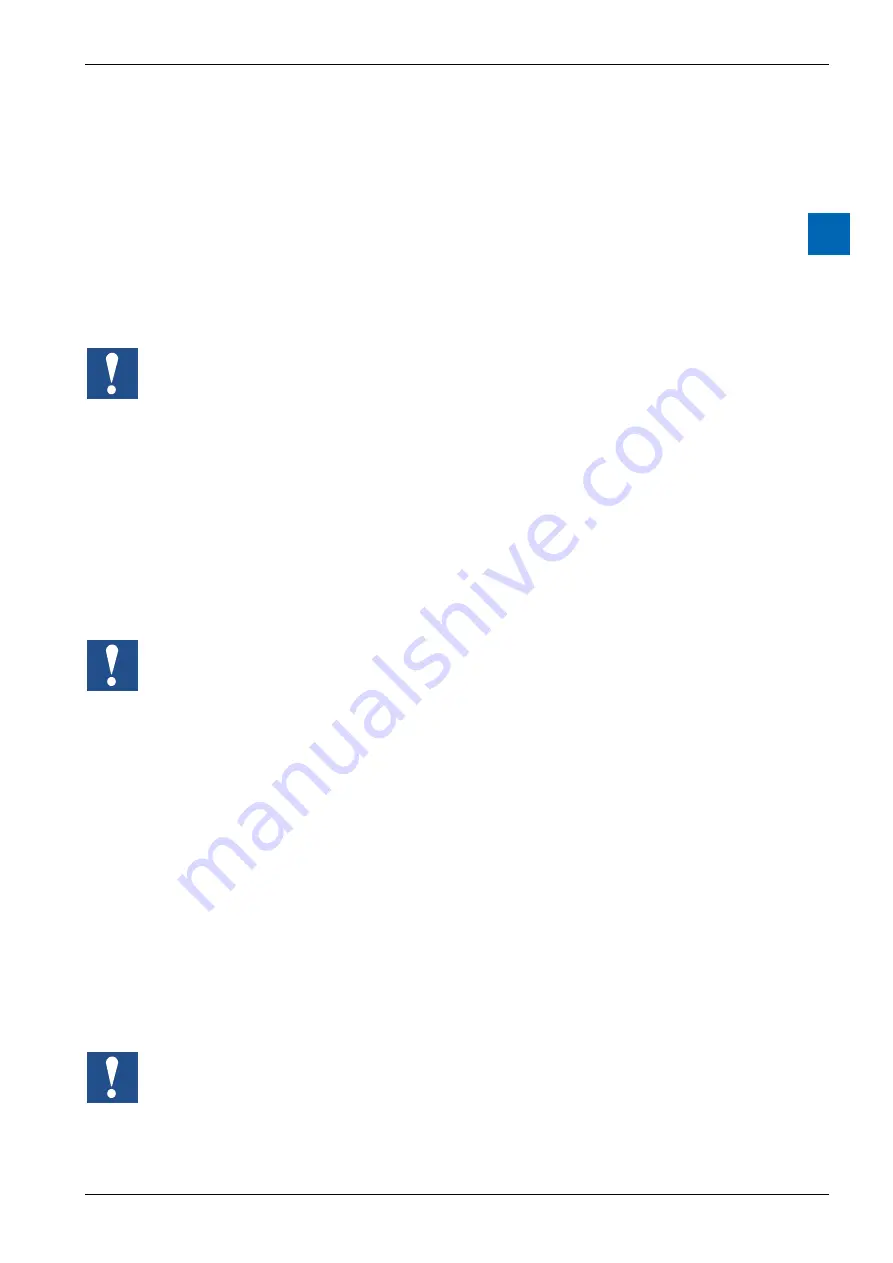
Saia-Burgess Controls AG
User Manual Standby System
│
Document 27-645
│
Edition E
NG 02
│
2017-04-26
Programming
Diagnostic
2-28
2
Program Info... buttons
Displays the “Program Information” dialog box, which shows the details of the PG5
program and the program within the connected PCD. Use this to see more details
if the Program Status is not “up-todate”.
Download... buttons
Opens the standard “Download Program” dialog box for this CPU, from where
you can download each program individually. This dialog box also provides some
rarely used or advanced options. After the download, the status of all CPUs is
refreshed in the same way as pressing the Refresh button.
Using the download method can cause the system to behave in unexpected ways, with-
out any warnings or notifications, because many of the safety checks are not done.
Download with switchover checkbox
If checked, the programs are first downloaded into the Standby device’s CPU0 and
CPU1. The Standby device then becomes the Active device, and the programs are
downloaded into the previously Active device, which is now the Standby device. If
not checked, the programs are downloaded into the Standby device, then to the
Active device, and the Active device remains active after it is reset.
Clear Media (R F T C) checkbox
All Registers, Flags, Timers and Counters are reset to 0 before the downloaded
program is run.
If using Media Mapping for Outputs on CPU 0, then checking this option will cause all
Outputs to be reset.
Keep existing RAM DB and RAM TEXT data checkbox
The values in existing DBs and TEXTs in RAM memory are not changed by the
download. New DBs or TEXTs are initialized with the data from the source file. If a
DB or TEXT is increased in size, the existing data is unchanged, and the additional
data is initialized with the data from the source file.
Refresh button
Refreshes all the status texts and messages. For example, if a CPU was not con-
nected, and you have corrected the problem, pressing Refresh will connect and
update the CPU status. Refreshing is not done automatically, the devices are not
polled to see if their status has changed.
Start Download / Stop Download button
Validates and starts the download process. Programs are downloaded into all
CPUs which have their ‘Download program’ checkboxes set. This button changes
to ‘Stop Download’ during the download.
If you press ‘Stop Download’ to abort the download, the system will be left in an unde-
fined state which depends on when the action was stopped.












































