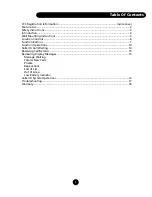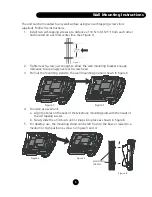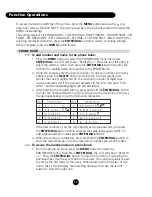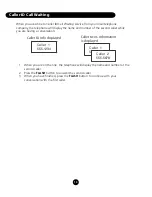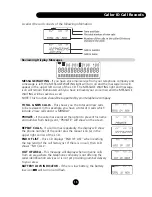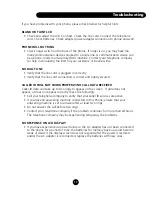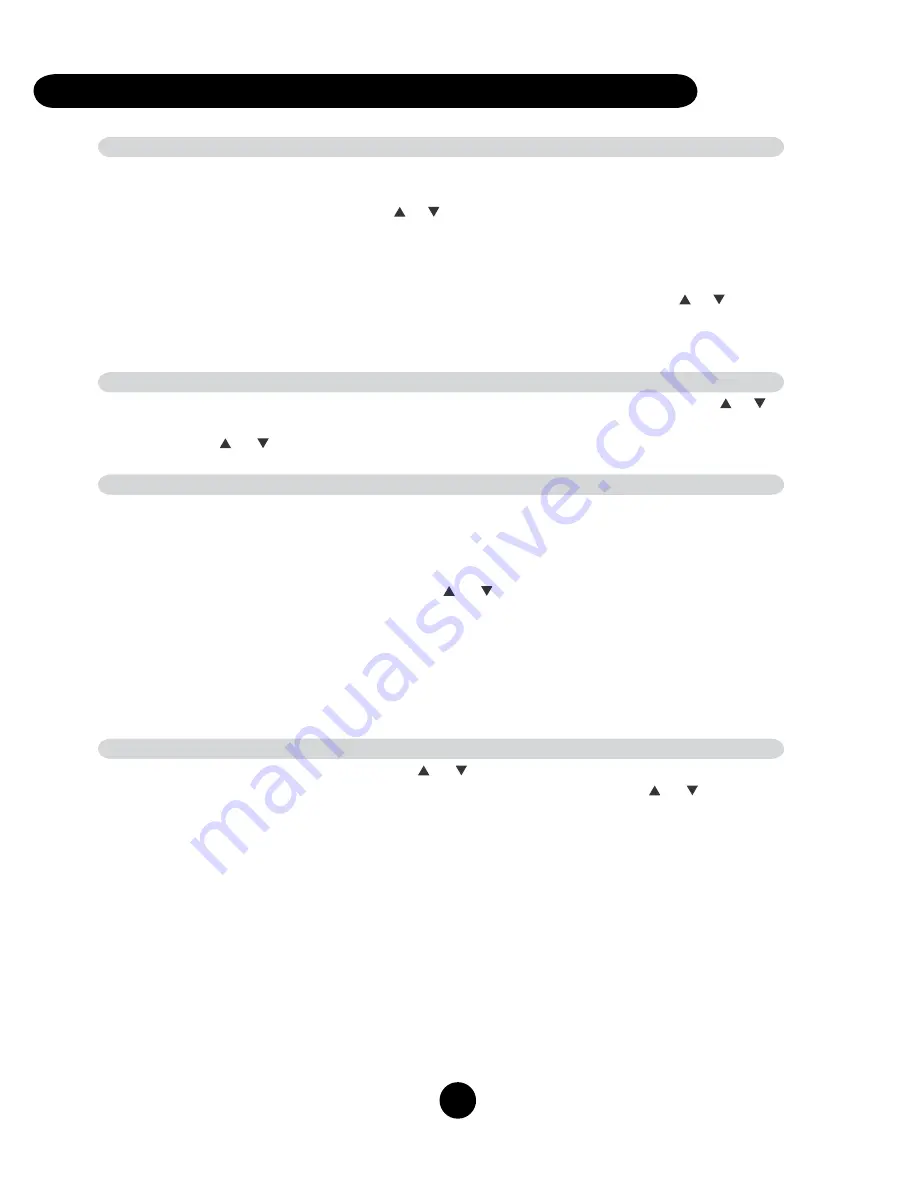
12
Function Operations
TIME SETTING
If you have subscribed to Caller ID, the date and time will be automatically set when the
first call is received. To set the time manually follow the instructions below:
Press the
MENU
button, using the or scroll to SET TIME - press
ENTER/DIAL
, then
using the keypad, enter the correct time, date and day of week. Press the
MENU
button
to exit.
The setting sequence is hours - minutes - month - date - year - day of week.
After the year setting, the cursor for day of week will flash, you can use the or button
to activate/deactivate this setting. If the flashing cursor is active, the day of week will set
automatically, or if deactivated, the LCD will only show the “TOTAL CALLS XX” in the
standby state.
LANGUAGE SELECTION
The phone supports multiple languages. Press the
MENU
button, using the or
scroll to SET LANGUAGE - press
ENTER/DIAL
to enter the language setting, then
press the or button to select the language. Press the
ENTER/DIAL
button to
confirm and exit.
AREA CODE SETTING
When you use this phone for the first time, or move to an area that has a different
area code, you must enter your area code. This is necessary because the phone
must distinguish local or long distance calls to properly dial calls from the Caller ID
list and phonebook.
1. Press the
MENU
button, using the or scroll to SET AREA CODE - press
ENTER
button.
2 LCD will Display “SET AREA CODE”.
3. Using the keypad dial buttons, enter your area code.
4. When the three-digit area code setting has been completed (for example: if
your area code is 858 the display will show ‘858’) then press
ENTER
5. Phone will return to main menu
FLASH TIME SETTING
Press the
MENU
button, using the or scroll to SET FLASH - press
ENTER/DIAL
button and the current flash time will show on the LCD. Use the or button to
change the flash time (100ms/120ms/300ms/600ms). Press the
MENU
button to
confirm and exit.