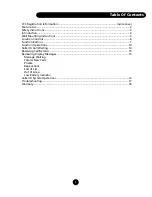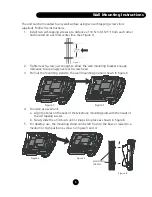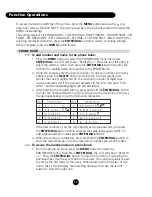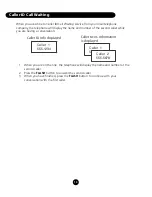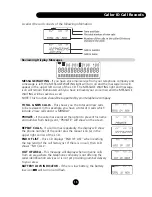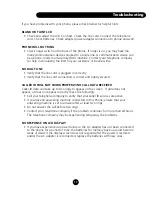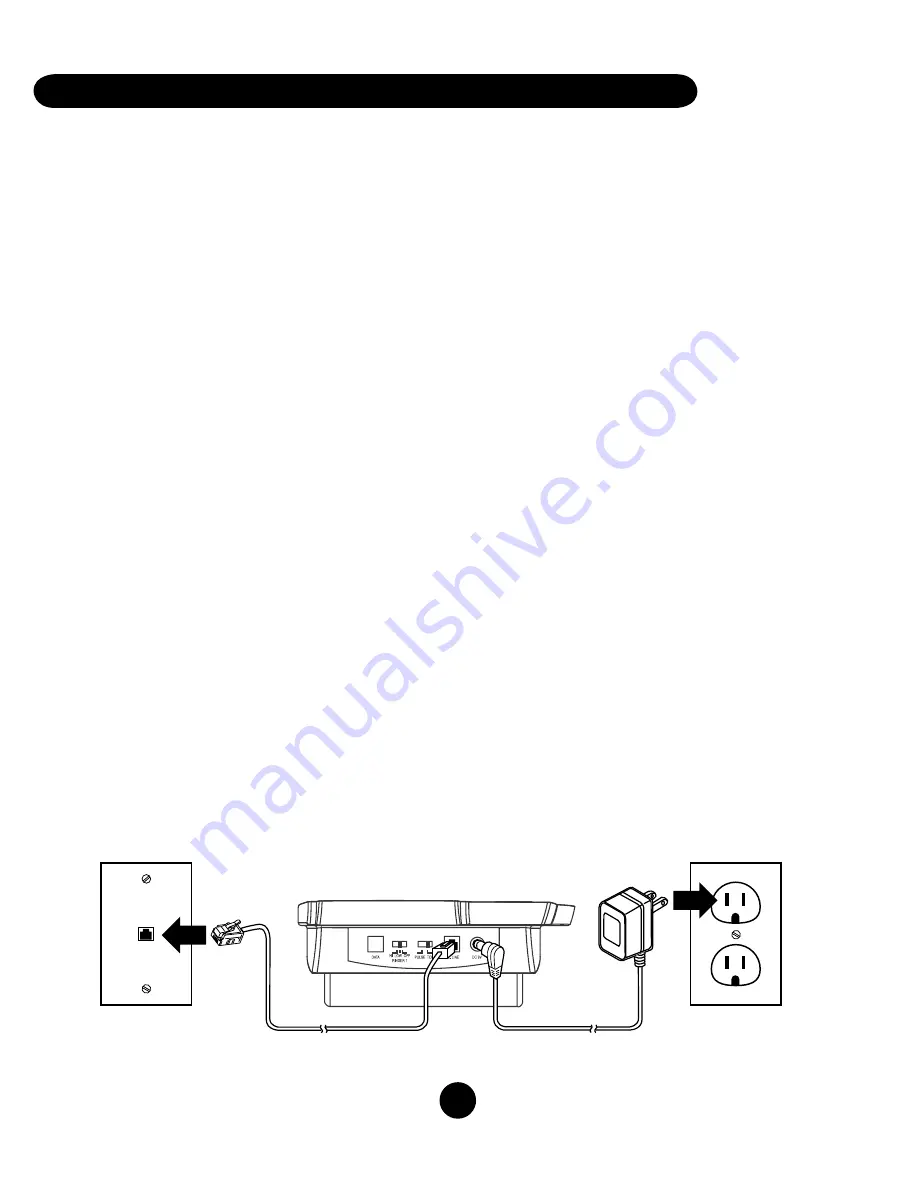
4
Congratulations on the purchase of your new telephone. It has been manufactured to
very high quality standards for convenient and reliable service. This telephone can be
used with “Call Identification (Caller ID) Service” and/or “Call Waiting Caller ID Service”
that is provided by your local telephone company. There is a fee for these services by your
local telephone company, and they may not be available in all areas. When used with
these services, your telephone displays the telephone number or the telephone number
and name of each caller before you answer the call allowing you to screen your calls.
In addition to Caller ID services, if you subscribe to voice mail services from your local
telephone company, voice mail waiting indicators will inform you that there is a message
waiting in your voice mailbox.
CHECK THE CONTENTS OF THE BOX
Box should contain:
• Handset with handset cord and phone base
• Telephone line cord
• Three AA size 1.5V batteries
• User’s manual
• Power Adapter
BATTERY INSTALLATION
The Caller ID phone requires three 1.5V R6P SUM-3 SIZE AA batteries for LCD display.
1. Remove the battery cover from the back of your Caller ID phone.
2. Insert three 1.5V AA size batteries by observing the +/- polarity marked in the
battery compartment.
3. Replace battery compartment cover.
CONNECTING PHONE LINE CORDS
Plug one end of the supplied telephone line cord into the line jack. Then plug the other
end into telephone line jack. Plug in the AC power adapter into a power outlet and the
plug the other end into 9VDC jack.
BASIC CONNECTION DIAGRAM
Introduction