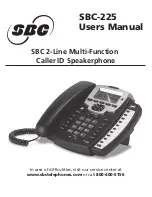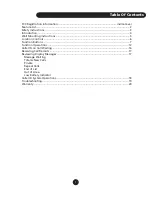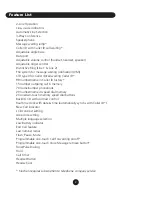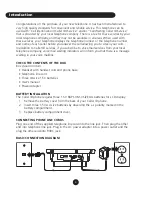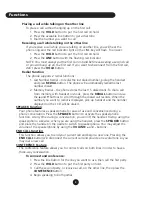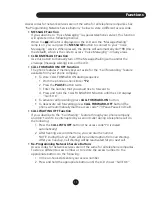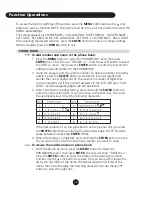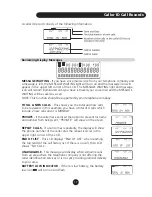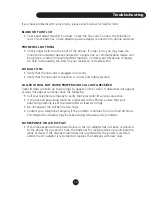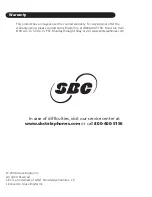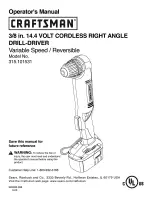13
2. With the phone on-hook, you may directly access the phonebook by pressing the
number
1
plus
#
. The LCD will show the first name/number entry in the phone
book. Use the or button to scroll to the desired name/number. The contact
displayed in the LCD can be automatically dialed by picking up the handset.
NOTE: If the number is more than 13 digits, an arrow will show on the bottom
right of LCD, press or button to review the other digits, press the or
button again to review the next number.
To speed dial the number from the phone book:
Off Hook
- With the phone in the off-hook state, press
MENU
then use
the or button to select the name/number you want. When the LCD
displays the contact you want to call, press the
ENTER
button.
On-Hook
- Press the number
1
plus
#
, use the or button to select the
contact you want to call. When the name/number is displayed, pick up the
handset and the phone will automatically dial the number.
To delete a single entry in the phone book:
During the reviewing process, use the or button to select the number
you want to delete, press the
DELETE
button once, the LCD shows
“DELETE?” Press the
DELETE
button again to delete it.
BACK LIGHT/OFF HOOK LIGHT SETTING
Press the
MENU
button, using the or scroll to BACK LIGHT - press
ENTER
. Press the or
button to select either BACK LIGHT TIME or OFF HOOK LIGHT.
To adjust BACK LIGHT time:
The phone features a backlight LCD that is illuminated
whenever you touch a key or remove the handset. When the LCD shows “BACK LIGHT
TIME”. Press
ENTER
and then the or button to select the time you would like the BACK
LIGHT to remain illuminated, or select BACK LIGHT OFF if you do not want the LCD to
illuminate. Press the
ENTER
button to confirm.
To adjust OFF HOOK light time:
While in the BACK LIGHT mode press or and the
LCD will display “OFF HOOK LIGHT” - When the LCD shows “OFF HOOK LIGHT”. Press the
ENTER
then or button to select if you would like the BACK LIGHT to remain illuminated
ALL THE TIME or FOR SECONDS (time chosen for the BACK LIGHT time). After selecting,
press
ENTER
to confirm, then press
MENU
to exit.
LCD CONTRAST SETTING
The phone features an LCD contrast control which can be adjusted for optimum viewing
depending on phone angle and lighting. To change, press the
MENU
button, using the
or scroll to LCD CONTRAST - press
ENTER
. The LCD shows “SET CONTRAST XX”. Press
the or button to select the LCD contrast (up to 8 levels for choosing), press the
ENTER
button to confirm.
NOTE: You may also adjust the LCD CONTRAST by pressing the contrast
button to the right of the LCD screen.
Function Operations