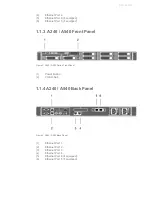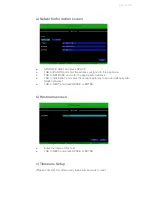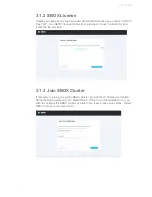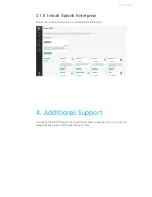© 2016 SBOX
2. Getting Started with SBOX
2.1 Prerequisites
a)
An ethernet cable and available ethernet switch connection
b)
One IP address for SBOX ethernet port 1 (address, netmask and gateway
are required for manual configuration. DHCP is supported)
c)
A client PC which is able to access to the SBOX IP address defined above.
We recommend the Google Chrome browser.
d)
(optional) Access to the Splunk Enterprise installation tarball
(splunk*.*.**Linuxx86_64.tgz).
2.2 Power On
a)
Plug and connect the power cables to SBOX’s power supply unit
b)
Connect a VGA monitor and USB keyboard
c)
Connect the primary ethernet cable to ethernet port 1
d)
Press front panel “power button” (A).
The button may need to be pressed twice the first time the appliance is turned on.
2.3 Appliance Log In
If the ‘login’ prompt is not visible on the connected monitor, press ‘enter’ on the
keyboard a few times. The login prompt should appear.
For initial setup, log into the appliance as user
sbox
with the default password
changeme
. This password can be changed once the appliance is configured.
5