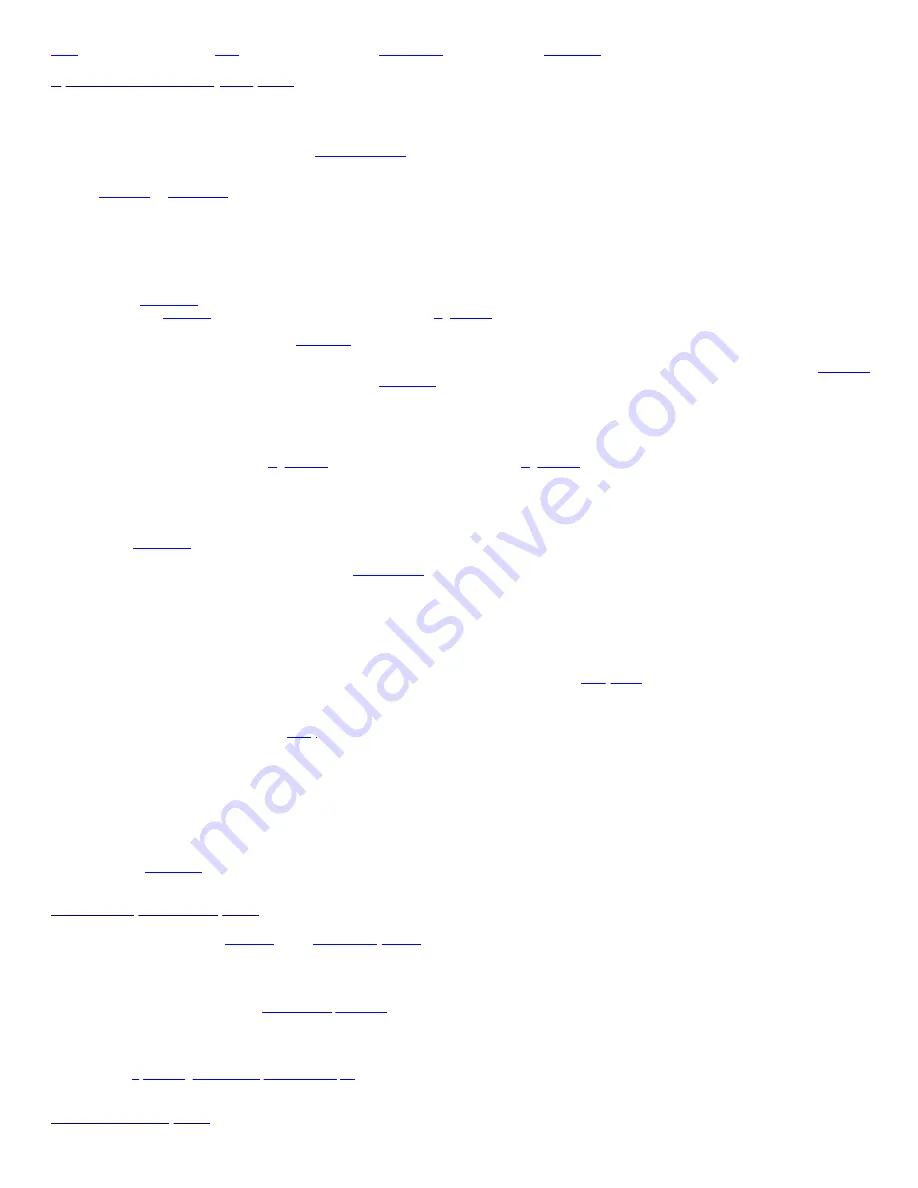
Options for All Search Object Options
Scan Lists:
This is where you select which Scan List(s) you want the object to be in for scanning.
Press
◄
or
►
to select the list (
01-22
) then press
SEL
/
ENT
to select any/every list you want the object to be in. A
*
(asterisk) will appear in front of
each list the object will be assigned to.
Note:
The
*
will
always
be in front of the
Default Scan List.
If you want to select a different list, don't forget to deselect the default Scan List.
Tag:
Press
SEL
/
ENT
to change the default object name to something different.
See
Enter text
or
Enter Qtext
.
L/Out:
Sets the lockout status of the object. Default is
Off
.
Press
◄
or
►
to select
On
or
Off
.
LED Mode:
Controls whether the Alert LED flashes or remains on solid at the beginning of each transmission or anytime the scanner stops on the object
while scanning. Default is
Solid
.
Press
◄
or
►
to select
Flash
or
Solid
.
Notes:
Alert Mode
(in the
GLOB
menu) must be set to
Light
or
Both
for the LED to function.
(Base only)
Dim LED
(in the
GLOB
menu) must be set to
No
if
Light Level
(in the
GLOB
menu) is set to
Off
for the LED to function.
LED Color:
Sets the LED color for the object (
as defined
in the
GLOB
menu). Default is
0
.
Press
◄
or
►
to select the color
0-7
.
Latch LED:
When set to '
On
', the Alert LED will remain in the
LED Mode
after the transmission is complete or until it is overridden by the next object that
is also using an Alert LED. Default is
Off
.
Press
◄
or
►
to select
On
or
Off
.
Backlight:
Sets how the backlight will function while the object is active. Default is
Off
.
Press
◄
or
►
to select
Off
,
On
, or
Flash
.
Notes:
Does not function when
Light Mode
(in the
GLOB
menu) is set to
Stlth
.
Light Mode
has to be set to
Norml
,
Key
, or
Ignre
for the
backlight to come on
only
during a transmission.
Alarm:
Sets the selected audio alarm to play at the beginning of each transmission or anytime the scanner stops on the object while scanning. Default is
None
.
Press
◄
or
►
to select
None
,
Chirp
,
Hi-Lo
,
Alert
,
Ring
,
2-Chirp
,
Fast Hi-Lo
, or
DTMF #
.
Note:
Alert Mode
(in the
GLOB
menu) must be set to
Tone
, or
Both
for the alarm to function.
Fav:
When set to '
Yes
', the object is
also
included in the '
Favorites List
' (list #21). Default is
No
.
Press
◄
or
►
to select
Yes
or
No
.
Atten:
When set to '
On
', applies 20 dB of attenuation to the object. Useful in areas where interference from nearby strong signals is present. Default is
Off
.
Press
◄
or
►
to select
On
or
Off
.
You can also toggle this setting by pressing
ATT
when the object is in the display in Scan mode.
Delay:
When set to '
On
', a delay is used to wait for reply traffic after a transmission according to the
Delay Time
setting for the object. Default is
On
.
Press
◄
or
►
to select
On
or
Off
.
Note:
You can also do this by pressing
FUNC
then
.(DELAY)
when the object is in the display in manual, program, or scan modes.
Delay Time:
is set to
On
.
Enter the amount of time,
1-250
(.1 - 25 seconds), to set the delay. Default is
20
(2 secs).
Zeromatic:
(not with CB,Marine,F/G/MURS)
When set to '
On
', enhances the scanner's ability to lock on to the actual center frequency of a search hit
instead of an adjacent frequency. Default is
On
.
Press
◄
or
►
to select
On
or
Off
.
Note:
You can also do this by pressing
FUNC
then
0
when the object is in the display in search or scan modes.
Search Dir:
Press
◄
or
►
to select the search direction,
Up
or
Down
. Default is
Up
.
Hit Count:
When
Hit Counts
(in the
GLOB
menu) is set to
On
, this will increment each time a transmission is received on the object.
Enter a number (
0-9999
) to change the count if you wish or press
F3
(
Dflt
) to reset to 0.
Stalker/Sweeper Search Options
Type:
Allows you to search from
All bands
or just
Public Safety Bands
. Default is
All Bands
.
Press
◄
or
►
to select:
All Bands
- will allow you to search from all the sub-bands the scanner can receive.
Pub Safety
- will allow you to search from just the Public Safety sub-bands.
Sub-bands:
Allows you to select which
Stalker/Sweeper Bands
that will be searched.
If you selected
All Bands
press
◄
or
►
to select each band
0-9
then press
SEL
/
ENT
to turn it on or off for search. Default is
0,2,5,7,8
.
If you selected
Public Safety Bands
press
◄
or
►
to select each band
0-4
then press
SEL
/
ENT
to turn it on or off for search. Default is
0,1,2,3,4
.
A
*
(asterisk) will appear in front of each selected band to be searched.
Special:
Turns
Signal Stalker/Spectrum Sweeper
on or off. Default is
Off
.
Press
◄
or
►
to select
On
or
Off
.
Services Search Options
















































