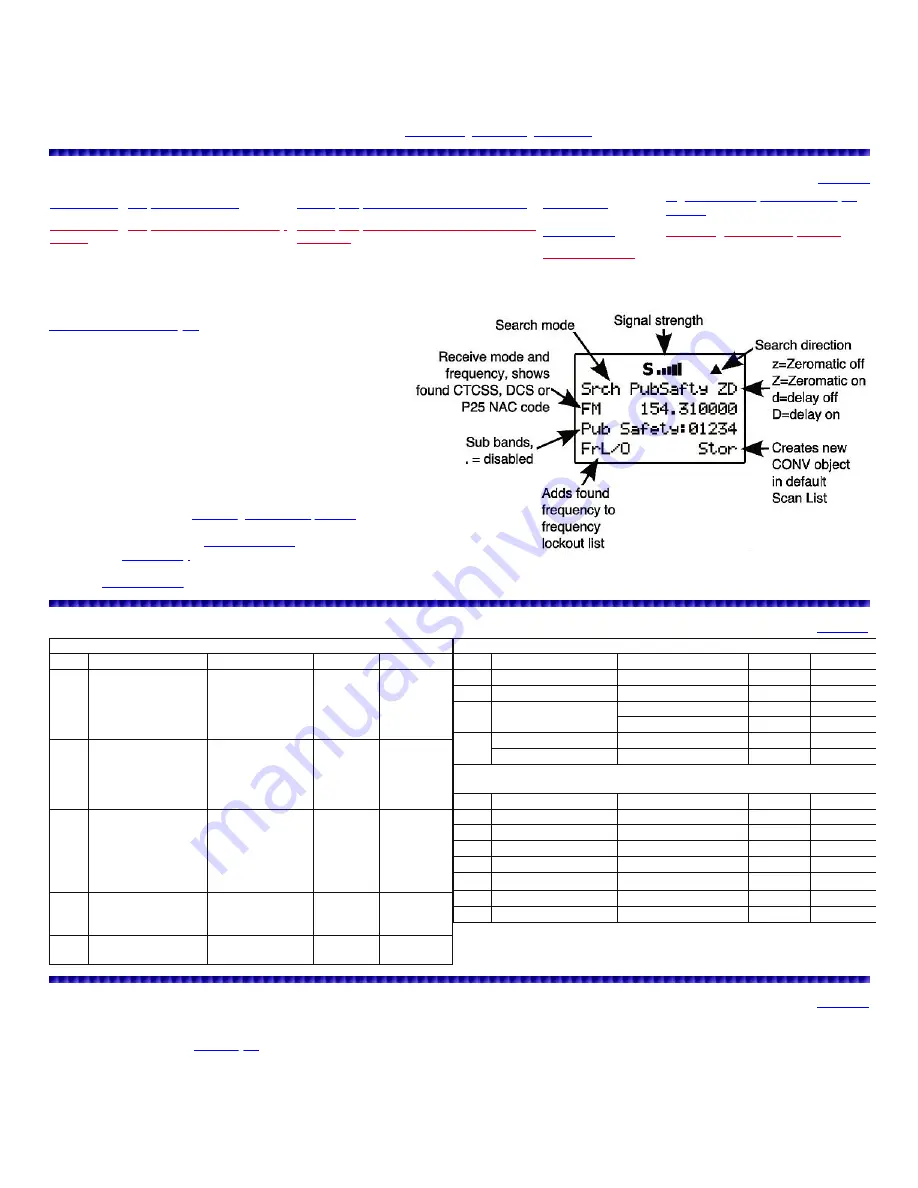
Analyze Mode
is very similar to Tune Mode for trunking frequencies. The information is much the same as TUNE mode. There are two ways to get to
analyze mode:
To analyze the trunked system for a talkgroup in the display
, press
F2
(
TSYS
) then
F3
(
Analyz
).
Or
, press
PGM
then
F2
(
EDIT
). Press
►
until
TSYS
is above softkey
F3
then press
F3
. Press
▼
or
▲
to select the system you want to analyze and press
MAN
. Press
F3
(
Analyz
).
Then press
▼
or
▲
until you here an active control channel and see information on the bottom line of the display.
Here is some fun and free software for analyzing trunked systems:
Pro96COM, Unitrunker, TrunkMON.
Dedicated Searches
Public Safety, Air, or Ham Search
Marine, CB, or FRS/GRMS/MURS Search
Rail Search
Signal Stalker/Spectrum Sweeper
Search
Public Safety, Air, and Ham Search Group
Charts
Marine, CB, and FRS/GRMS/MURS Search
Channels
Limit Search
Unlocking Search Frequencies
Zeromatic Tuning
Public Safety, Air, or Ham Search
The scanner's dedicated Service search allows you to search
commonly used public safety frequencies, civilian and military air
frequencies, and amateur radio frequencies. Programming your
Service Search as a
n object
gives you more options for the search
(delay time, LED mode/color/latch, alarm, etc.). You could then use
the search in Manual mode. This will also allow you to program and
search more than one service search at a time by assigning them to
one (or more) of the 22 Scan Lists.
To Start a Dedicated Public Safety, Air, or Ham Search
press
SRCH
until
Srch PubSafty
,
Aircraft
, or
Ham
appears on the top
line.
To change direction or resume searching
press
▼
or
▲
.
To toggle groups on or off
press the number key assigned to the
group.
To pause on a frequency
press
PSE
.
To lockout a frequency
press
F1
(
FrL/O
).
To unlock a frequency
see
Unlocking Search Frequencies
.
To toggle the receive mode
press
F2
(
Mode
).
To store a frequency
into the
Default Scan List
press
F3
(
Stor
).
To toggle the
search delay
on or off
press
FUNC
then
.
(
DELAY
).
To toggle attenuation for the search on or off
press
ATT
.
press
FUNC
then
0
.
Public Safety, Air, and Ham Search Group Charts
(*=Canada Bandplan)
Public Safety Groups
Group Band
Frequencies
Step (kHz) Mode (fixed)
0
Public Safety
33.420-33.980
37.020-37.420
39.020-39.980
42.020-42.940
44.620-46.500
10
FM
1
Public Safety
151.820-151.940
153.770-154.950
155.010-156.210
158.730-159.210
166.250, 170.150
7.5
(*5)
FM
2
Public Safety
453.0375-453.9625
458.0375-458.9625
460.0125-460.6375
462.550-462.725
465.0125-465.6375
467.5625-467.7125
6.25
(*12.5)
FM
3
Trunked Public Safety
764-766.996875
769-775.996875
794-796.996875
3.125
FM
4
Trunked Public Safety
851.0125-860.9875
866.0125-868.9875
12.5
FM
Aircraft Groups
Group Band
Frequencies
Step (kHz) Mode (defau
0
Navigation
108-118
8.33
AM
1
Civilian Air
118-137
8.33
AM
2
Military, Government
138-143.9875
(143.985)
12.5
(*5)
AM
148-150.7875
(150.785)
12.5
(*5)
FM
3
Commercial/Military Air 225-380
25
AM
Military Trunked
380-400
12.5
FM
Amateur Groups
Group Band
Frequencies
Step (kHz) Mode (defau
0
10m
28-29.700
5
AM
1
6m
50-54
5
FM
2
2m
144-148
5
FM
3
1.25m
222-225
5
FM
4
70cm
420-450
5
(*12.5)
FM
5
33cm
902-928
12.5
FM
6
23cm
1240-1300
6.25
FM
Marine, CB, or FRS/GRMS/MURS Search
The CB, Marine, and FRS/GMRS/MURS bands are actually frequencies pre-programmed into special channels. You are not searching from a lower
frequency to a higher frequency. There are 40 CB channels, 60 Marine channels, and 34 FRS/GMRS/MURS channels. Programming your CB, Marine, or
FRS/GMRS/MURS search
as an object
gives you more options for the search (delay time, LED mode/color/latch, alarm, etc.). You could then use the
search in Manual mode. This will also allow you to program and search more than one service search at a time by assigning them to one (or more) of the
22 Scan Lists.
To Start a Dedicated CB, Marine, or FRS/GMRS/MURS Search
press
SRCH
until
Srch CB
,
Marine
, or
F/G/MURS
appears on the top line.
To change direction or resume searching
press
▼
or
▲
.
To pause on a channel
press
PSE
.













































