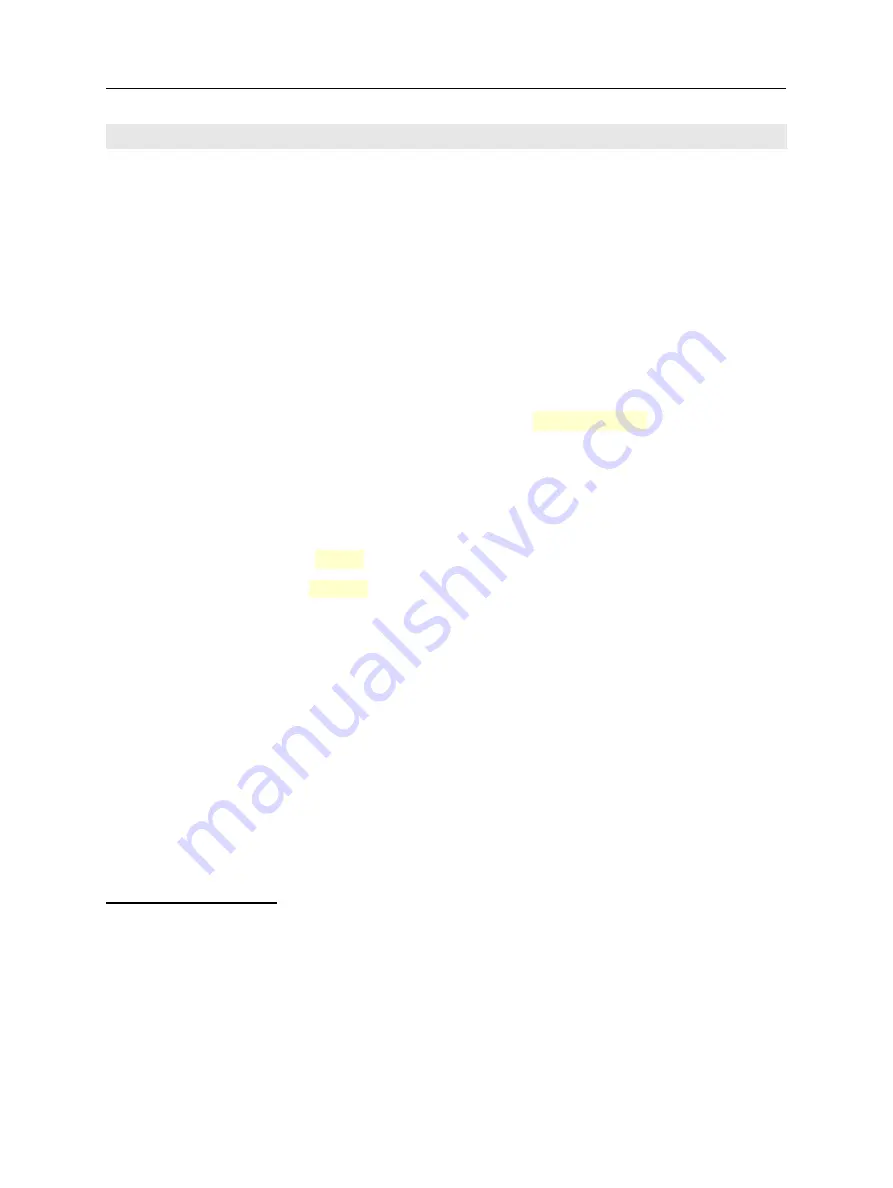
Scannex ip.buffer User Manual
© UK 2007-2021 Scannex Electronics Ltd. All rights reserved worldwide.
5.2. Getting Started
On your PC, run the SEDiscover
application, and press the F5 key (or the
magnifying glass). This will locate all ip.buffers (and NetBuffers) on the LAN.
o
SEDiscover will only show ip.buffers that are physically connected to the
same network segment. It will not show ip.buffers that are separated by a
router/gateway/firewall.
o
If you have problems locating the ip.buffer:
!
Disconnect the PC from the main network.
!
Connect a CAT5 cable directly between the PC and the ip.buffer.
!
Make sure the PC has a fixed IP address (e.g. 192.168.0.111)
!
Retry SEDiscover
The default IP address of the ip.buffer will be
192.168.0.235
You can highlight the entry in SEDiscover and press the world icon to go straight
to the web page of the ip.buffer
You should see the ip.buffer’s main status page.
The default username and password for the Setup & Tools pages are:
o
Username = “
admin
”
o
Password = “
secret
”
You can change the ip.buffer's IP address, subnet & gateway details:
o
Through the web-page at any time (assuming you have the correct username
and password!)
o
With SEDiscover if the ip.buffer has been powered up for less than 5
minutes
1
You can download this from our website at www.scannex.com. SEDiscover uses a more acceptable
protocol when compared with the older NBDiscover application.
2
Even if the ip.buffer is on a different subnet, the SEDiscover tool (v2.2+) inserts a temporary static
route into your PC’s routing table. The added routes are removed when you close SEDiscover. In
addition, if you have multiple ip.buffers with the same IP address, the SEDiscover tool inserts a
static ARP entry to allow direct access. Note that these facilities are not readily available when not
using the SEDiscover tool.
3
If the ip.buffer has been powered up for more than 5 minutes, you can hold the front recessed
button for
2 seconds only
to enable updating through SEDiscover.
Page 14
Scannex ip.buffer User Manual
© UK 2007-2021 Scannex Electronics Ltd. All rights reserved worldwide.
5.2. Getting Started
On your PC, run the SEDiscover
application, and press the F5 key (or the
magnifying glass). This will locate all ip.buffers (and NetBuffers) on the LAN.
o
SEDiscover will only show ip.buffers that are physically connected to the
same network segment. It will not show ip.buffers that are separated by a
router/gateway/firewall.
o
If you have problems locating the ip.buffer:
!
Disconnect the PC from the main network.
!
Connect a CAT5 cable directly between the PC and the ip.buffer.
!
Make sure the PC has a fixed IP address (e.g. 192.168.0.111)
!
Retry SEDiscover
The default IP address of the ip.buffer will be
192.168.0.235
You can highlight the entry in SEDiscover and press the world icon to go straight
to the web page of the ip.buffer
You should see the ip.buffer’s main status page.
The default username and password for the Setup & Tools pages are:
o
Username = “
admin
”
o
Password = “
secret
”
You can change the ip.buffer's IP address, subnet & gateway details:
o
Through the web-page at any time (assuming you have the correct username
and password!)
o
With SEDiscover if the ip.buffer has been powered up for less than 5
minutes
1
You can download this from our website at www.scannex.com. SEDiscover uses a more acceptable
protocol when compared with the older NBDiscover application.
2
Even if the ip.buffer is on a different subnet, the SEDiscover tool (v2.2+) inserts a temporary static
route into your PC’s routing table. The added routes are removed when you close SEDiscover. In
addition, if you have multiple ip.buffers with the same IP address, the SEDiscover tool inserts a
static ARP entry to allow direct access. Note that these facilities are not readily available when not
using the SEDiscover tool.
3
If the ip.buffer has been powered up for more than 5 minutes, you can hold the front recessed
button for
2 seconds only
to enable updating through SEDiscover.
Page 14
















































