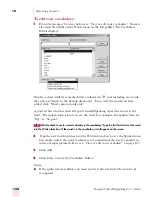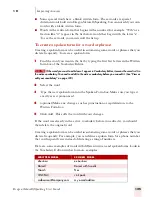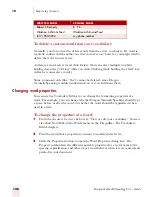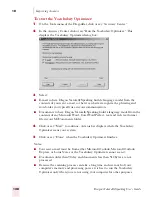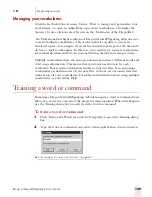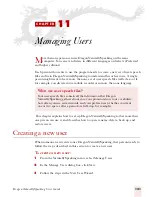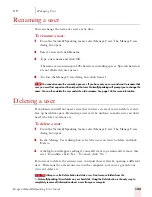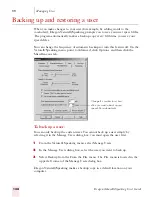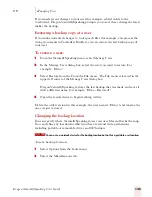1 0
Improving Accuracy
Dragon NaturallySpeaking User’s Guide
120
3
(optional) Click or say “Add Folder.” This will add all the documents in the
folder you select.
Once you have selected the documents, you can often achieve very good results by
skipping directly to Step 6.
4
(optional) To view any document in the list, select it and click or say “View
Document.”
5
(optional) Check or say “Preview new words before adding them to the vocabulary” to
open the Preview Words dialog box and display the new words found in the
document.
6
When you are finished, click OK to continue with the Add Words process.
7
(optional) If you chose to preview words, a checklist of words displays (from all
the documents in the list) that are not in your current vocabulary. For example:
■
Clear any check box to remove a word from the list.
■
Add only words you think you’ll use frequently, not ones you’re unlikely to
need.
■
Don’t add capitalized words unless you plan to dictate the capitalized form of
the word often (for example, a pet’s name “Fluffy”).
8
Click “Done” to scan the documents for the words you want to add to the
vocabulary. Your speech files will be updated and saved automatically.
TIP
Summary of Contents for DRAGON NATURALLYSPEAKING 7
Page 1: ...U S E R S G U I D E ...
Page 6: ......
Page 22: ...2 Installation and Training Dragon NaturallySpeaking User s Guide 16 ...
Page 66: ...5 Correcting and Editing Dragon NaturallySpeaking User s Guide 60 ...
Page 158: ...1 2 Using Portable Recorders Preferred and higher Dragon NaturallySpeaking User s Guide 152 ...
Page 178: ...1 4 Customizing Dragon NaturallySpeaking Dragon NaturallySpeaking User s Guide 172 ...
Page 212: ...A P P E N D I X Commands List Dragon NaturallySpeaking User s Guide 206 ...
Page 220: ...Index Dragon NaturallySpeaking User s Guide 214 ...