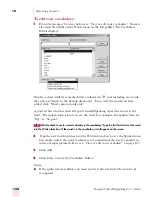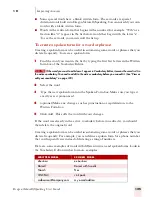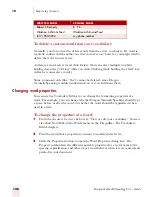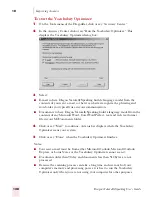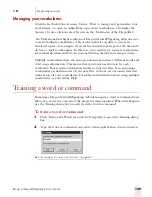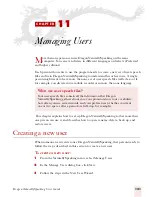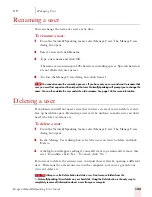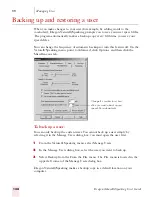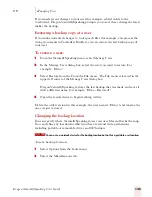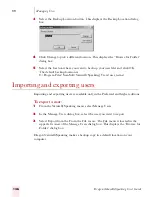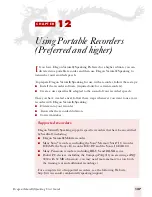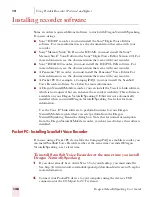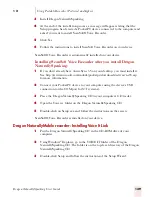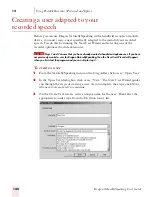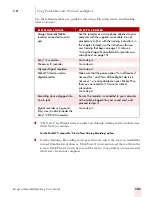1 0
Improving Accuracy
Dragon NaturallySpeaking User’s Guide
126
To delete a custom word from your vocabulary
Normally, you do not need to delete words from the active vocabulary. If a word is
regularly confused with another one that you never use, however, you might want to
delete the word you never use.
To delete a word, select it and click Delete. (You can select multiple words by
holding down the
CTRL
key while you click. Clicking while holding the
SHIFT
key
will select consecutive words.)
Some common words (like “the”) cannot be deleted, since Dragon
NaturallySpeaking wouldn’t understand you very well without them.
Changing word properties
You can use the Vocabulary Editor to you change the formatting properties of a
word, For example, you can change whether Dragon NaturallySpeaking should type
a space before or after the word, or whether the word should be capitalized when
used in a title.
To change the properties of a word:
1
From the Accuracy Center, click or say “View or edit your vocabulary.” You can
also click View/Edit on the Words menu on the DragonBar. The Vocabulary
Editor displays.
2
Find the word whose properties you want to modify and select it,
3
Click the Properties button to open the Word Properties dialog box. The
Property column lists the different possible properties for a word, namely, the
spacing, capitalization, and other ways a word behaves when it is recognized and
printed in your document.
Robert F. Kennedy
R. F. K.
Waldron, Lichtin & Foust
Waldron Lichtin and Foust
(617) 965-5200
my phone number
W R I T T E N F O R M
S P O K E N F O R M
Summary of Contents for DRAGON NATURALLYSPEAKING 7
Page 1: ...U S E R S G U I D E ...
Page 6: ......
Page 22: ...2 Installation and Training Dragon NaturallySpeaking User s Guide 16 ...
Page 66: ...5 Correcting and Editing Dragon NaturallySpeaking User s Guide 60 ...
Page 158: ...1 2 Using Portable Recorders Preferred and higher Dragon NaturallySpeaking User s Guide 152 ...
Page 178: ...1 4 Customizing Dragon NaturallySpeaking Dragon NaturallySpeaking User s Guide 172 ...
Page 212: ...A P P E N D I X Commands List Dragon NaturallySpeaking User s Guide 206 ...
Page 220: ...Index Dragon NaturallySpeaking User s Guide 214 ...