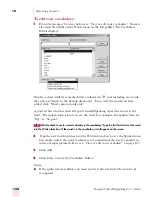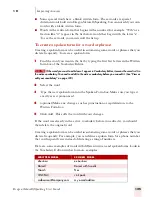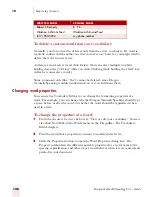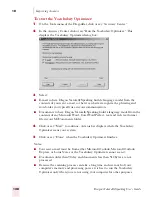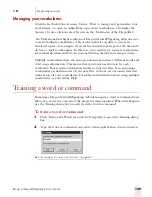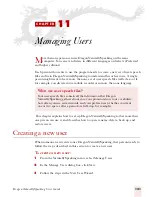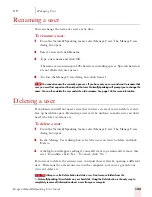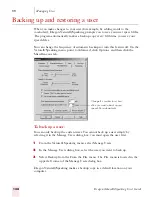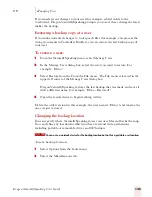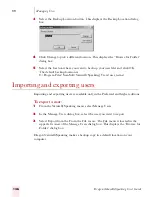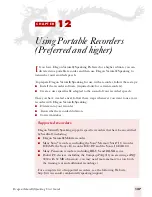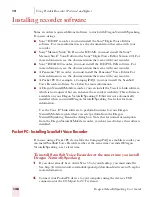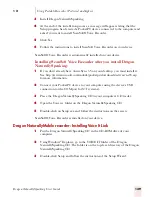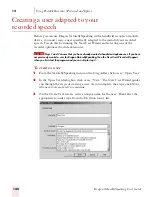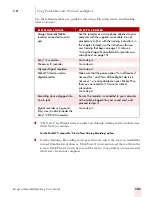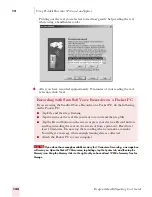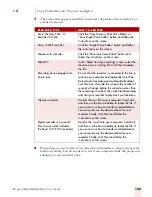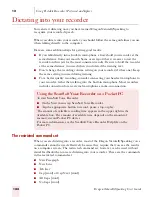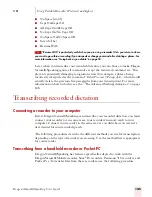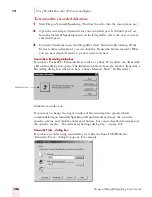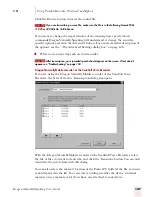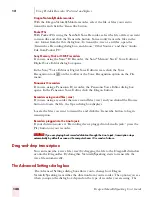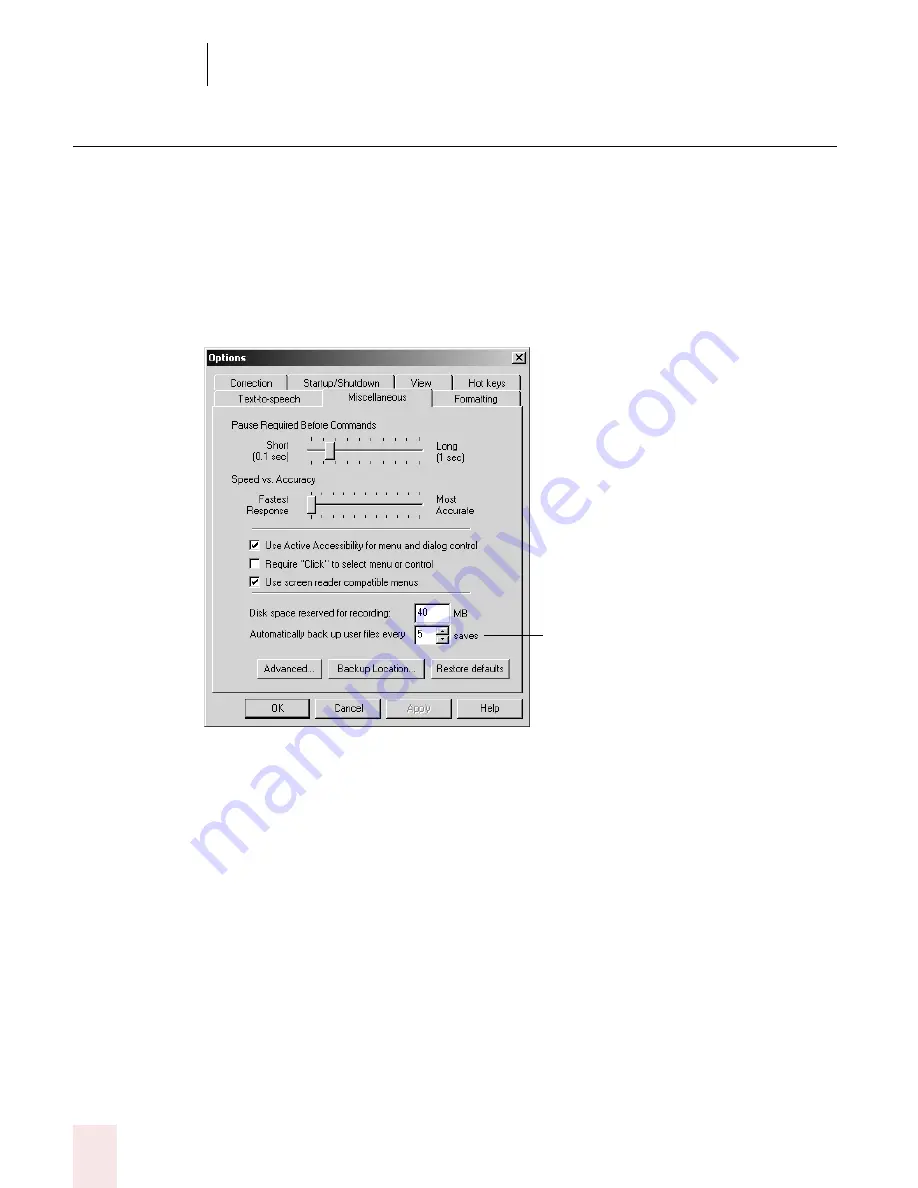
1 1
Managing Users
Dragon NaturallySpeaking User’s Guide
134
Backing up and restoring a user
When you make changes to your user (for example, by adding words to the
vocabulary), Dragon NaturallySpeaking prompts you to save your user speech files.
The program automatically makes a backup copy every fifth time you save your
speech files.
You can change the frequency of automatic backups or turn this feature off. On the
NaturallySpeaking menu, point to Advanced, click Options, and then click the
Miscellaneous tab.
To back up a user:
You can only back up the current user. You cannot back up a user simply by
selecting it in the Manage Users dialog box; you must open the user first.
1
From the NaturallySpeaking menu, select Manage Users.
2
In the Manage Users dialog box, select the user you want to back up.
3
Select Backup from the From the File menu. The File menu is located in the
upper left corner of the Manage Users dialog box.
Dragon NaturallySpeaking makes a backup copy in a default location on your
computer.
Change this number to set how
often you want to back up your
speech files automatically.
Summary of Contents for DRAGON NATURALLYSPEAKING 7
Page 1: ...U S E R S G U I D E ...
Page 6: ......
Page 22: ...2 Installation and Training Dragon NaturallySpeaking User s Guide 16 ...
Page 66: ...5 Correcting and Editing Dragon NaturallySpeaking User s Guide 60 ...
Page 158: ...1 2 Using Portable Recorders Preferred and higher Dragon NaturallySpeaking User s Guide 152 ...
Page 178: ...1 4 Customizing Dragon NaturallySpeaking Dragon NaturallySpeaking User s Guide 172 ...
Page 212: ...A P P E N D I X Commands List Dragon NaturallySpeaking User s Guide 206 ...
Page 220: ...Index Dragon NaturallySpeaking User s Guide 214 ...