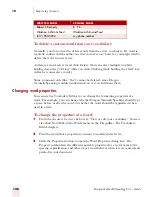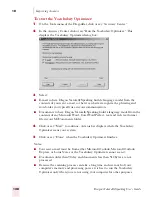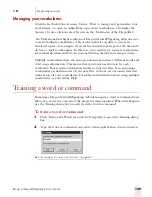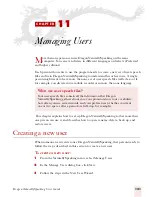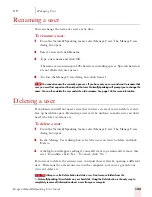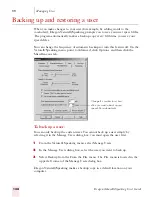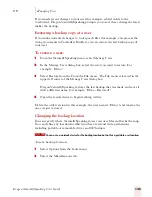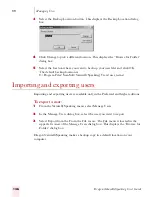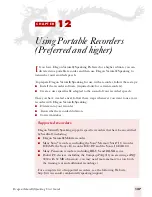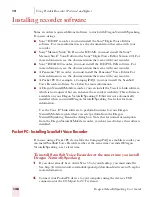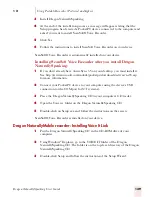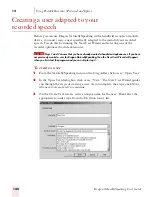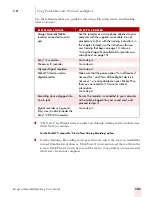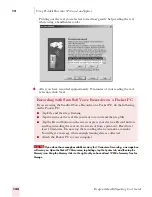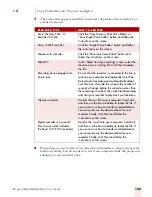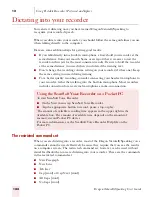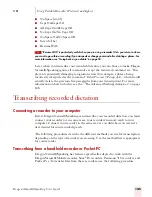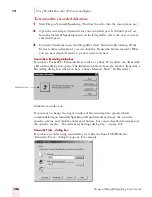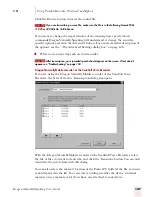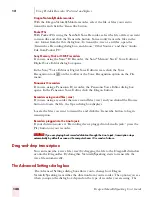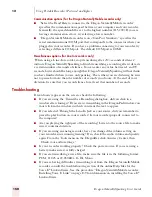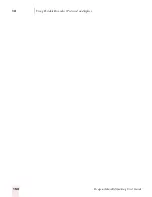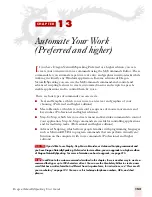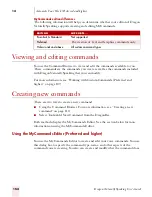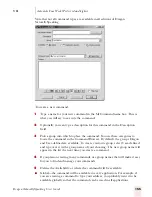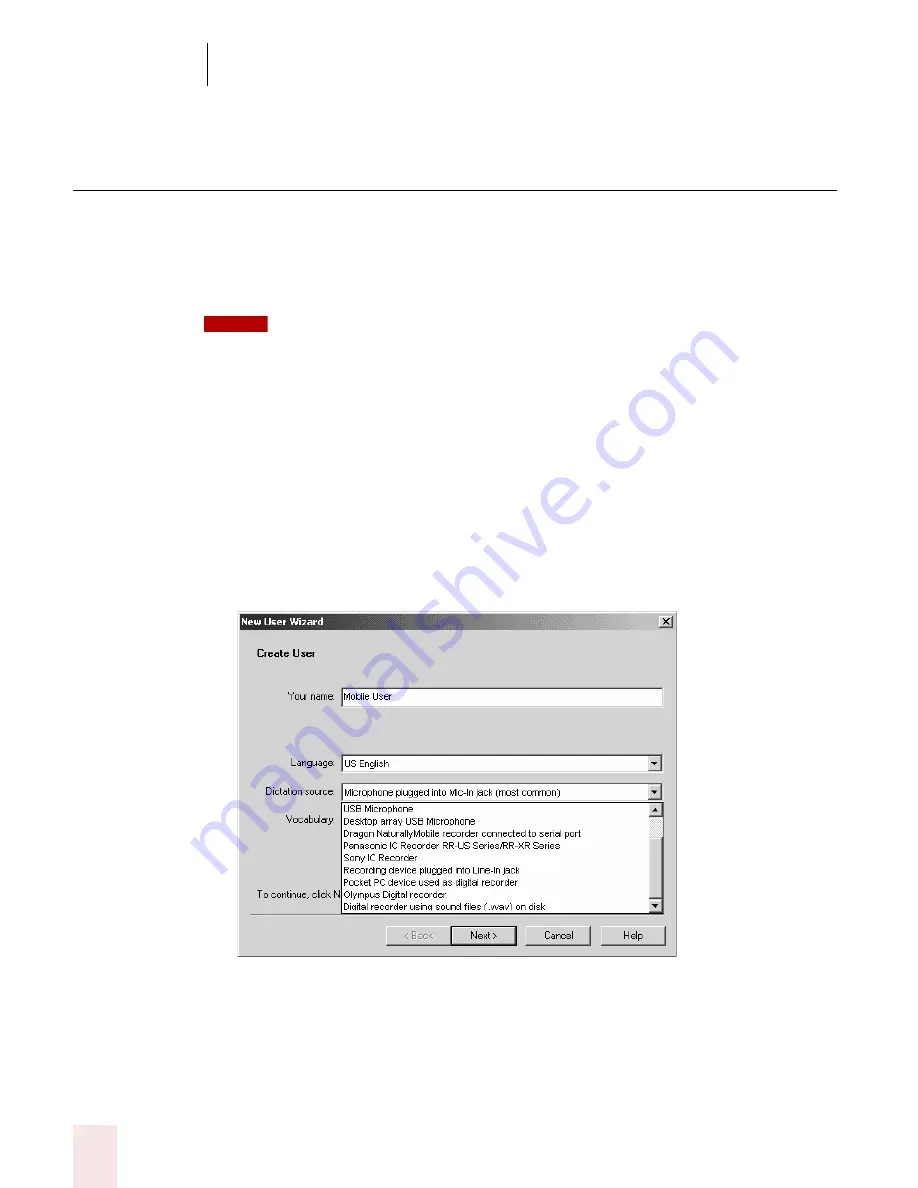
1 2
Using Portable Recorders (Preferred and higher)
Dragon NaturallySpeaking User’s Guide
140
Creating a user adapted to your
recorded speech
Before you can use Dragon NaturallySpeaking with a handheld recorder or mobile
device, you must create a user specifically adapted to the sound of your recorded
speech. You do this by running the New User Wizard and selecting one of the
recorder options as the dictation source.
Steps 1 and 2 assume that you have already created a headset microphone user. If you have
not previously created a user for Dragon NaturallySpeaking, then the New User Wizard will appear
when you first start the program and you can skip to step 3.
To create a user:
1
From the NaturallySpeaking menu on the DragonBar, click or say “Open User.”
2
In the Open User dialog box, click or say “New.” The New User Wizard guides
you through the steps of creating a user. As you complete the steps, click Next
whenever you are ready to continue.
3
On the Create User screen, enter a unique name for the user. Then select the
appropriate recorder type from the Dictation source list.
NOTE
Summary of Contents for DRAGON NATURALLYSPEAKING 7
Page 1: ...U S E R S G U I D E ...
Page 6: ......
Page 22: ...2 Installation and Training Dragon NaturallySpeaking User s Guide 16 ...
Page 66: ...5 Correcting and Editing Dragon NaturallySpeaking User s Guide 60 ...
Page 158: ...1 2 Using Portable Recorders Preferred and higher Dragon NaturallySpeaking User s Guide 152 ...
Page 178: ...1 4 Customizing Dragon NaturallySpeaking Dragon NaturallySpeaking User s Guide 172 ...
Page 212: ...A P P E N D I X Commands List Dragon NaturallySpeaking User s Guide 206 ...
Page 220: ...Index Dragon NaturallySpeaking User s Guide 214 ...