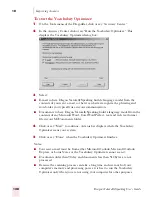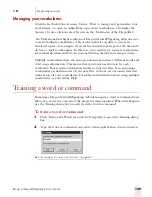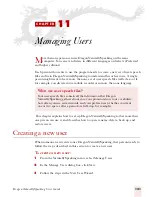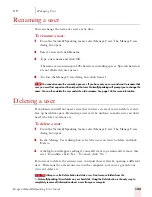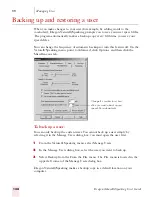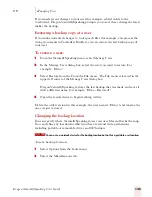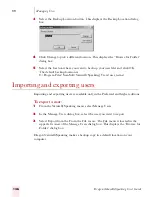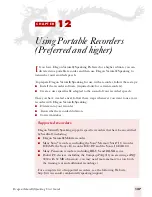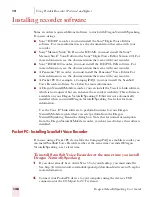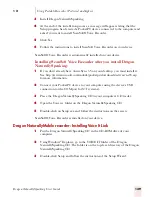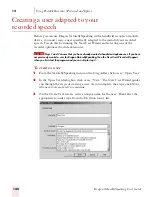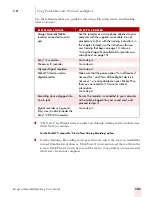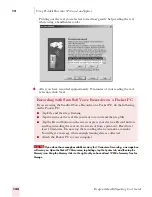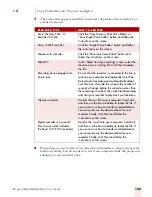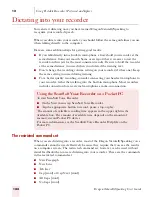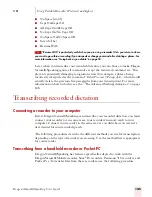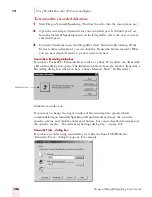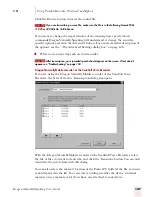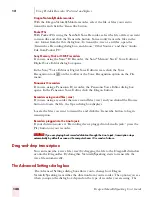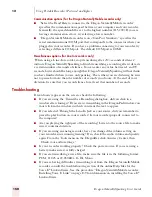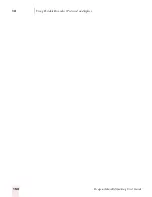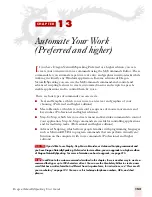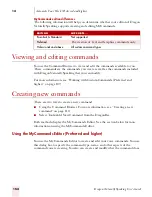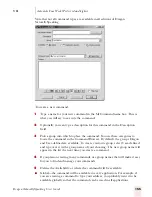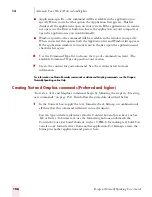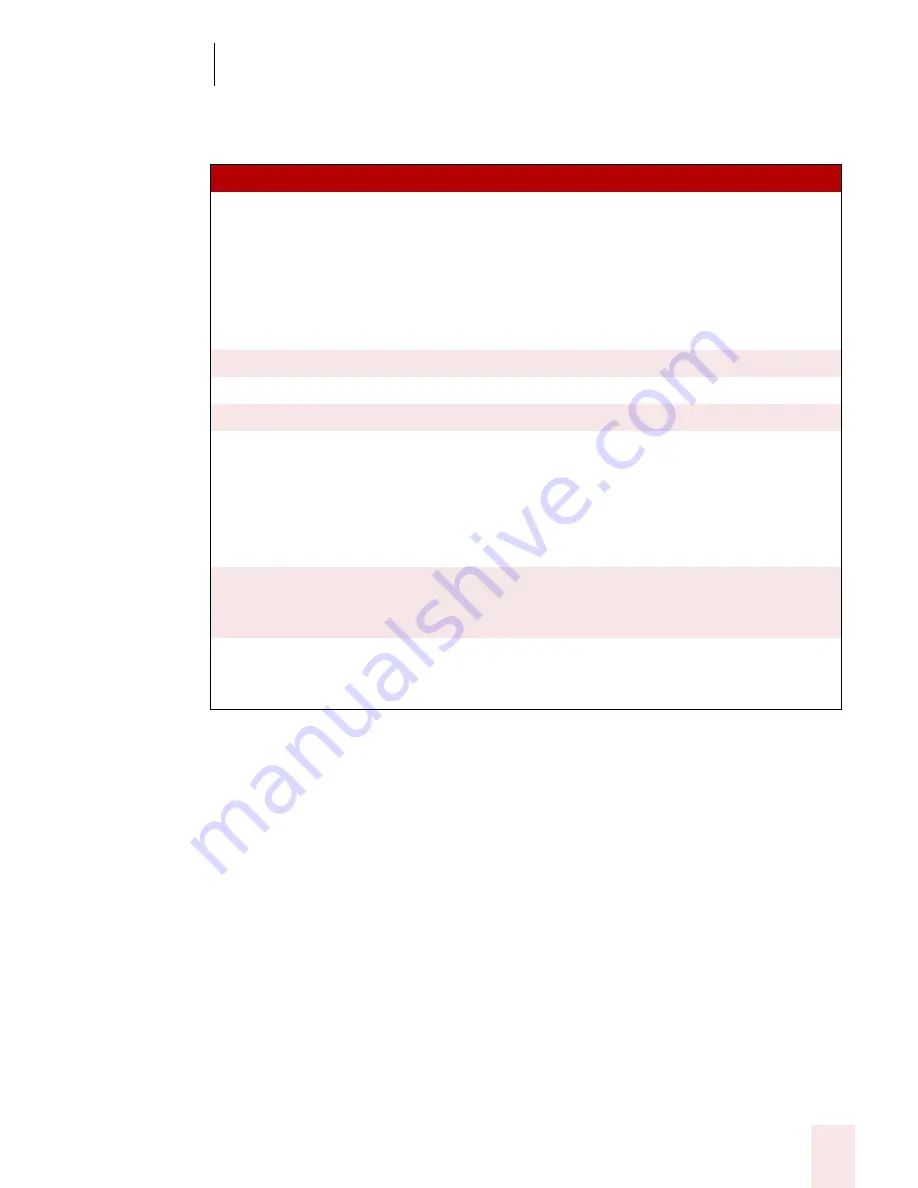
1 2
Using Portable Recorders (Preferred and higher)
Dragon NaturallySpeaking User’s Guide
141
Use the following table as a guide for selecting a Dictation source and deciding
what to do next.
4
The New User Wizard starts to guide you through training for the mobile user.
Click Next to continue.
For the Pocket PC, choose the “Start a New Training Recording” option.
5
On the Training - Recording your speech screen, select the text you would like
to read from the list of choices. Click View
if you want to read the text from the
screen. Click Print if you want to send the text to your printer so you can read it
while away from your computer.
D I C T A T IO N S O U R C E
HOW TO PROCEE D
Dragon NaturallyMobile
recorder connected to serial
port
Use the recorder as a microphone attached to your
computer with the supplied serial cable. Do not
proceed any further with the training instructions in
this chapter. Instead, use the instructions for new
user training that begin on page 13. Also see
“Using the Dragon NaturallyMobile recorder as a
microphone” on page 151.
Sony
®
IC recorders
Go to step 4.
Panasonic IC recorder
Go to step 4.
Olympus Digital recorders
Go to step 4.
Pocket PC device used as
digital recorder
Make sure that the power option "Turn off device if
not used for " and “Turn off backlight if device is
not used...” are not activated on your Pocket PC so
that you can record for 10 minutes without
interruption.
Go to step 4
Recording device plugged into
Line-In jack
Be sure the recorder is connected to your computer
with a cable plugged into your sound card, and
proceed to step 4.
Digital recorder using sound
files (.wav) on disk (includes the
Sony
®
ICD-R100 recorder)
Go to step 4.
Summary of Contents for DRAGON NATURALLYSPEAKING 7
Page 1: ...U S E R S G U I D E ...
Page 6: ......
Page 22: ...2 Installation and Training Dragon NaturallySpeaking User s Guide 16 ...
Page 66: ...5 Correcting and Editing Dragon NaturallySpeaking User s Guide 60 ...
Page 158: ...1 2 Using Portable Recorders Preferred and higher Dragon NaturallySpeaking User s Guide 152 ...
Page 178: ...1 4 Customizing Dragon NaturallySpeaking Dragon NaturallySpeaking User s Guide 172 ...
Page 212: ...A P P E N D I X Commands List Dragon NaturallySpeaking User s Guide 206 ...
Page 220: ...Index Dragon NaturallySpeaking User s Guide 214 ...