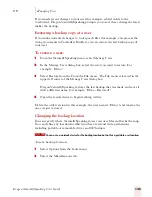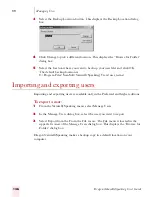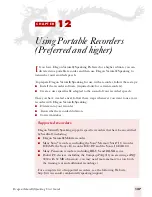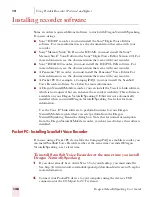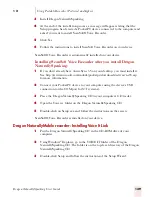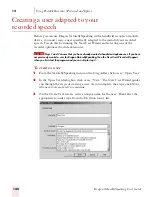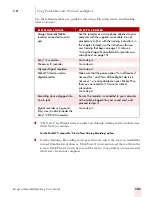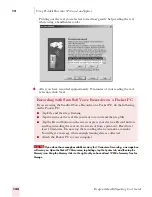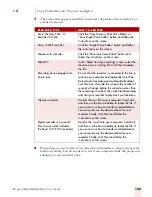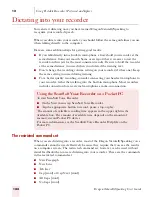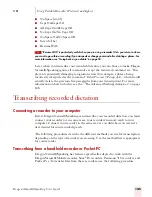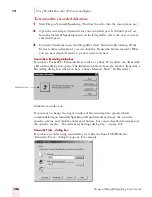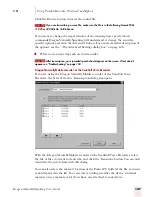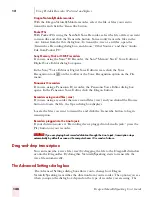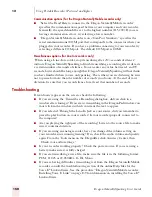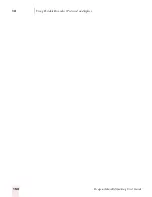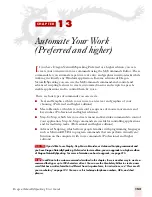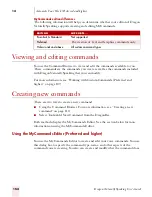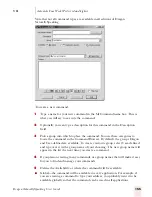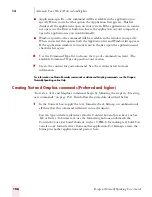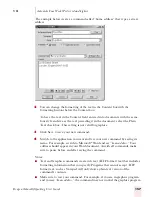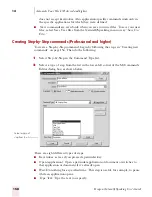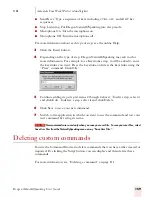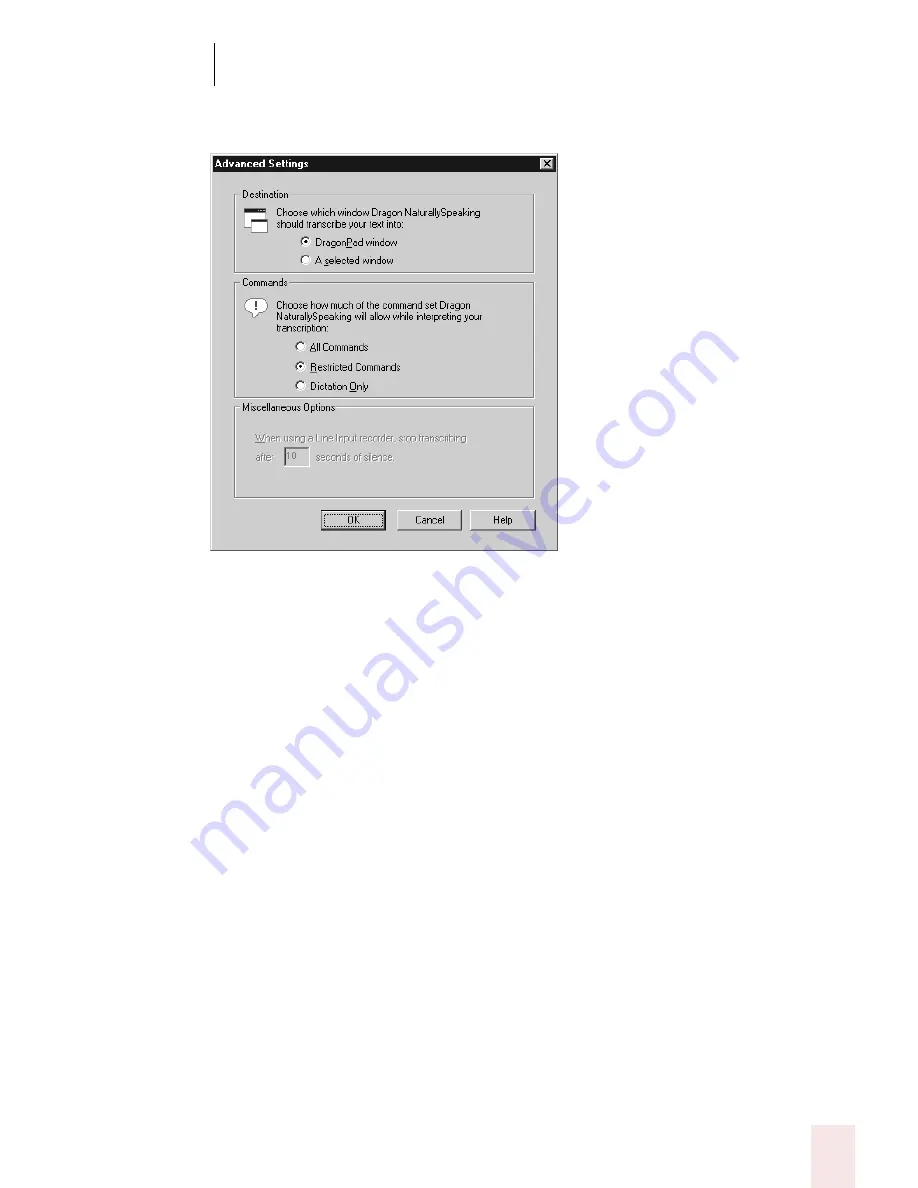
1 2
Using Portable Recorders (Preferred and higher)
Dragon NaturallySpeaking User’s Guide
149
illustration shows the Advanced Settings dialog box that appears when you are
transcribing from the Dragon NaturallyMobile recorder.
The following sections describe the options on the Advanced Settings dialog box:
Destination
You can choose to specify that the recording should be transcribed into the
DragonPad window or into a selected window you click in after closing the
Transcribe a Recording dialog box. Make sure the window you select accepts text.
Commands
You can choose either the All Commands, Restricted Commands, or Dictation Only
option.
■
“All Commands” enables all Dragon NaturallySpeaking commands during
transcription. Any command recognized in the recording is carried out.
■
“Restricted Commands” disables all but the restricted command set during
transcription. If other commands are recognized, they are entered as text. This
prevents potentially damaging misrecognitions (for example, a phrase being
misrecognized as “Delete Previous Paragraph”). For more information about
the restricted command set, see page 144.
■
“Dictation Only” disables all commands during transcription, except for
dictation commands. If the recording contains commands, they are entered as
text in the document.
Summary of Contents for DRAGON NATURALLYSPEAKING 7
Page 1: ...U S E R S G U I D E ...
Page 6: ......
Page 22: ...2 Installation and Training Dragon NaturallySpeaking User s Guide 16 ...
Page 66: ...5 Correcting and Editing Dragon NaturallySpeaking User s Guide 60 ...
Page 158: ...1 2 Using Portable Recorders Preferred and higher Dragon NaturallySpeaking User s Guide 152 ...
Page 178: ...1 4 Customizing Dragon NaturallySpeaking Dragon NaturallySpeaking User s Guide 172 ...
Page 212: ...A P P E N D I X Commands List Dragon NaturallySpeaking User s Guide 206 ...
Page 220: ...Index Dragon NaturallySpeaking User s Guide 214 ...