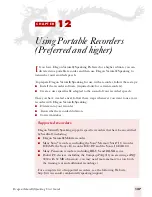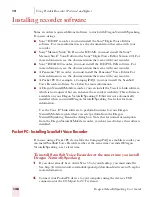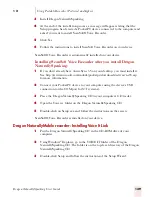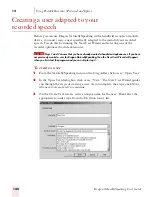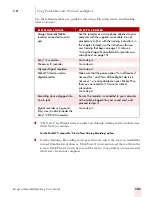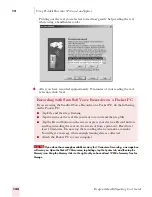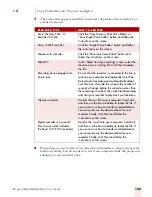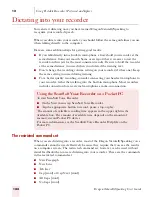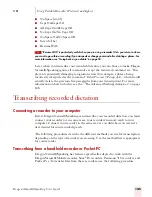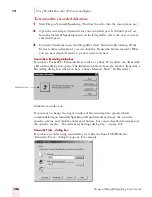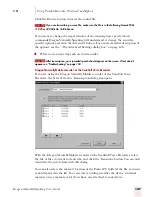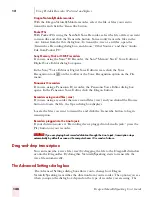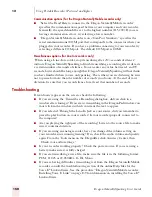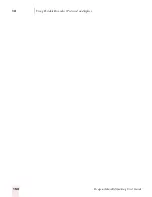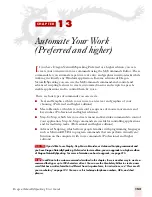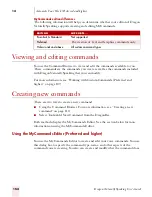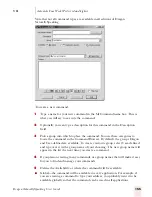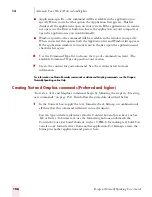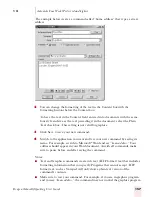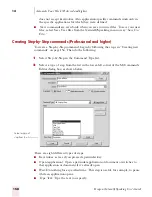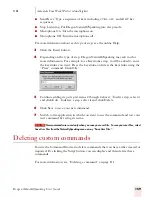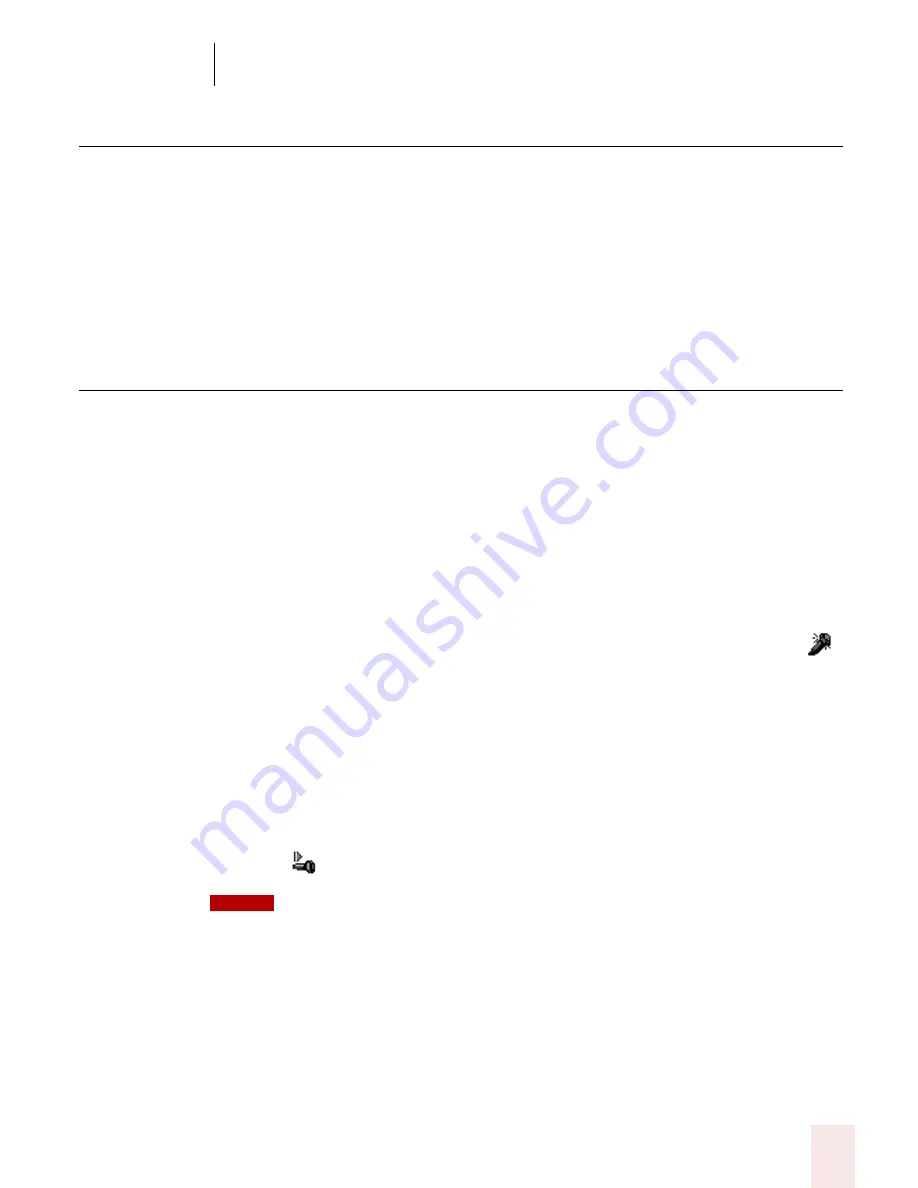
1 2
Using Portable Recorders (Preferred and higher)
Dragon NaturallySpeaking User’s Guide
151
Correcting mistakes
After Dragon NaturallySpeaking transcribes your dictation, make sure you correct
any mistakes. To help you check for mistakes, you can play back your recorded
voice as you read what Dragon NaturallySpeaking transcribed. Listening to your
dictation as you read the transcription will help you identify misrecognized words or
phrases. For more information, see “Correcting and Editing” on page 41
Using the Dragon NaturallyMobile
recorder as a microphone
If you have a Dragon NaturallyMobile recorder, you can use it as a microphone
when it is connected to the computer. This feature is convenient for editing your
transcribed text by voice.
To use the recorder as a microphone:
1
Open the user you created for the Dragon NaturallyMobile recorder, if it is not
already open.
2
Make sure the recorder is connected to the serial port of your computer.
3
Click the Microphone button on the DragonBar so the microphone is on (
).
4
Wait until the recorder display reads “Mic On.” This takes about two or three
seconds after you click the Microphone button.
5
Begin speaking, holding the built-in microphone of the recorder almost
touching the corner of your mouth and a bit to the side. Do not hold the
recorder so that the microphone is directly in front of your mouth.
6
When you have finished, click the Microphone button again so the microphone
is off.
Turning off the microphone in this way does not turn off the recorder. To conserve your
batteries, turn off the recorder by pressing the Power button.
NOTE
Summary of Contents for DRAGON NATURALLYSPEAKING 7
Page 1: ...U S E R S G U I D E ...
Page 6: ......
Page 22: ...2 Installation and Training Dragon NaturallySpeaking User s Guide 16 ...
Page 66: ...5 Correcting and Editing Dragon NaturallySpeaking User s Guide 60 ...
Page 158: ...1 2 Using Portable Recorders Preferred and higher Dragon NaturallySpeaking User s Guide 152 ...
Page 178: ...1 4 Customizing Dragon NaturallySpeaking Dragon NaturallySpeaking User s Guide 172 ...
Page 212: ...A P P E N D I X Commands List Dragon NaturallySpeaking User s Guide 206 ...
Page 220: ...Index Dragon NaturallySpeaking User s Guide 214 ...