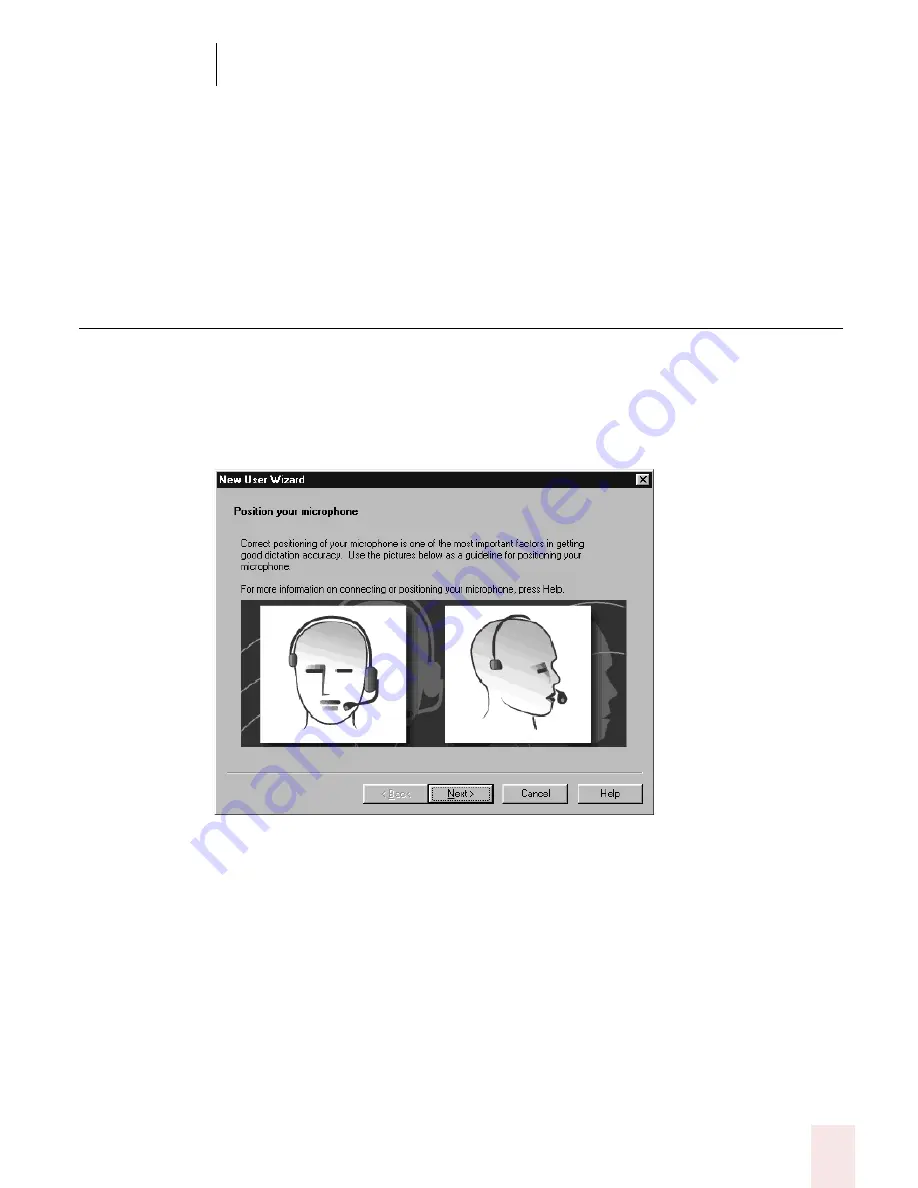
2
Installation and Training
Dragon NaturallySpeaking User’s Guide
11
Speech Model
Dragon NaturallySpeaking uses the speech model to adapt to your voice during
training. When you create a set of user files, Dragon NaturallySpeaking
recommends the speech model that best fits your computer's speed and memory.
Depending on your edition, you may see an Advanced button. Experienced users
can use the Advanced dialog box to choose between different speech models. See
the online help for more information.
Setting up your microphone
Click Next to have the New User Wizard lead you through setting up your
microphone.
Positioning your microphone
The New User Wizard first explains how to position your microphone:
Once you have correctly positioned the microphone, click Next to continue.
Position the microphone
Positioning the microphone is important. If the microphone is out of place, Dragon
NaturallySpeaking may not be able to hear you clearly and may make more
mistakes.
Consistent position is also important. Make sure that you position the microphone
the same way each time you use Dragon NaturallySpeaking.
Summary of Contents for DRAGON NATURALLYSPEAKING 7
Page 1: ...U S E R S G U I D E ...
Page 6: ......
Page 22: ...2 Installation and Training Dragon NaturallySpeaking User s Guide 16 ...
Page 66: ...5 Correcting and Editing Dragon NaturallySpeaking User s Guide 60 ...
Page 158: ...1 2 Using Portable Recorders Preferred and higher Dragon NaturallySpeaking User s Guide 152 ...
Page 178: ...1 4 Customizing Dragon NaturallySpeaking Dragon NaturallySpeaking User s Guide 172 ...
Page 212: ...A P P E N D I X Commands List Dragon NaturallySpeaking User s Guide 206 ...
Page 220: ...Index Dragon NaturallySpeaking User s Guide 214 ...
















































