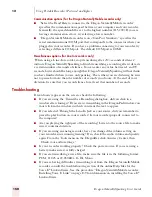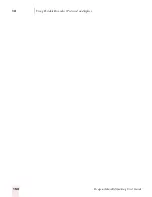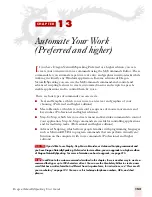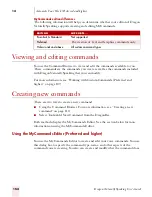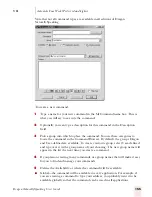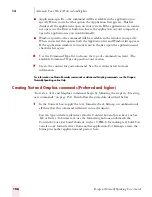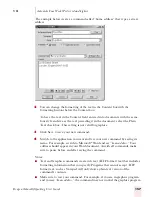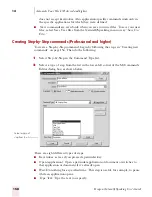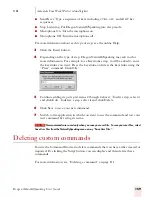1 4
Customizing Dragon NaturallySpeaking
Dragon NaturallySpeaking User’s Guide
164
QuickStart mode, it is available for use more quickly than when you start it in
normal mode. See page 25 for more information.
■
Microphone on (asleep) at startup: automatically puts the microphone in sleep
mode when you start the program. You must say "Wake Up" or "Listen to Me"
before Dragon NaturallySpeaking will recognize dictation or other commands.
This option is useful if you have a trouble using the keyboard.
■
Launch DragonPad at startup: opens DragonPad when you first start Dragon
NaturallySpeaking.
■
Enable Natural Language Commands: allows the use of commands you can use
with most word processors. This feature uses an additional 16 megabytes of
memory. Preferred and higher editions.
■
Enable special commands in Internet Explorer: allows the use of commands
designed specifically for use with Internet Explorer. Any change to this option
does not take effect until you restart Dragon NaturallySpeaking and then start
Internet Explorer.
■
Enable mouse motion commands: allows you to use mouse motion commands
such as "Move Mouse left," "Faster," and "Slower." Click the Speed button to
select a mouse motion speed between 2 (slowest) and 25 (fastest). The mouse
motion commands are useful if you have problems using the mouse.
For more information on mouse motion commands, see “Moving the pointer
with the mouse motion commands” on page 38.
Shutdown options
■
Automatically save user files without asking: saves your user files when exiting
Dragon NaturallySpeaking without displaying a dialog box asking you to
confirm that you want the user files saved.
■
Save recorded dictation with document: Use this list to have Dragon
NaturallySpeaking always save dictation files when you save a document
without asking, ask you with a prompt, or never save dictation files. Saving
dictation allows you to play back your speech after the original dictation session.
Saving dictation can take up a lot of disk space, possibly over a megabyte per
minute of speech. (Professional and higher editions).
Restore defaults
Clicking this button restores the values of the Startup/Shutdown tab to what they
were when you installed Dragon NaturallySpeaking.
Summary of Contents for DRAGON NATURALLYSPEAKING 7
Page 1: ...U S E R S G U I D E ...
Page 6: ......
Page 22: ...2 Installation and Training Dragon NaturallySpeaking User s Guide 16 ...
Page 66: ...5 Correcting and Editing Dragon NaturallySpeaking User s Guide 60 ...
Page 158: ...1 2 Using Portable Recorders Preferred and higher Dragon NaturallySpeaking User s Guide 152 ...
Page 178: ...1 4 Customizing Dragon NaturallySpeaking Dragon NaturallySpeaking User s Guide 172 ...
Page 212: ...A P P E N D I X Commands List Dragon NaturallySpeaking User s Guide 206 ...
Page 220: ...Index Dragon NaturallySpeaking User s Guide 214 ...