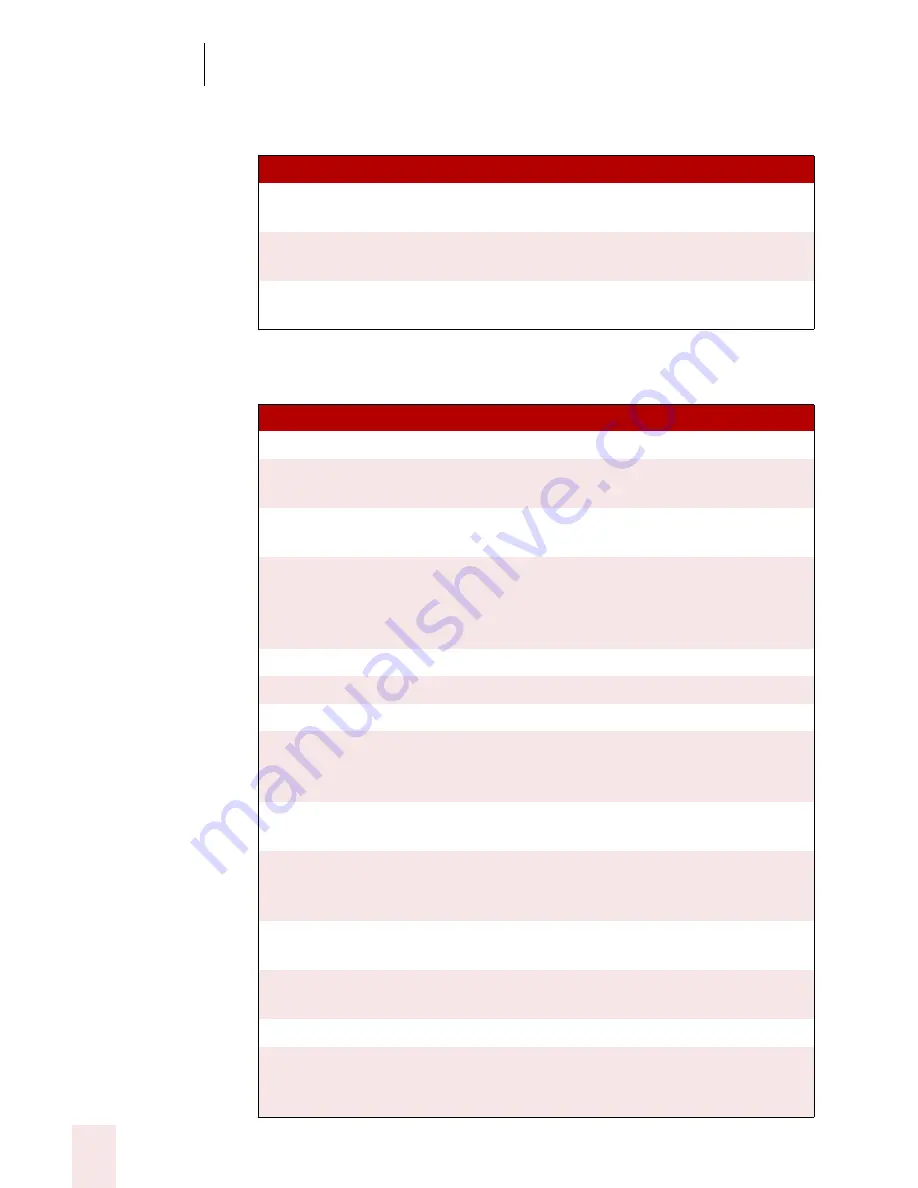
A P P E N D I X
Commands List
Dragon NaturallySpeaking User’s Guide
174
Controlling the microphone
Controlling the DragonBar
S AY
TO
Go to Sleep or
Stop Listening
Make the microphone stop listening temporarily.
Wake Up or
Listen to Me
Reactivate the microphone when it’s sleeping.
Microphone Off
Turn the microphone off. (You cannot turn it back on by
voice.)
S AY
TO
Give Me Help
Open the Dragon NaturallySpeaking online Help.
Display Sample
Commands
See a list of available commands in the currently open
applications.
Save Speech
Files
Save your user files.
Select Tray Icon
Only Mode
Hide the DragonBar. You can show it by clicking on the
microphone icon in the system tray (on the lower right
of most computer screens) and choosing Restore
Previous DragonBar mode.
Manage Users
Open the Manage Users dialog box.
Train My User
Perform additional training to improve accuracy.
Check Audio
Open the Audio Setup Wizard.
Show The
Accuracy
Assistant
Open the Accuracy Assistant window.
Open Accuracy
Center
Open the Accuracy Center window.
Bring Up
Command
Browser
Open the Command Browser window.
Create
Command
Make a new command.
Modify Custom
Commands
Change an existing command.
Edit Vocabulary
Open the Vocabulary Editor.
View
NaturallySpeak-
ing Options
Open the Options dialog box.
Summary of Contents for DRAGON NATURALLYSPEAKING 7
Page 1: ...U S E R S G U I D E ...
Page 6: ......
Page 22: ...2 Installation and Training Dragon NaturallySpeaking User s Guide 16 ...
Page 66: ...5 Correcting and Editing Dragon NaturallySpeaking User s Guide 60 ...
Page 158: ...1 2 Using Portable Recorders Preferred and higher Dragon NaturallySpeaking User s Guide 152 ...
Page 178: ...1 4 Customizing Dragon NaturallySpeaking Dragon NaturallySpeaking User s Guide 172 ...
Page 212: ...A P P E N D I X Commands List Dragon NaturallySpeaking User s Guide 206 ...
Page 220: ...Index Dragon NaturallySpeaking User s Guide 214 ...
















































