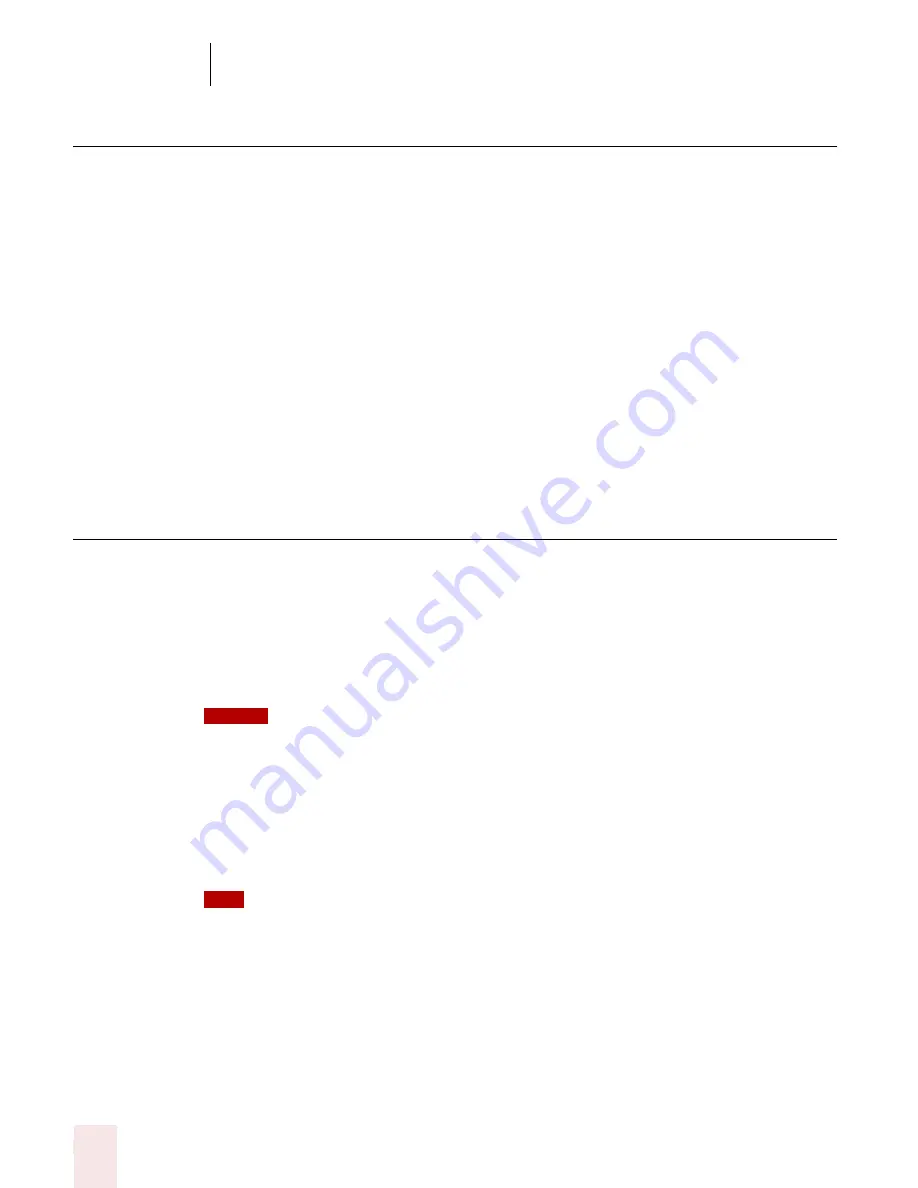
4
Working on your Desktop
Dragon NaturallySpeaking User’s Guide
32
Opening lists and making selections
You can activate any list box by saying the list box name.
To open a list box:
1
Say the name of the list box you want to open.
2
Say "Show Choices," "Drop List," or "Open List." The list box opens to show all
the choices available in the list.
To make a selection from an open list
1
Say the full name of the selection.
2
Say "Move Down" or "Move Up" and the number of places your selection is from
the current selection.
Pressing keyboard keys
You can activate Windows
®
menus and controls by pressing keys. With Dragon
NaturallySpeaking you can “press” any key on your keyboard by voice. You can
press letters, numbers, modifier keys (
SHIFT
,
CTRL,
and
ALT
), and so on.
You can say “Press,” “Press Key,” or “Type”—all three voice commands work the same
way.
“Scratch That” will not erase keystrokes dictated with the Press Key commands. You must
select the text by voice or mouse and delete it or say “Press Delete.”
Pressing letters
You can press any letter on your keyboard by saying “Press” and then the letter.
When you’re pressing letters, you must say “Press” before each one. For example, to
enter “txt,” say “Press t,” “Press x,” “Press t,” pausing between letters.
You can also spell words using Spell mode. See “Switching Recognition Modes” on page 101 for
more information.
For similar-sounding letters (such as b, d, and v), you can use the International
Communications Alphabet (page 178) to “spell” the letter keys, for example, “Press
alpha” or “Press bravo” or say “Press d as in David,” and so on (you can also say “Press
NOTE
TIP
Summary of Contents for DRAGON NATURALLYSPEAKING 7
Page 1: ...U S E R S G U I D E ...
Page 6: ......
Page 22: ...2 Installation and Training Dragon NaturallySpeaking User s Guide 16 ...
Page 66: ...5 Correcting and Editing Dragon NaturallySpeaking User s Guide 60 ...
Page 158: ...1 2 Using Portable Recorders Preferred and higher Dragon NaturallySpeaking User s Guide 152 ...
Page 178: ...1 4 Customizing Dragon NaturallySpeaking Dragon NaturallySpeaking User s Guide 172 ...
Page 212: ...A P P E N D I X Commands List Dragon NaturallySpeaking User s Guide 206 ...
Page 220: ...Index Dragon NaturallySpeaking User s Guide 214 ...















































