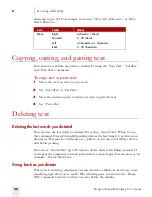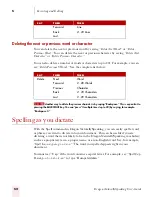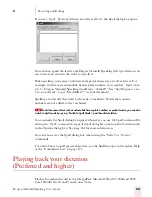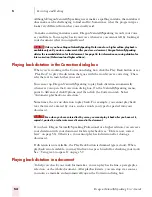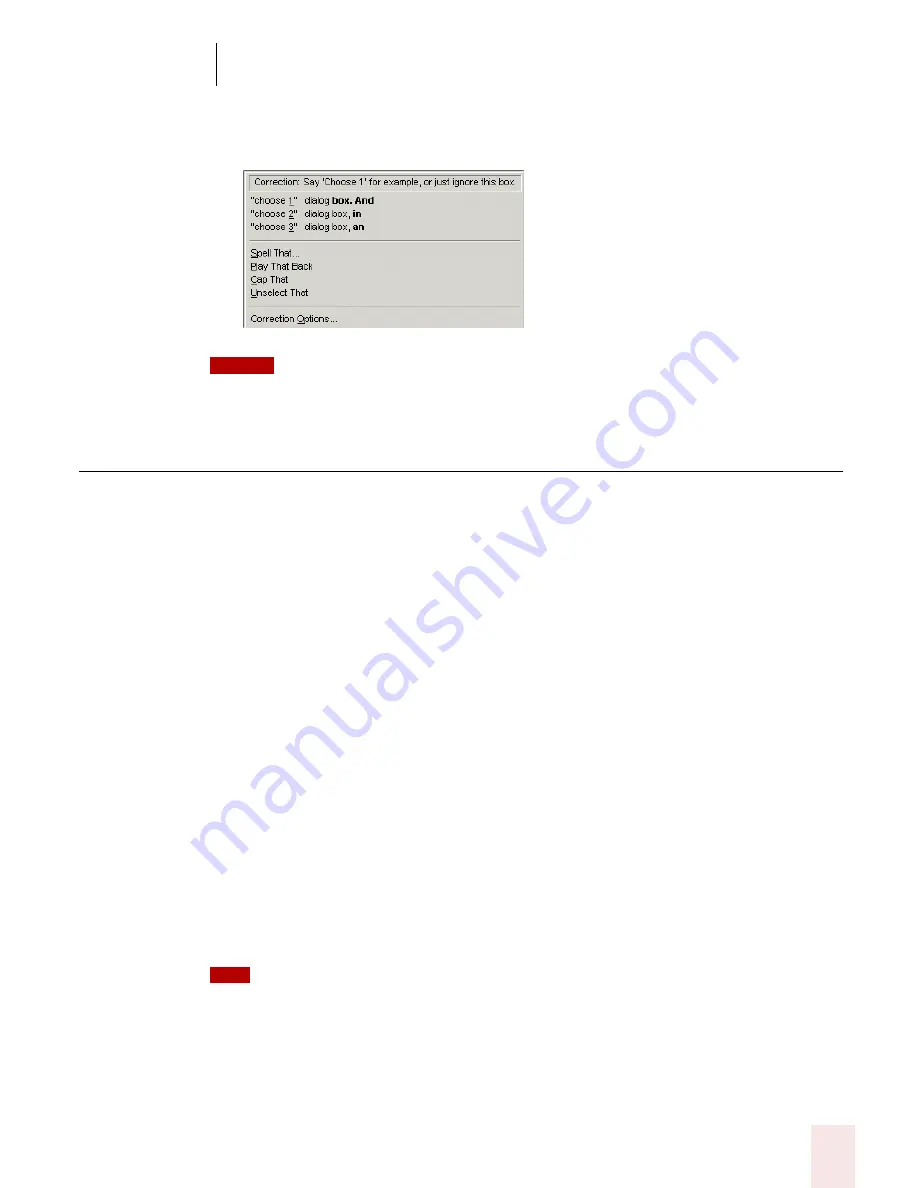
5
Correcting and Editing
Dragon NaturallySpeaking User’s Guide
45
■
If Natural Punctuation is turned on, when you select a phrase that has
punctuation added by NaturallySpeaking, the choices will include punctuation
changes. For example:
When you select a word that has adjacent punctuation added by the Natural Punctuation
feature, the selection will extend to include that punctuation.
Selecting text by voice
Using Select-and-Say
®
You can revise your dictation without correcting it by selecting the text using the
“Select” command and then saying new words to replace the selected text.
To use Select-and-Say
®
:
1
Dictate the sentence below:
US/Canada
:
Let’s meet for lunch on Tuesday [period]
Other Dialects
:
Let’s meet for lunch on Tuesday [full stop]
2
Say “Select lunch on Tuesday.” The words “lunch on Tuesday” should be
highlighted on the screen.
3
Say “dinner on Wednesday.” These words should replace “lunch on Tuesday.”
Since “Tuesday” and “Wednesday” sound completely different, Dragon
NaturallySpeaking
will know you are not correcting a recognition mistake but rather
revising your dictated text.
You can also select punctuation marks.
4
Say: “Select period”
(US/Canada
) or “Select full stop” (
Other Dialects
). If there’s
more than one period or full stop, you can say “Select Again” to select a different
one.
NOTE
TIP
Summary of Contents for DRAGON NATURALLYSPEAKING 7
Page 1: ...U S E R S G U I D E ...
Page 6: ......
Page 22: ...2 Installation and Training Dragon NaturallySpeaking User s Guide 16 ...
Page 66: ...5 Correcting and Editing Dragon NaturallySpeaking User s Guide 60 ...
Page 158: ...1 2 Using Portable Recorders Preferred and higher Dragon NaturallySpeaking User s Guide 152 ...
Page 178: ...1 4 Customizing Dragon NaturallySpeaking Dragon NaturallySpeaking User s Guide 172 ...
Page 212: ...A P P E N D I X Commands List Dragon NaturallySpeaking User s Guide 206 ...
Page 220: ...Index Dragon NaturallySpeaking User s Guide 214 ...