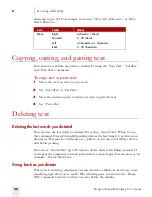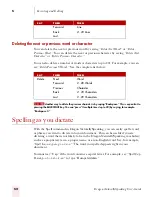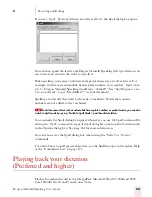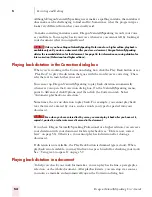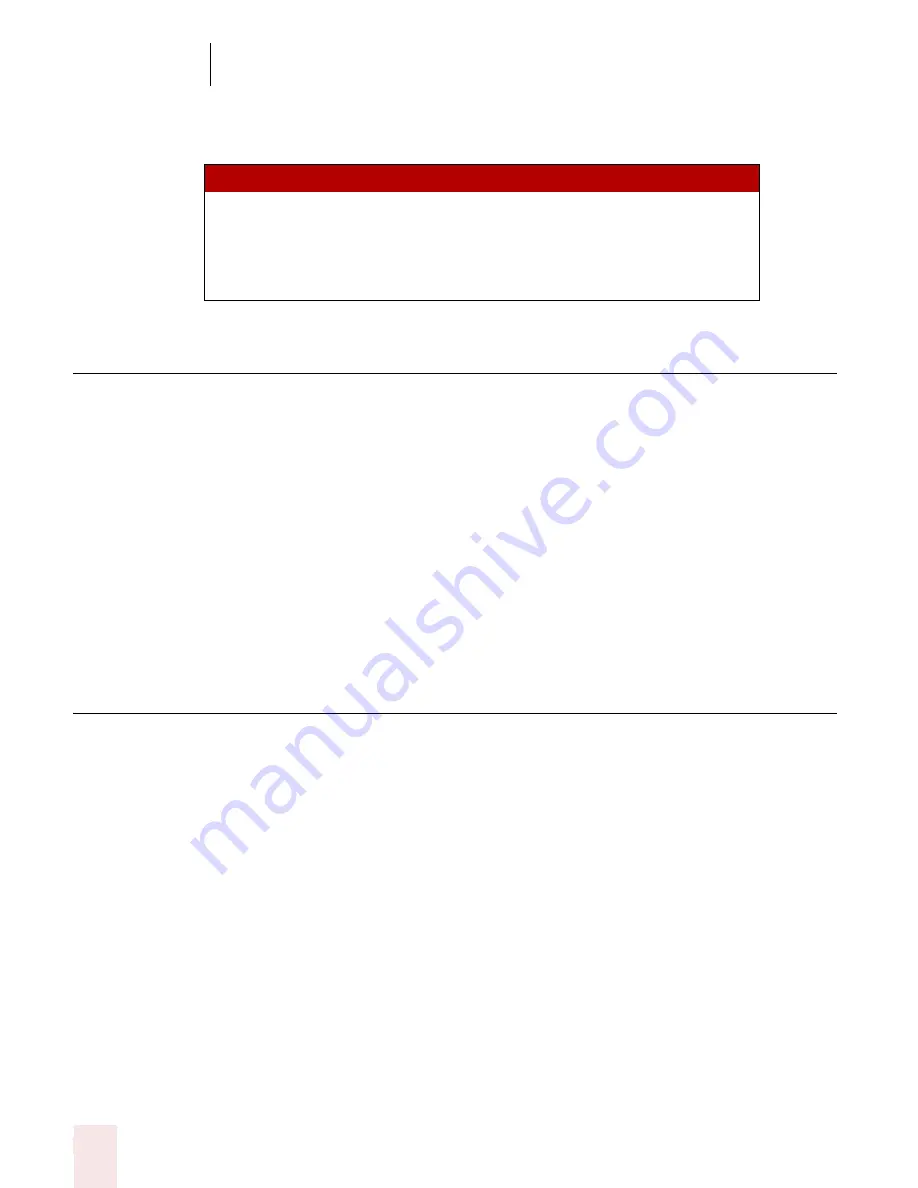
5
Correcting and Editing
Dragon NaturallySpeaking User’s Guide
50
characters (up to 20). For example, you can say “Move Left 4 Characters” or “Move
Back 6 Characters.”
Copying, cutting, and pasting text
You can move text from one place to another by using the “Copy That,” “Cut That,”
and “Paste That” commands.
To copy, cut, or paste text:
1
Select the text you want to copy or cut.
2
Say “Copy That” or “Cut That.”
3
Move the insertion point to where you want to paste the text.
4
Say “Paste That.”
Deleting text
Deleting the last words you dictated
You can erase the last words you dictated by saying “Scratch That.” When you say
this command, Dragon NaturallySpeaking deletes the last thing it typed into your
document. This may be a full sentence, a phrase, or just one word, if that’s all you
said before pausing.
You can say “Scratch That” up to 10 times to delete the last few things you said. If
you repeat the command, you must pause before saying it again. You can also say, for
example, “Scratch That 5 Times.”
Going back as you dictate
When you’re dictating, sometimes you may hesitate or think of a better way to say
something right after you’ve said it. When this happens, you can use the “Resume
With” command to return to where you were before the mistake.
SAY
T H EN
THE N
Move
Right
a Word or 1 Word
Forward
2...20 Words
Left
a Character or 1 Character
Back
2...20 Characters
Summary of Contents for DRAGON NATURALLYSPEAKING 7
Page 1: ...U S E R S G U I D E ...
Page 6: ......
Page 22: ...2 Installation and Training Dragon NaturallySpeaking User s Guide 16 ...
Page 66: ...5 Correcting and Editing Dragon NaturallySpeaking User s Guide 60 ...
Page 158: ...1 2 Using Portable Recorders Preferred and higher Dragon NaturallySpeaking User s Guide 152 ...
Page 178: ...1 4 Customizing Dragon NaturallySpeaking Dragon NaturallySpeaking User s Guide 172 ...
Page 212: ...A P P E N D I X Commands List Dragon NaturallySpeaking User s Guide 206 ...
Page 220: ...Index Dragon NaturallySpeaking User s Guide 214 ...