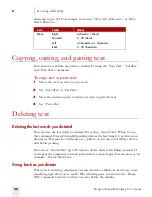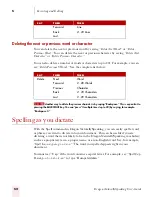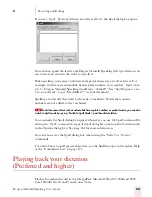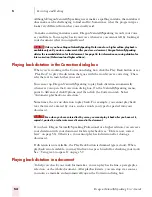6
Formatting
Dragon NaturallySpeaking User’s Guide
63
Dictating consecutive words in all capital letters
When you want to dictate consecutive words in all capitals, you can turn all capitals
on and then turn them off when you’ve finished.
To dictate consecutive words in all capitals:
1
Say “All Caps On” to turn all capitals on (like pressing the
CAPS LOCK
key).
2
Dictate the words that you want to appear in all caps. For example, say “the
end”. Dragon NaturallySpeaking types “THE END”
3
Say “All Caps Off” to turn all capitals off.
Dictating the next word in all lowercase letters
When you’re dictating, you can enter a word in all lowercase letters by saying “No
Caps” and then the word.
For example, say “No Caps Jennifer” to get “jennifer.” (Dragon NaturallySpeaking
normally capitalizes this and other proper names.)
Dictating consecutive words in all lowercase letters
When you want to dictate consecutive words in lowercase letters (for example,
names of computer files or e-mail addresses), you can turn the “no capitals” feature
on and then turn it off when you are finished. This is usually easier than saying “No
Caps” before each word.
To dictate consecutive words in all lowercase letters:
1
Say “No Caps On” to turn no capitals on.
2
Dictate the words you want to appear in all lowercase.
3
Say “No Caps Off” to turn no capitals off.
Capitalizing (or uncapitalizing) text already in your document
You can change the capitalization of text already in your document by selecting it
and then saying “Capitalize That,” “Cap That,” or “All Caps That,” or “Uncapitalize
That,” “Uncap That,” or “No Caps That.”
To capitalize or uncapitalize text:
1
Select the text you want to change.
2
Say “Capitalize That,” “Cap That,” or “All Caps That,” or “Uncapitalize That,”
“Uncap That,” or “No Caps That.”
Summary of Contents for DRAGON NATURALLYSPEAKING 7
Page 1: ...U S E R S G U I D E ...
Page 6: ......
Page 22: ...2 Installation and Training Dragon NaturallySpeaking User s Guide 16 ...
Page 66: ...5 Correcting and Editing Dragon NaturallySpeaking User s Guide 60 ...
Page 158: ...1 2 Using Portable Recorders Preferred and higher Dragon NaturallySpeaking User s Guide 152 ...
Page 178: ...1 4 Customizing Dragon NaturallySpeaking Dragon NaturallySpeaking User s Guide 172 ...
Page 212: ...A P P E N D I X Commands List Dragon NaturallySpeaking User s Guide 206 ...
Page 220: ...Index Dragon NaturallySpeaking User s Guide 214 ...