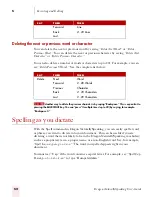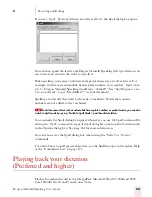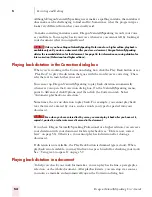6
Formatting
Dragon NaturallySpeaking User’s Guide
66
Bold, italics, and underlining
You can apply formatting to text in your document by selecting it and then saying
“Bold That,” “Italicize That,” or “Underline That.” You can also say “Strikeout That.”
To add bold, italics, and underlining:
1
Select the text you want to change.
2
Say “Bold That,” “Italicize That,” Underline That,” or “Strikeout That.”
To remove formatting:
1
Select the text you want to change.
2
Say “Restore That” to remove formatting.
Aligning text
You can change how text is aligned by placing your insertion point in the text and
saying “Center That,” “Left Align That,” or “Right Align That.”
To align text:
1
Move the insertion point to the text you want to align.
2
Say “Center That,” “Left Align That,” or “Right Align That.”
You can also use the following commands on selected text: “Format That Centered,”
“Format That Left Aligned,” and “Format That Right Aligned.”
Bulleted text
To add bullets to text, place your insertion point in the text and say “Format that
Bullet Style.” To remove bullets, say “Format that Bullet Style” again.
Summary of Contents for DRAGON NATURALLYSPEAKING 7
Page 1: ...U S E R S G U I D E ...
Page 6: ......
Page 22: ...2 Installation and Training Dragon NaturallySpeaking User s Guide 16 ...
Page 66: ...5 Correcting and Editing Dragon NaturallySpeaking User s Guide 60 ...
Page 158: ...1 2 Using Portable Recorders Preferred and higher Dragon NaturallySpeaking User s Guide 152 ...
Page 178: ...1 4 Customizing Dragon NaturallySpeaking Dragon NaturallySpeaking User s Guide 172 ...
Page 212: ...A P P E N D I X Commands List Dragon NaturallySpeaking User s Guide 206 ...
Page 220: ...Index Dragon NaturallySpeaking User s Guide 214 ...