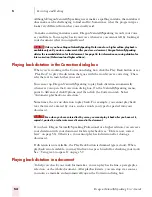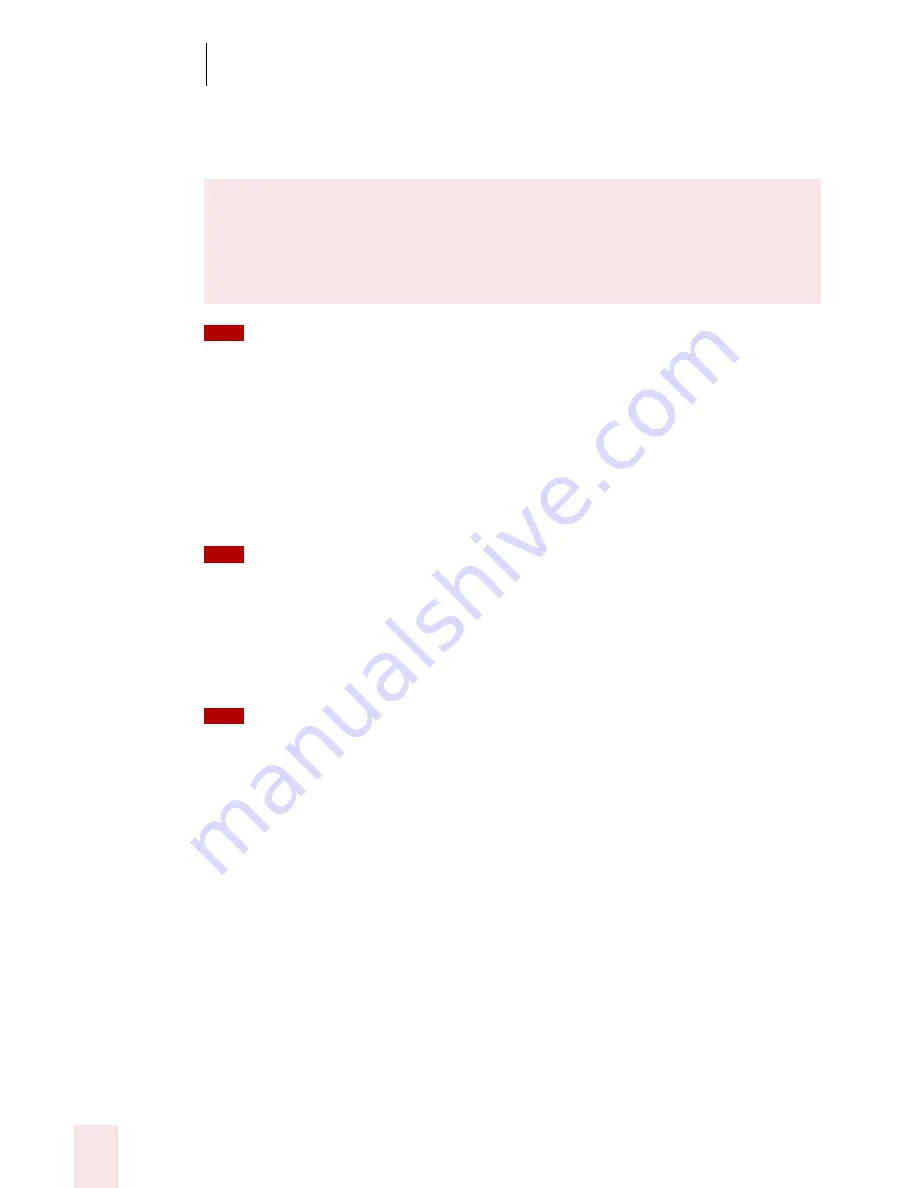
7
Working with Applications
Dragon NaturallySpeaking User’s Guide
68
The e-mail commands described in this chapter are designed to work in these five
applications. To use them, make sure Dragon NaturallySpeaking and your e-mail
application are both running.
If you use Microsoft
®
Outlook
®
, Outlook
®
Express, or Lotus
®
Notes
®
, you can add the contact
names in your address book to your vocabulary, which improves accuracy when you dictate these
names. You can also have Dragon NaturallySpeaking automatically scan your sent e-mail messages so
it can better learn your writing style. For instructions on how to do this, see “Increase accuracy from e-
mail” on page 121.
Checking for new e-mail
To check for new mail, say “Check For New Mail” or “Check For E-Mail.” You must be
connected to the Internet to check your e-mail.
You can say “Mail,” “Message,” “Memo,” or “E-Mail” interchangeably in any of the e-mail
commands.
Opening and closing e-mail
To open an e-mail message, select it and say “Open Mail” or “Open That.” To close
an open message, say “Close Mail.”
You can also move to the message and select it by “pressing” function and arrow keys by voice
(see “Pressing keyboard keys” on page 32) or using the mouse movement commands (see page 36).
Composing e-mail
To compose a new message, say “New Mail” or “New Message.” Once the new blank
message appears, you can navigate to any field by voice and start dictating.
If you use a different e-mail program
If you use an e-mail application that is not listed above, you can still
compose, edit, and send e-mail using the global (use anywhere) commands
described in “Working on your Desktop” on page 27.
TIP
TIP
TIP
Summary of Contents for DRAGON NATURALLYSPEAKING 7
Page 1: ...U S E R S G U I D E ...
Page 6: ......
Page 22: ...2 Installation and Training Dragon NaturallySpeaking User s Guide 16 ...
Page 66: ...5 Correcting and Editing Dragon NaturallySpeaking User s Guide 60 ...
Page 158: ...1 2 Using Portable Recorders Preferred and higher Dragon NaturallySpeaking User s Guide 152 ...
Page 178: ...1 4 Customizing Dragon NaturallySpeaking Dragon NaturallySpeaking User s Guide 172 ...
Page 212: ...A P P E N D I X Commands List Dragon NaturallySpeaking User s Guide 206 ...
Page 220: ...Index Dragon NaturallySpeaking User s Guide 214 ...