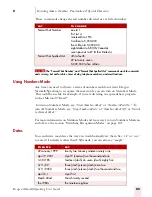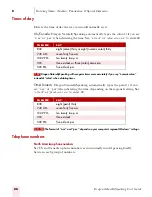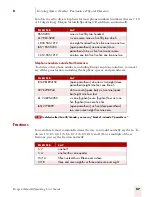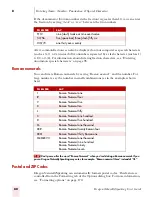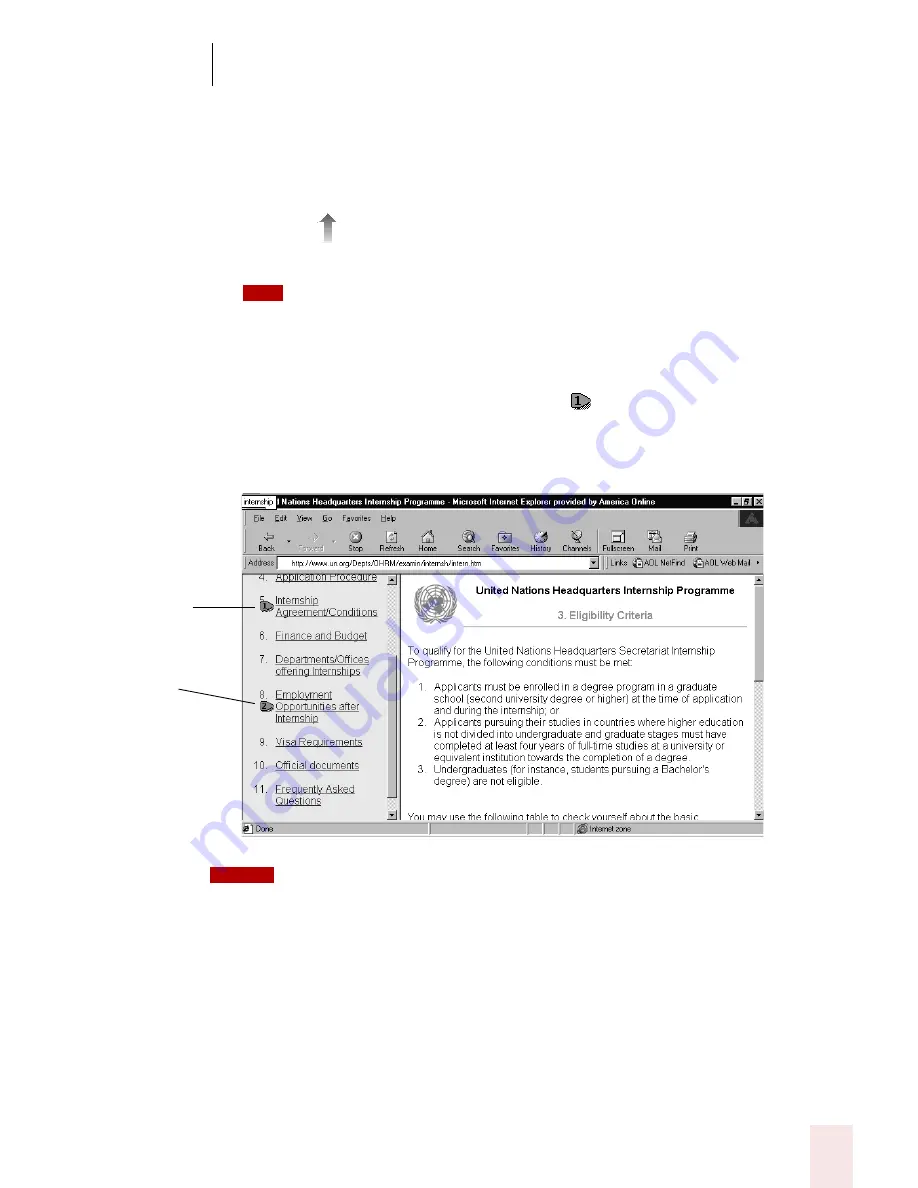
7
Working with Applications
Dragon NaturallySpeaking User’s Guide
73
To click a text link:
1
Say the text link (it must be visible on the screen). For example, to click the
link Finance and Budget on the Web page pictured below, say “Finance and
Budget.”
2
An arrow
appears briefly to indicate which link was selected and then the
page opens.
You can also say “Click” and then the link text. For example, you could say “Click News
and Events.” Sometimes saying “Click” first is more reliable than just saying the link text alone.
3
If more than one link matches what you said (for example, if there are two links
on the page that contain the word “Internship”), Dragon NaturallySpeaking
numbers all the links on the page like this
.
4
Say “Choose” plus the number of the link you want. For example, say “Choose
2.”
On secure Web pages this feature is disabled. You cannot select links on secure pages by
voice.
TIP
Say “Choose 1”
to click the first
link containing
“Internship,” or
say “Choose 2”
to choose the
second link.
NOTE
Summary of Contents for DRAGON NATURALLYSPEAKING 7
Page 1: ...U S E R S G U I D E ...
Page 6: ......
Page 22: ...2 Installation and Training Dragon NaturallySpeaking User s Guide 16 ...
Page 66: ...5 Correcting and Editing Dragon NaturallySpeaking User s Guide 60 ...
Page 158: ...1 2 Using Portable Recorders Preferred and higher Dragon NaturallySpeaking User s Guide 152 ...
Page 178: ...1 4 Customizing Dragon NaturallySpeaking Dragon NaturallySpeaking User s Guide 172 ...
Page 212: ...A P P E N D I X Commands List Dragon NaturallySpeaking User s Guide 206 ...
Page 220: ...Index Dragon NaturallySpeaking User s Guide 214 ...