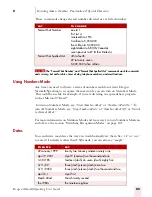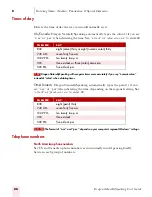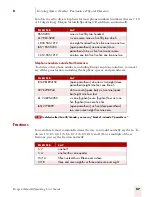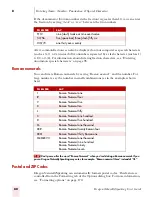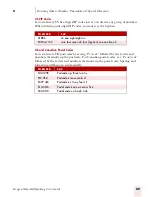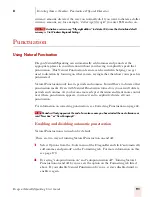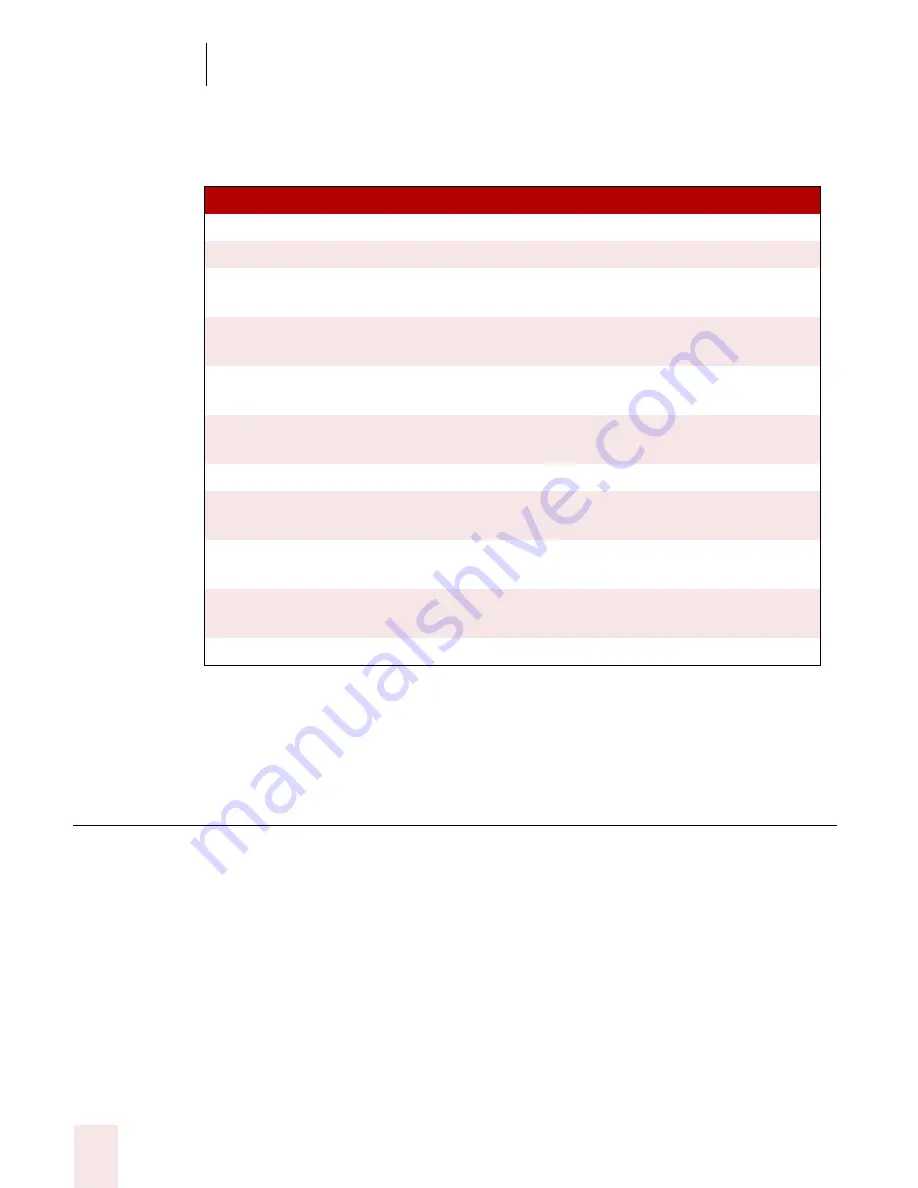
7
Working with Applications
Dragon NaturallySpeaking User’s Guide
76
You can also start automatic scrolling by saying “Start Scrolling Down” or “Start
Scrolling Up.” Automatic scrolling is convenient when you want to read a Web page
without using the mouse or keyboard. See the complete list of commands below:
While a Web page is scrolling, you can click by voice the text links and buttons you
see if the page is moving slowly enough. The page will continue to scroll, however,
unless you say “Stop Scrolling” before saying the link.
Working with Microsoft Word
Dragon NaturallySpeaking provides a large number of commands that work with
different versions of Microsoft Word. Since the number of valid commands is so
large, you should just try saying what you want to do. If you get unexpected results,
say "Undo That" to undo the action and try a different way to say the command.
Alternatively, you can open the Command Browser or the sample command window
For more information. The Command Browser is described in more detail on page
103.
SAY
TO
Go to Bottom
Scroll to the end of the Web page.
Go to Top
Scroll to the beginning of the Web page.
Page Down
Scroll down one screen (same as pressing the Page
Down key).
Page Up
Scroll up one screen (same as pressing the Page Up
key).
Line Down
Scroll down one line (same as clicking the down arrow
in the scroll bar once).
Line Up
Scroll up one line (same as clicking the up arrow in the
scroll bar once).
Start Scrolling Down
Start automatic scrolling toward the end of the page.
Start Scrolling Up
Start automatic scrolling toward the beginning of the
page.
Speed Up
Increase scrolling speed. (Say it again to speed up
more.)
Slow Down
Decrease scrolling speed. (Say it again to slow down
more.)
Stop Scrolling
Stop automatic scrolling.
Summary of Contents for DRAGON NATURALLYSPEAKING 7
Page 1: ...U S E R S G U I D E ...
Page 6: ......
Page 22: ...2 Installation and Training Dragon NaturallySpeaking User s Guide 16 ...
Page 66: ...5 Correcting and Editing Dragon NaturallySpeaking User s Guide 60 ...
Page 158: ...1 2 Using Portable Recorders Preferred and higher Dragon NaturallySpeaking User s Guide 152 ...
Page 178: ...1 4 Customizing Dragon NaturallySpeaking Dragon NaturallySpeaking User s Guide 172 ...
Page 212: ...A P P E N D I X Commands List Dragon NaturallySpeaking User s Guide 206 ...
Page 220: ...Index Dragon NaturallySpeaking User s Guide 214 ...