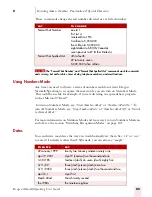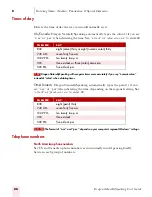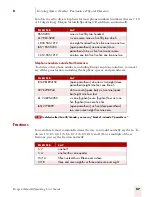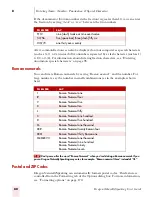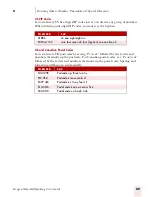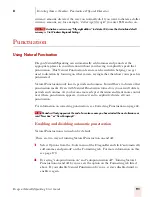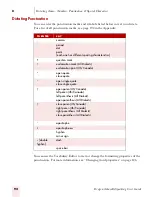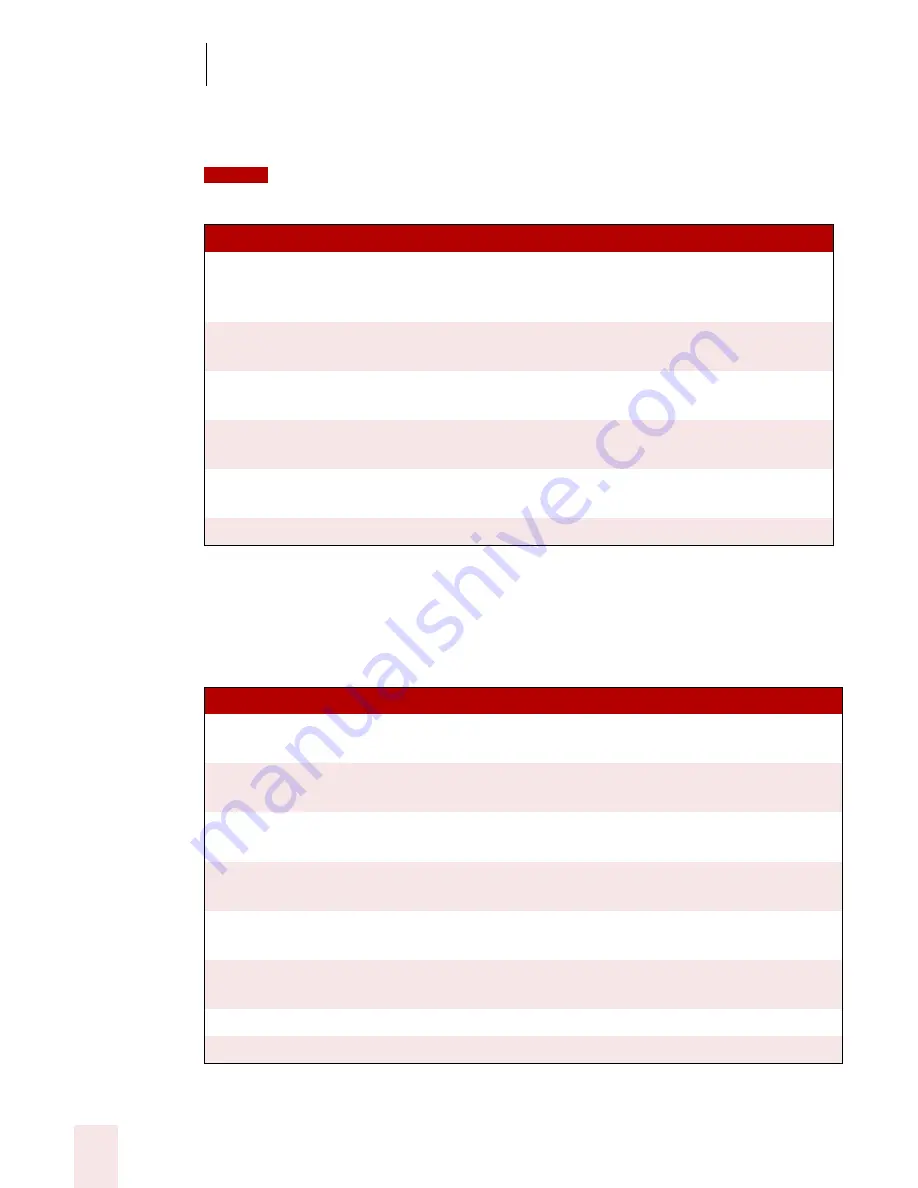
7
Working with Applications
Dragon NaturallySpeaking User’s Guide
82
words should also work, such as saying “Make Row Height 5” in place of “Set Row
Height 5”
If the numbers you dictate are transcribed as words, you can switch to Numbers Mode by
saying “Numbers Mode On” or by choosing Numbers Mode from the Words menu on the DragonBar.
Performing Operations
Use the following commands to enter formulas and to perform other Microsoft Excel
operations by voice. These commands are samples. Other commands that use similar
words should also work.
COM MA ND
F UN C T IO N
Press F2, Edit Cell
Switch to Full Edit Mode. The selected cell is opened
for editing and the insertion point is placed at the
end of the line.
Set Row Height, Column
Width
Change the height of a column or the width of a
row. For example, “Set Column Width to 5”.
Right/Left/Center Align Cell,
Row, Column
Format the contents of the selection right aligned, left
aligned or center aligned.
Color/Shade This Cell
Open the Format Cell dialog box with the Patterns
tab selected so you can choose a color.
Format This Cell, Row,
Column
Open the Format Cell dialog box so you can make
selections by voice.
Clear Cell/Row/Column
Clear the contents of the specified region.
C O M MA ND
F UN CT IO N
Average the selected cells
Compute the average of the selected cells and enter
the result in the selected cell.
Divide cell x by cell y
Divide one cell by another. For example, “Divide cell
A2 by A4”.
Multiply cell x by ten percent
Multiply the contents of cell x by 10% and enter the
result in the selected cell.
Compute <Formula> End
Formula
Compute a formula. For example, “Compute Five
Plus Seven Times Three End Formula.”
Recalculate
Recalculate the formula in the selected cell and
overwrite the existing value with the new value.
Sort This Column Ascending,
Descending
Sort the selected column.
Hide/Unhide selection
Hide or unhide a selection.
Lock/Unlock selection
Lock or unlock a selection.
NOTE
Summary of Contents for DRAGON NATURALLYSPEAKING 7
Page 1: ...U S E R S G U I D E ...
Page 6: ......
Page 22: ...2 Installation and Training Dragon NaturallySpeaking User s Guide 16 ...
Page 66: ...5 Correcting and Editing Dragon NaturallySpeaking User s Guide 60 ...
Page 158: ...1 2 Using Portable Recorders Preferred and higher Dragon NaturallySpeaking User s Guide 152 ...
Page 178: ...1 4 Customizing Dragon NaturallySpeaking Dragon NaturallySpeaking User s Guide 172 ...
Page 212: ...A P P E N D I X Commands List Dragon NaturallySpeaking User s Guide 206 ...
Page 220: ...Index Dragon NaturallySpeaking User s Guide 214 ...