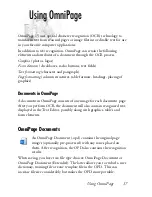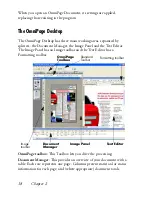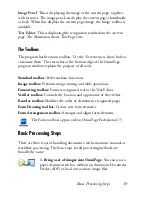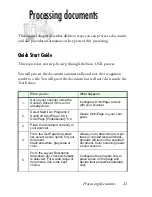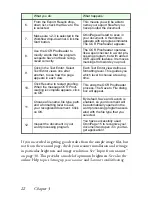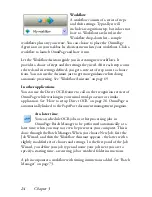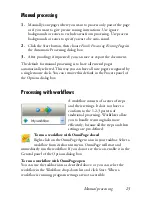10 Chapter 1
◆
A compatible scanner with its own scanner driver software, if
you plan to scan documents. See the Scanner Guide at
ScanSoft’s web site (www.scansoft.com) for a list of supported
scanners
◆
Web access is needed for product registration, Scanner Wizard
database updating and obtaining live updates for the program.
* Supplied with OmniPage Professional 15 only.
Installing OmniPage
OmniPage 15’s installation program takes you through installation with
instructions on every screen.
Before installing OmniPage:
◆
Close all other applications, especially anti-virus programs.
◆
Log into your computer with administrator privileges if you are
installing on Windows 2000, XP or Server 2003.
◆
If you own a previous version of OmniPage, or if you are
upgrading from demonstration software or an OmniPage
Special Edition, the installer asks your consent to uninstall that
product.
To install OmniPage:
1.
Insert the OmniPage CD-ROM in the CD-ROM drive. The
installation program should start automatically. If it does not start,
locate your CD-ROM drive in Windows Explorer and double-click
the
Autorun.exe
program at the top-level of the CD-ROM.
2.
Choose a language to use during installation. Accept the End-User
License Agreement and enter the serial number shown on the CD
envelope.
Summary of Contents for OMNIPAGE 15
Page 1: ......