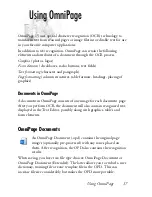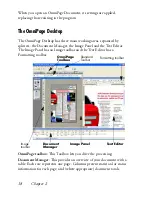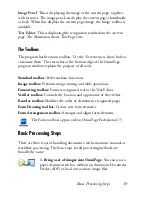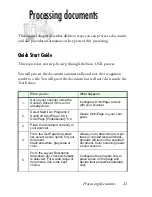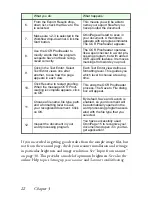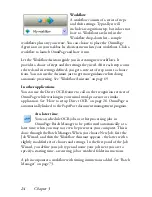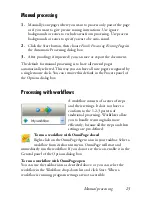Manual processing 25
Manual processing
1.
Manually zone pages where you want to process only part of the page
or if you want to give precise zoning instructions. Use ignore
backgrounds or zones to exclude areas from processing. Use process
backgrounds or zones to specify areas to be auto-zoned.
2.
Click the Start button, then choose
Finish Processing Existing Pages
in
the Automatic Processing dialog box.
3.
After proofing (if requested) you can save or export the document.
The default for manual processing is to have all entered pages
automatically selected. This way you can have all new pages recognized by
a single mouse click. You can remove this default in the Process panel of
the Options dialog box.
Processing with workflows
A workflow consists of a series of steps
and their settings. It does not have to
conform to the 1-2-3 pattern of
traditional processing. Workflows allow
you to handle recurring tasks more
efficiently, because all the steps and their
settings are pre-defined.
To run a workflow with OmniPage closed
Right-click on the OmniPage Agent icon in your taskbar. Select a
workflow from its shortcut menu. OmniPage will start and
immediately run the workflow. If you do not see the icon, enable it in the
General panel of the Options dialog box.
To run a workflow with OmniPage open
You can use the taskbar icon as described above, or you can select the
workflow in the Workflow drop-down list and click Start. When a
workflow is running, program settings are not accessible.
Summary of Contents for OMNIPAGE 15
Page 1: ......