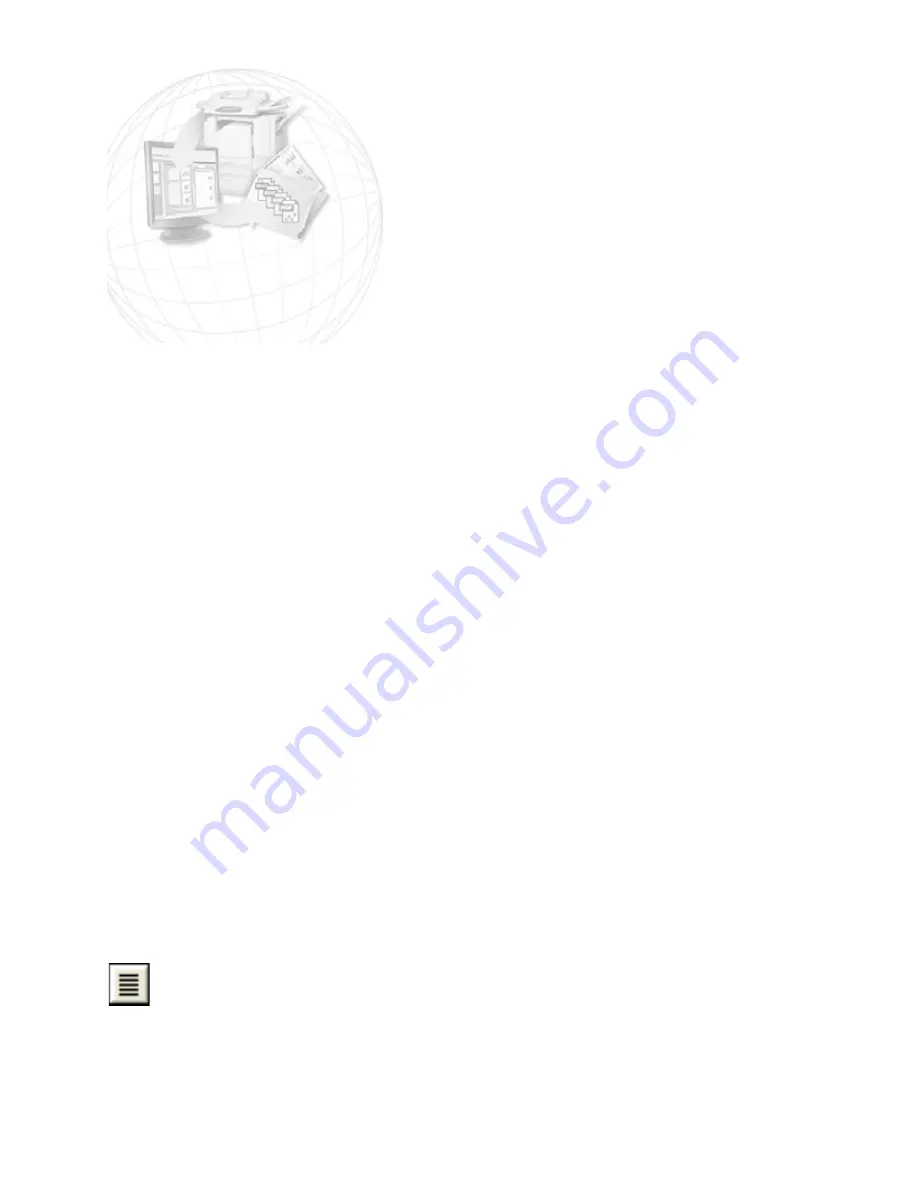
Proofing and editing 45
Proofing and editing
Recognition results are placed in the Text Editor. These can be recognized
texts, tables, forms and embedded graphics. This WYSIWYG (What You
See Is What You Get) editor is detailed in this chapter.
The editor display and views
The Text Editor displays recognized texts and can mark words that were
suspected during recognition with red, wavy underlines. They are
displayed with red characters in the OCR Proofreader.
A word may be suspect because it was not found in any active dictionary:
standard, user or professional. It may also be suspect as a result of the
OCR process, even if it is found in the dictionary. If the uncertainty stems
from certain characters in the word, these are shown with a yellow
highlight, both in the Editor and the OCR Proofreader.
Choose to have non-dictionary words marked or not in the Proofing
panel of the Options dialog box. All markers can be shown or hidden as
selected in the Text Editor panel of the Options dialog box. You can also
show or hide non-printing characters and header/footer indicators. The
Text Editor panel also lets you define a unit of measurement for the
program and a word wrap setting for use in all Text Editor views except
Plain Text view.
OmniPage 15 can display pages with three levels of formatting. You can
switch freely between them with the three buttons at the bottom left of
the Text Editor or from the View menu.
Plain Text view
This displays plain decolumnized left-aligned text in a single font and
font size, with the same line breaks as in the original document.
Summary of Contents for OMNIPAGE 15
Page 1: ......
















































