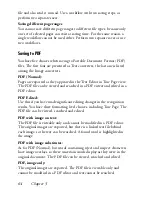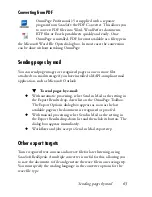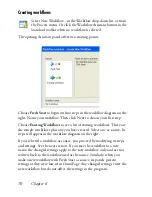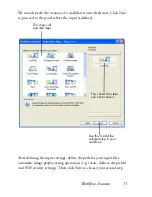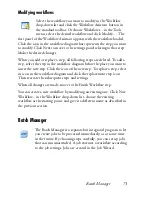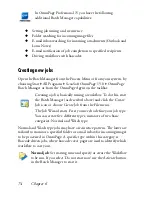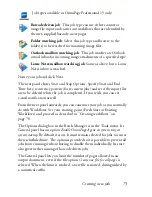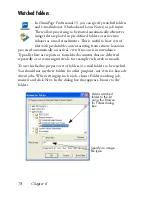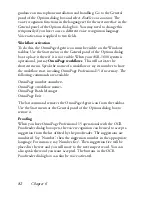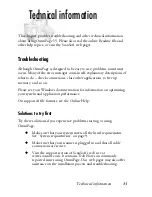70
Chapter 6
Creating workflows
Select New Workflow... in the Workflow drop-down list, or from
the Process menu. Or click the Workflow Assistant button in the
Standard toolbar when no workflow is selected.
The opening Assistant panel offers two starting points.
Choose
Fresh Start
to begin with no steps in the workflow diagram on the
right. Name your workflow. Then click Next to choose your first step.
Choose
Existing Workflows
to see a list of existing workflows. These are
the sample workflows plus any you have created. Select one as source. Its
steps will appear in the workflow diagram on the right.
If you selected a workflow as source, you proceed by modifying its steps
and settings. See the next section. If you save the workflow to a new
name, the changed settings apply to the new workflow only and are not
written back to the workflow used as the source. Similarly, when you
make a new workflow with Fresh Start as source, its panels present
settings as they were last set in OmniPage. Any changed settings enter the
new workflow, but do not affect the settings in the program.
Summary of Contents for OMNIPAGE 15
Page 1: ......