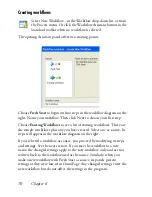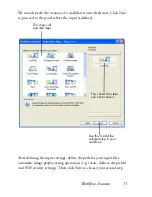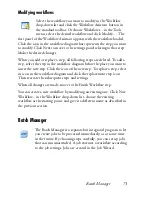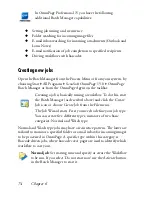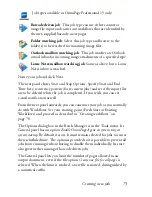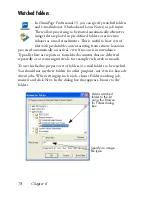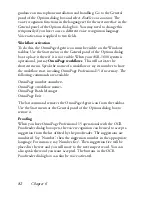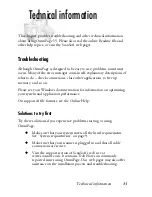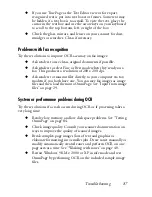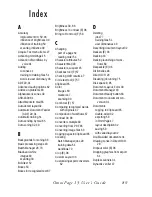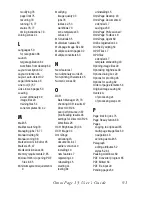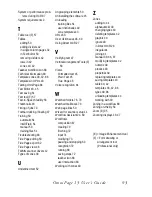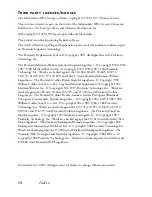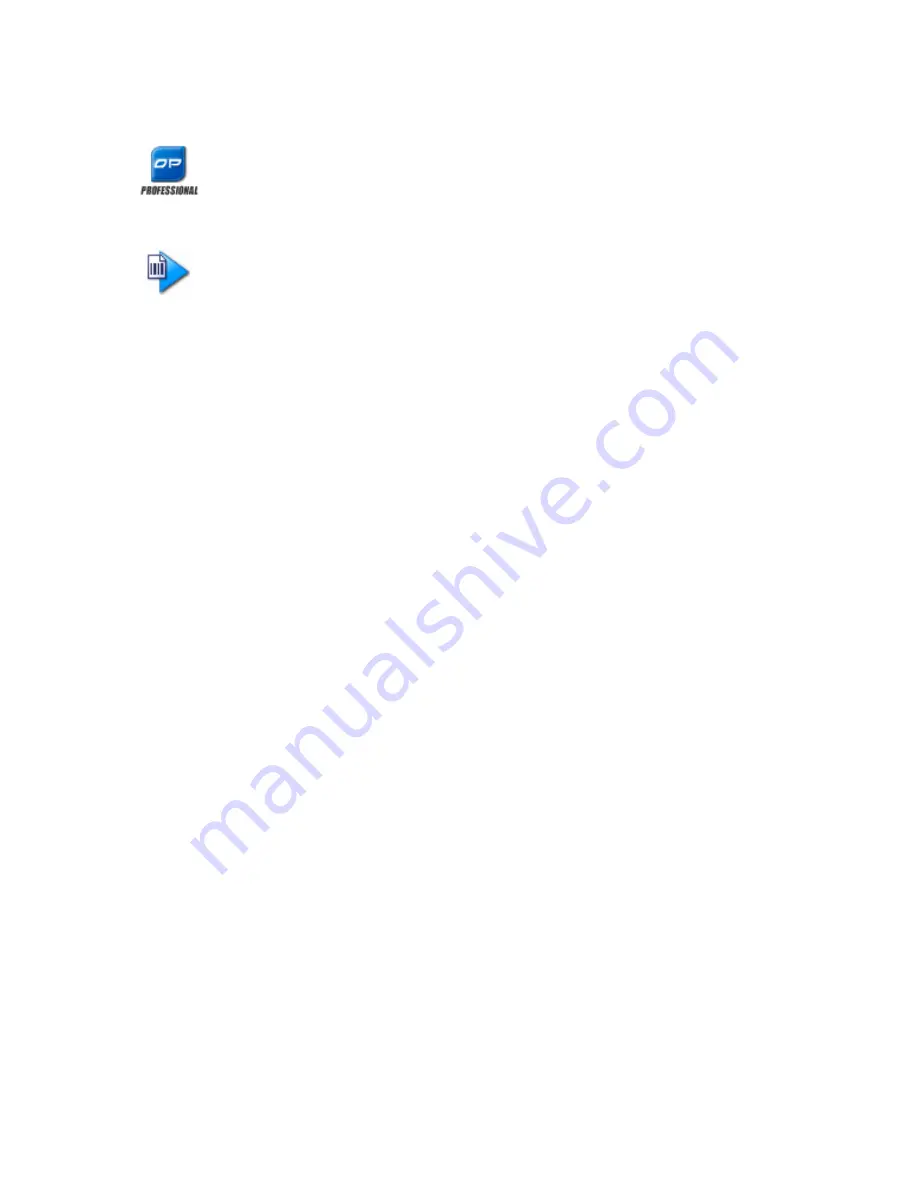
80
Chapter 6
Barcode processing
In OmniPage Professional 15, you can run workflows
(series of steps and settings) using barcode cover pages that
define which workflow should run. A barcode cover page
identifies a workflow (with workflow identifier, workflow
name and workflow steps) and contains information on
workflow creation (name of the creator, date of creation,
etc.). Note that barcode processing cannot be recurrent.
There are two ways of doing barcode processing:
Scanner input
: Workflow processing is driven by placing the cover page
on top of a document to be scanned and pushing the scanner's Start
button.
Image file input:
Job processing is driven by placing the barcode cover
page image along with document images into a watched barcode folder.
For scanner input you have to
1.
Create a workflow that contains the processing steps you need with
Scan Images as first step.
2.
Print a barcode page that identifies the workflow.
3.
Start barcode processing from scanner.
To scan with a barcode page:
1.
Place the barcode cover page on the top of the document in the ADF.
2.
Press the Start button on the scanner.
3.
If Prompt for workflow is selected in the Scanner panel, a dialog box
appears with the available choices: Scanning, Barcode driven
workflow, and all scanning workflows.
All available pages will be processed by the specified workflow, or until a
new barcode page is encountered. The result will be saved.
For image input you must create a barcode driven job.
Summary of Contents for OMNIPAGE 15
Page 1: ......