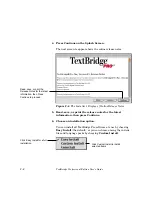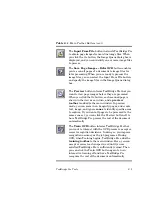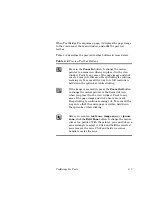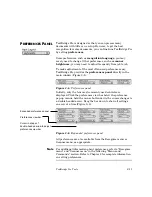3–4
TextBridge Professional Edition User's Guide
The following subsections provide a closer look at the TextBridge
Pro toolbars, specifically the:
◆
Main toolbar
◆
Preview toolbar
◆
Training toolbar
Main toolbar
The main toolbar (Figure 3–2) is central to all TextBridge Pro
operations. You use it to define the image source (scanner or
file), the mode of operation (states), and to start, continue, or
cancel part or all of the process (commands).
Stop Processing
Image sources
States
Commands
Start Processing
Save Page Images - Defer OCR
Cancel Current Page
Input From Scanner
Train OCR
Preview pages
Input From File
Figure 3–2. Main toolbar
Table 3–1 describes the main toolbar buttons in more detail.
Table 3–1. Main Toolbar Buttons
The Input From Scanner button instructs
TextBridge Pro to use the scanner as its image source
when a job is started. When you click the Go button,
the scanner is activated.