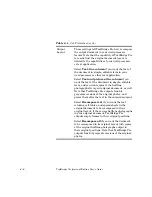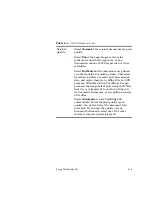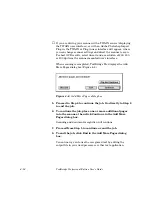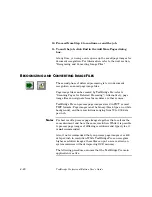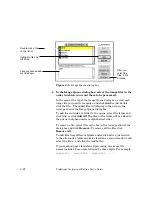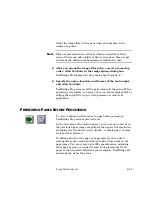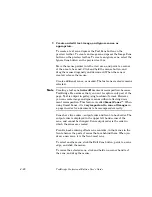4–16
TextBridge Professional Edition User's Guide
4. Specify the name, location, and format of the text output
file and click Continue.
TextBridge Pro automatically scans and processes the pages that
you loaded into the scanner.
☞
If you are driving your scanner with a TWAIN source (displaying
the TWAIN user interface), or with an Adobe Photoshop Import
Plug-in, the TWAIN or Plug-in user interface will appear, where
you can change scanner settings and direct the scanner to scan.
For best OCR results, select lineart and a resolution of 200, 300,
or 400 dpi from the scanner manufacturer’s interface.
When finished processing the stack of pages, TextBridge Pro
displays the Add More Pages dialog box (Figure 4–3).
5. Turn the stack of pages over and insert the stack back into
the scanner’s automatic document feeder.
Pages should now be oriented so that last even-numbered page of
the document will be scanned next.
6. Click Flip and Continue in the Add More Pages dialog box.
Scanning and document recognition continue. When the stack of
pages has been processed, TextBridge Pro will automatically
collate the recognized text in the correct order in the output file.
You can now go on to use the recognized text by editing the
output file in your word processor or other text application.
S
CANNING
P
AGES FOR
D
EFERRED
P
ROCESSING
Document recognition is a two-stage process—acquiring the page
images, and performing the OCR on those images. Often these
two stages are interwoven: pages are scanned and recognized
during the same job.