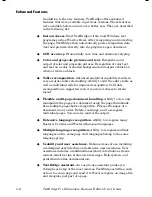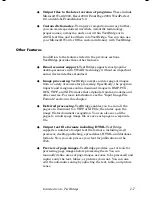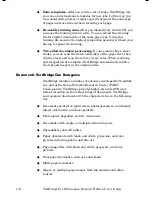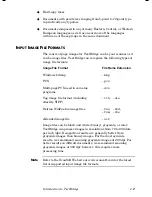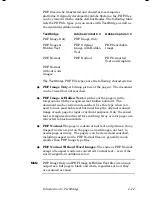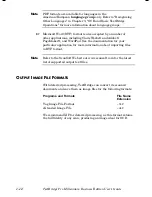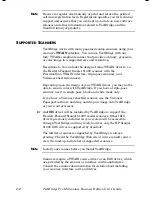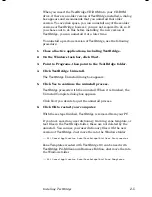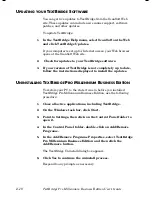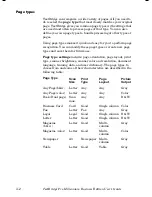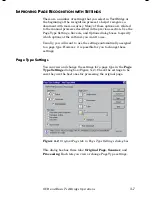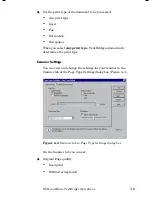Installing TextBridge
2–5
When you insert the TextBridge CD-ROM into your CD-ROM
drive, if there is an older version of TextBridge installed, a dialog
box appears and recommends that you uninstall that older
version. To save disk space, you can uninstall any of these older
versions of TextBridge; however, you are not required to do so. If
you choose not to do this before installing the new version of
TextBridge, you can uninstall it at a later time.
To uninstall a previous version of TextBridge, use the following
procedure:
1.
Close all active applications, including TextBridge.
2. On the Windows task bar, click Start.
3.
Point to Programs, then point to the TextBridge folder.
4. Click TextBridge Uninstall.
The TextBridge Uninstall dialog box appears.
5.
Click Yes to continue the uninstall process.
TextBridge proceeds with the uninstall. When it is finished, the
Uninstall Complete dialog box appears.
Click No if you decide to quit the uninstall process.
6.
Click OK to restart your computer.
With these steps finished, TextBridge is removed from your PC.
If you have saved any user dictionary, training, zone template, or
text files in the TextBridge folder, these are not deleted by the
uninstall. You can use your user dictionary files with the new
version of TextBridge. Just move them to the Windows folder
...All Users\Application Data\TextBridge\Bin\User Dictionaries
Zone Templates created with TextBridge 9.0 can be used with
TextBridge Pro Millennium Business Edition. Just move them to
the Windows folder
...All Users\Application Data\TextBridge\Bin\Zone Templates
Summary of Contents for TextBridge Pro Millennium Business Edition
Page 1: ......