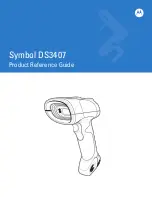Mounting options Pollux P-4010
23
3.3 PRESENTATION MODE SCANNING
To scan in presentation mode, install the scanner housing by:
a. landscape orientation or
b. portrait orientation.
a. Scanning in presentation mode, scanner housing landscape orienta-
tion
POLLUX
Cable supply
On counter surface
spe
cial o
ffer
che
win
g-g
um
1
2
Product flow
Not recommended. Due to a minimized scan pattern.
3.3a1
Pollux_UserM_Deel1.qxd 14-11-2002 09:05 Pagina 27
Summary of Contents for Pollux P-4010
Page 1: ...u s e r s m a n u a l Scantech Pollux P 4010 Bar code laser scanner ...
Page 2: ......
Page 3: ...User s manual Scantech Pollux P 4010 ...
Page 7: ...Chapter 1 The Pollux P 4010 ...
Page 16: ...10 The Pollux P 4010 POS system 12V dc 12V dc 5V dc Pollux P 4010 Scanner control POLLUX ...
Page 17: ...Chapter 2 Installing the Pollux P 4010 ...
Page 23: ...Chapter 3 Mounting options Pollux P 4010 ...
Page 31: ...Appendices A Connector types and pin definitions B Technical Specifications C Troubleshooting ...