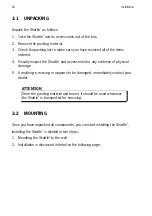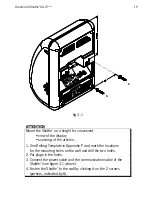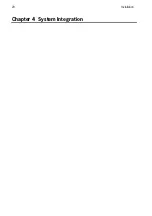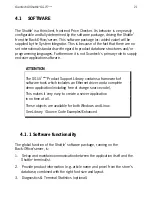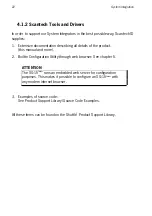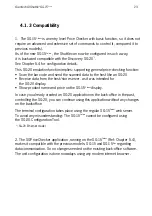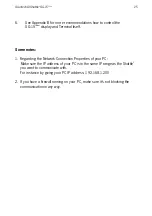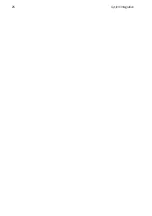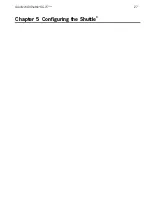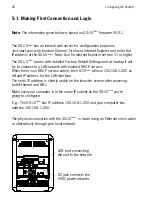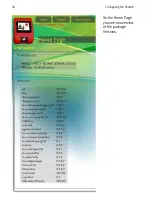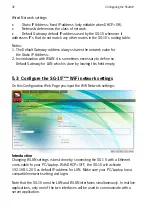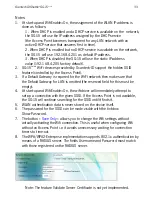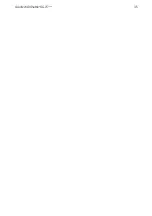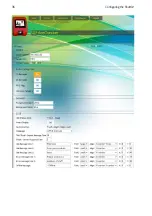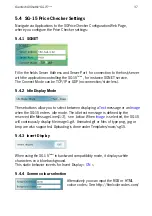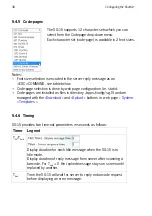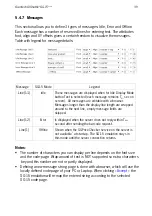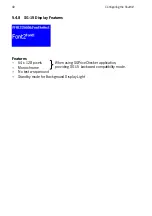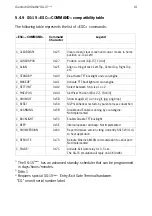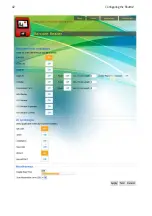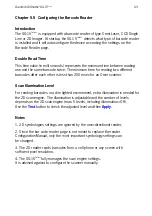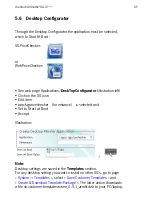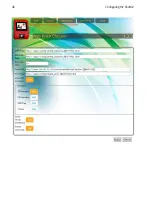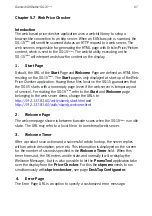32
Configuring the Shuttle
C
Wired Network settings
•
Static IP Address: fixed IP-address (only editable when DHCP=Off).
•
Netmask: determines the class of network.
•
Default Gateway: default IP-address used by the SG-15 whenever it
addresses IP's that do not match any other routes in the SG-15's routing table.
Notes:
1. The Default Gateway address always shares the network value for
the Static IP Address.
2. In combination with WLAN it is sometimes necessary to define no
Default Gateway for LAN which is done by leaving this field empty.
5.3 Configure the SG-15
Colour
WiFi network settings
On this Configuration Web Page you input the WiFi Network settings:
Introduction
Changing WLAN settings is best done by connecting the SG-15 with a Ethernet
cross-cable to your PC/Laptop. With DHCP=OFF, the SG-15 will activate
192.168.1.200 as default IP-address for LAN. Make sure your PC/Laptop has a
compatible network setting and login.
Note that the SG-15 runs the LAN and WLAN interfaces simultaneously. In real live
applications, only one of the two interfaces will be used to communicate with a
server application.
Summary of Contents for Shuttle SG-15 COLOUR
Page 1: ......
Page 2: ......
Page 9: ...Chapter 1 Product Safety ...
Page 13: ...8 Product Safety 1 3 DECLARATIONS OF CONFORMITY ...
Page 16: ...Chapter 2 General Description ...
Page 22: ...Scantech ID Shuttle C SG 15 Colour 17 Chapter 3 Installation of the ShuttleC SG 15Colour ...
Page 25: ...20 Installation Chapter 4 System Integration ...
Page 31: ...26 System Integration ...
Page 32: ...Scantech ID Shuttle C SG 15 Colour 27 Chapter 5 Configuring the ShuttleC ...
Page 35: ...30 Configuring the Shuttle C On the Home Page you see an overview of the package Versions ...
Page 40: ...Scantech ID Shuttle C SG 15 Colour 35 ...
Page 41: ...36 Configuring the Shuttle C ...
Page 47: ...42 Configuring the Shuttle C ...
Page 49: ...44 Configuring the Shuttle C ...
Page 51: ...46 Configuring the Shuttle C ...
Page 55: ...50 Configuring the Shuttle C ...
Page 56: ...Scantech ID Shuttle C SG 15 Colour 51 Chapter 6 Maintaining the ShuttleC ...
Page 58: ......
Page 59: ...54 Appendices ...
Page 75: ...70 Appendices ...
Page 85: ...80 Appendices ...
Page 87: ...82 Appendices ...
Page 89: ...84 Appendices ...