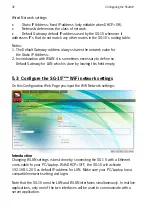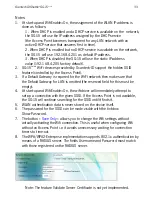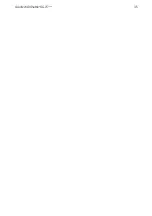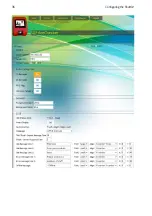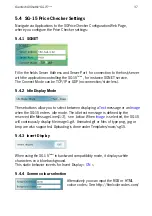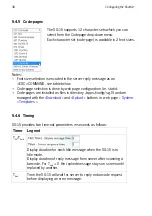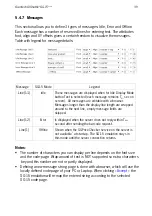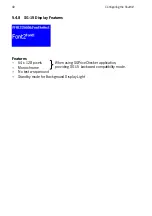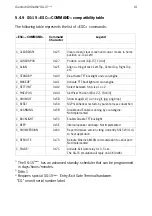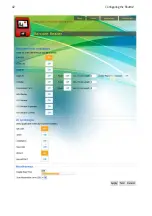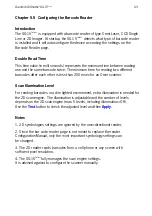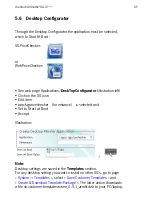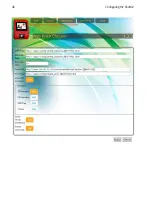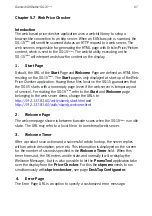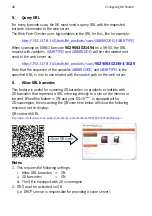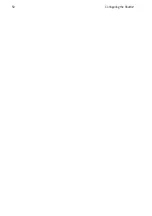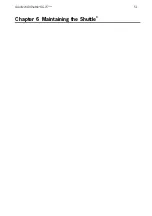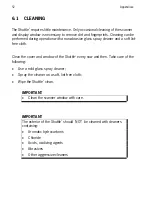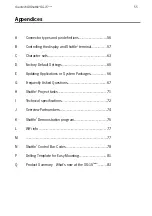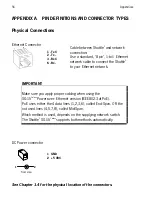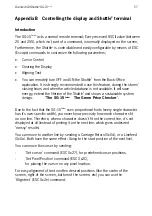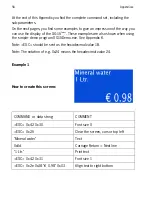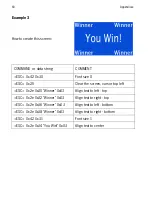Scantech-ID Shuttle
C
SG-15
Colour
45
5.6 Desktop Configurator
Through the Desktop Configurator the application must be selected,
which to Start At Boot:
SGPriceChecker:
or
WebPriceChecker:
• See web page Applications/
DeskTopConfigurator
(illustration left)
• Click on the SG icon
• Edit item
• app/sgpricechecker (for instance) is selected and
• Set to Start at Boot
• Accept
Illustration:
+
Note:
Desktop settings are saved in the
Templates
section.
For any desktop setting you want to install on other SG's, go to page
«
System -> Templates
», select «
Save Customer Templates
» and
«
Create & Download Template Package
». The latter action downloads
a file
sk-customer-templates-name_0.9.1_armhf.deb
to your PC/laptop.
Summary of Contents for Shuttle SG-15 COLOUR
Page 1: ......
Page 2: ......
Page 9: ...Chapter 1 Product Safety ...
Page 13: ...8 Product Safety 1 3 DECLARATIONS OF CONFORMITY ...
Page 16: ...Chapter 2 General Description ...
Page 22: ...Scantech ID Shuttle C SG 15 Colour 17 Chapter 3 Installation of the ShuttleC SG 15Colour ...
Page 25: ...20 Installation Chapter 4 System Integration ...
Page 31: ...26 System Integration ...
Page 32: ...Scantech ID Shuttle C SG 15 Colour 27 Chapter 5 Configuring the ShuttleC ...
Page 35: ...30 Configuring the Shuttle C On the Home Page you see an overview of the package Versions ...
Page 40: ...Scantech ID Shuttle C SG 15 Colour 35 ...
Page 41: ...36 Configuring the Shuttle C ...
Page 47: ...42 Configuring the Shuttle C ...
Page 49: ...44 Configuring the Shuttle C ...
Page 51: ...46 Configuring the Shuttle C ...
Page 55: ...50 Configuring the Shuttle C ...
Page 56: ...Scantech ID Shuttle C SG 15 Colour 51 Chapter 6 Maintaining the ShuttleC ...
Page 58: ......
Page 59: ...54 Appendices ...
Page 75: ...70 Appendices ...
Page 85: ...80 Appendices ...
Page 87: ...82 Appendices ...
Page 89: ...84 Appendices ...