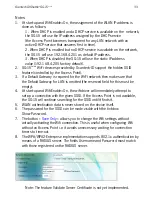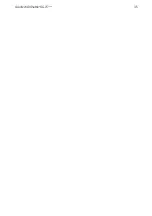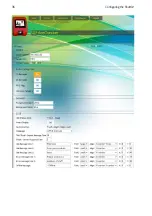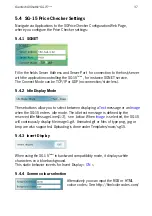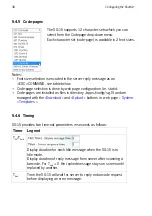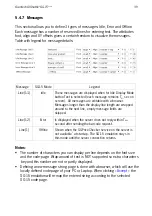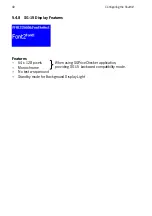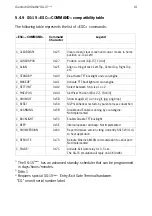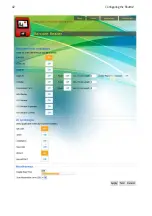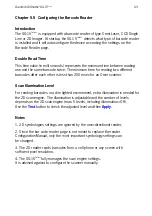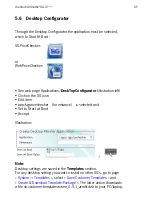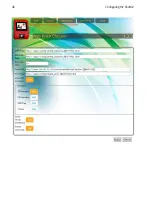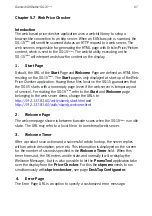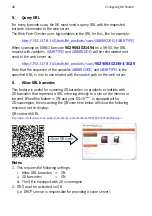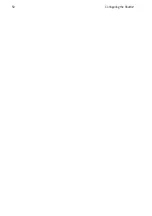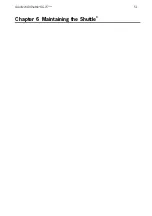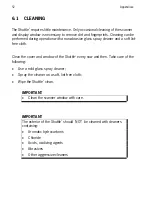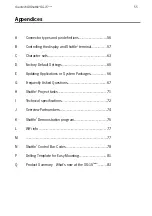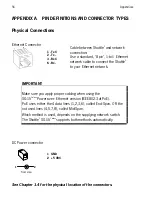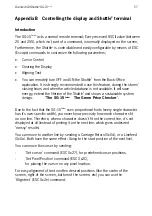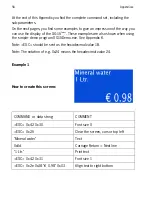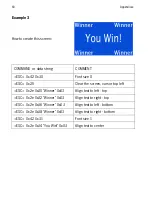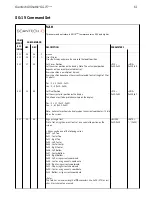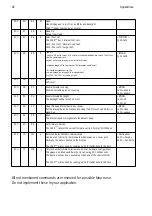Scantech-ID Shuttle
C
SG-15
Colour
47
Chapter 5.7 Web Price Checker
Introduction
The web based price-checker application uses a web-kit library to setup a
browser-like connection to an http server. When an EAN barcode is scanned, the
SG-15
Colour
will send the scanned data as an HTTP request to a web server. The
web serveris responsible for generating the HTML page with Article/Price/Picture
content, which is sent to the SG-15
Colour
. The web-kit utility executing on the
SG-15
Colour
will interpret and show the content on the display.
1.
Start Page
Default, the URL of the
Start
Page and
Welcome
Page are defined as HTML files
residing on the SG-15
Colour
. The
Start
page is only displayed at start-up of the Web-
Price-Checker application. Having these files local on the SG-15 guarantees that
the SG-15 starts with a non-empty page (even if the web-server is temporary out
of service). For making the SG-15
Colour
refer to the
Start
and
Welcome
page
belonging to the web server demo, change the URLs to
http://192.137.81.60/auth/skweb_start.html
and
http://192.137.81.60/auth/skweb_welcome.html
2.
Welcome Page
The welcome page shown in between barcode scans when the SG-15
Colour
is in idle
state. The URL may refer to a local file or to an external (web) server.
3.
Welcome Timer
After a product scan action and a successful article look-up, the server replies
with an article description, price etc. This information is displayed on the screen
for the number of seconds specified in the
Welcome Timer
field. When this
timer times out, the SK enters an idle state and normally it will re-display the
Welcome Message, but it is also possible to let the
PromoTool
application take
over the display from the
Price-Checker
. For this the
skpromo
needs to run
simultaneously with
skpricechecker
, see page
DeskTop Configurator
.
4. Error
Page
The Error Page URL is an option to specify a customized error message.
Summary of Contents for Shuttle SG-15 COLOUR
Page 1: ......
Page 2: ......
Page 9: ...Chapter 1 Product Safety ...
Page 13: ...8 Product Safety 1 3 DECLARATIONS OF CONFORMITY ...
Page 16: ...Chapter 2 General Description ...
Page 22: ...Scantech ID Shuttle C SG 15 Colour 17 Chapter 3 Installation of the ShuttleC SG 15Colour ...
Page 25: ...20 Installation Chapter 4 System Integration ...
Page 31: ...26 System Integration ...
Page 32: ...Scantech ID Shuttle C SG 15 Colour 27 Chapter 5 Configuring the ShuttleC ...
Page 35: ...30 Configuring the Shuttle C On the Home Page you see an overview of the package Versions ...
Page 40: ...Scantech ID Shuttle C SG 15 Colour 35 ...
Page 41: ...36 Configuring the Shuttle C ...
Page 47: ...42 Configuring the Shuttle C ...
Page 49: ...44 Configuring the Shuttle C ...
Page 51: ...46 Configuring the Shuttle C ...
Page 55: ...50 Configuring the Shuttle C ...
Page 56: ...Scantech ID Shuttle C SG 15 Colour 51 Chapter 6 Maintaining the ShuttleC ...
Page 58: ......
Page 59: ...54 Appendices ...
Page 75: ...70 Appendices ...
Page 85: ...80 Appendices ...
Page 87: ...82 Appendices ...
Page 89: ...84 Appendices ...