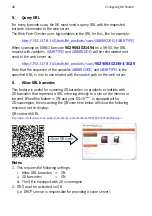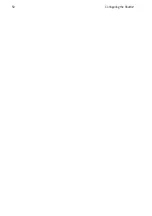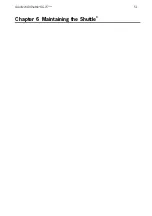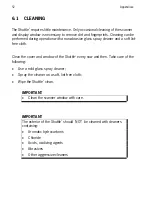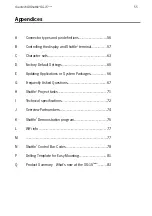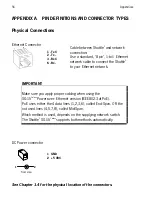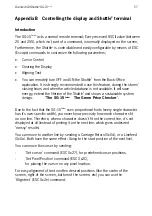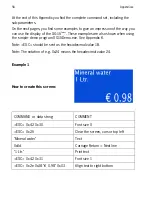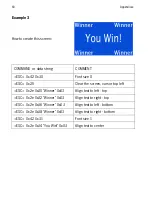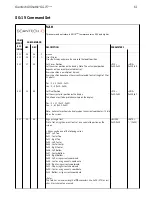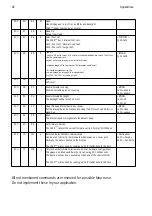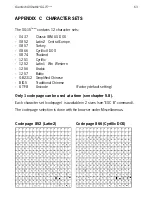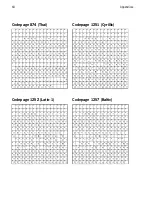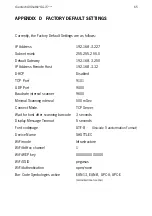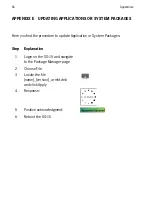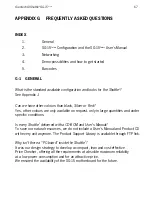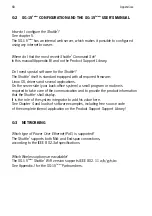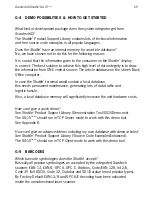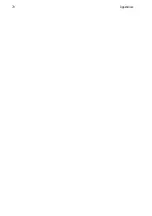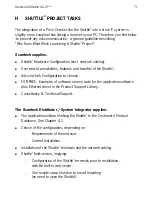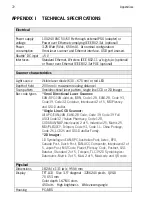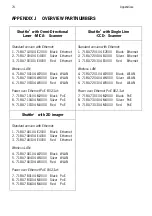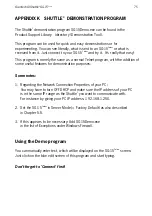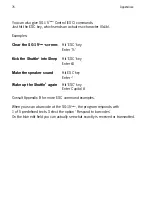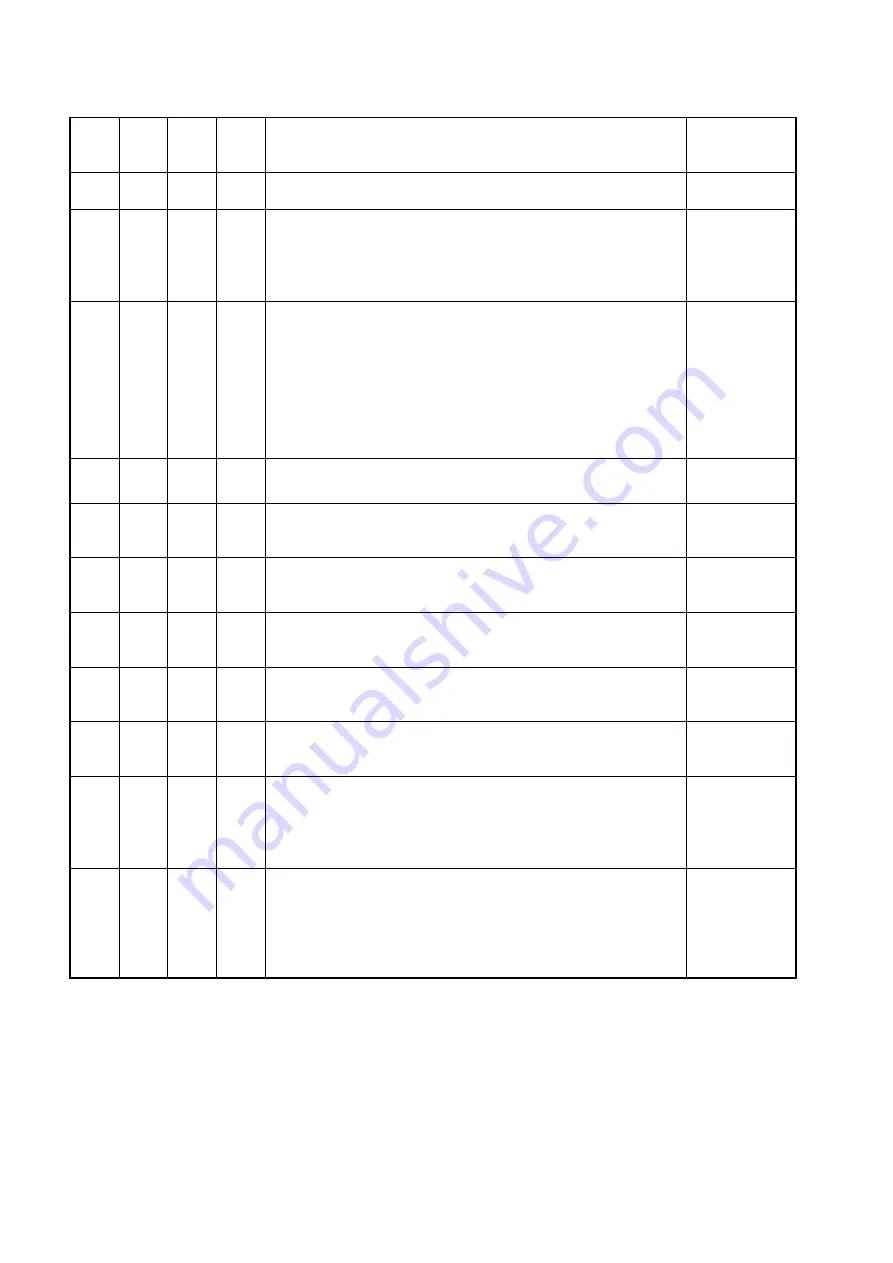
62
Appendices
ESC
40
64
@
Sleep
Clear display and Turn off Laser, Motor and Backlight.
SG15
plus
keeps functioning as normal.
ESC
41
65
A
Wake Up
Return from sleep
ESC
42
66
B
Select Font Set
The SG15
plus
has 2 internal font sets:
0x30 - Font set 1 (Normal sized font)
0x31 - Font set 2 (Large font)
<FONTSET>
0x30-0x31
ESC
58
88
X
Show GIF
Displays a GIF on the screen. GIFs and Text can be combined on one screen. The GIF can
either be animated or static.
Image#1 is the same image as used for the Idle screen.
A displayed image will be cleared after THold seconds (see Manual)
GIFs should be uploaded using tftp.
Example: Upload file "image.gif" to image position 2:
"tftp -i 192.168.3.227 put image.gif /gif2"
<IMAGE>
0x31-0x34.
ESC
5A
90
Z
Reset
Soft reset
ESC
5B
91
[
Enable/Disable scanning
Enable or disable barcode scanning
<MODE>
0x30=disable
0x31=enable
ESC
5C
92
\
Enable/Disable Backlight
The backlight will be turned on or off
<MODE>
0x30=off
0x31=on
ESC
5D
93
]
Sleep/Wakeup internal barcode scanner
Put the internal barcode scanner into sleep (turn off laser and motor), or
wake it up
<MODE>
0x30=sleep
0x31=wakeup
ESC
5E
94
^
Beep
The internal speaker will generate the default 'beep'.
ESC
60
96
`
Get Firmware Version
The SG15
plus
returns the current firmware version. Format "SG15Vnn.nn"
ESC
70
112
p
Reroute Ethernet/WLAN communication
Can be used to directly communicate with devices on a serial port.
Normally, the data is printed on the display.
The SG15
plus
will respond by sending an 'ACK' (0x06) back to the host.
<Destination>
0x30 = Display
0x31 = Ser.Port 1
ESC
7C
124
|
Only for Exit/Entry Gate Terminal use (special hardware configuration).
The galvanic isolated switch will be closed during 500 milliseconds.
The physical connection is available at the back of the special SG15.
The SG15
plus
will respond by sending an 'ACK' (0x06) back to the host.
All not mentioned commands are reserved for possible future use.
Do not implement these in your application.
Summary of Contents for Shuttle SG-15 COLOUR
Page 1: ......
Page 2: ......
Page 9: ...Chapter 1 Product Safety ...
Page 13: ...8 Product Safety 1 3 DECLARATIONS OF CONFORMITY ...
Page 16: ...Chapter 2 General Description ...
Page 22: ...Scantech ID Shuttle C SG 15 Colour 17 Chapter 3 Installation of the ShuttleC SG 15Colour ...
Page 25: ...20 Installation Chapter 4 System Integration ...
Page 31: ...26 System Integration ...
Page 32: ...Scantech ID Shuttle C SG 15 Colour 27 Chapter 5 Configuring the ShuttleC ...
Page 35: ...30 Configuring the Shuttle C On the Home Page you see an overview of the package Versions ...
Page 40: ...Scantech ID Shuttle C SG 15 Colour 35 ...
Page 41: ...36 Configuring the Shuttle C ...
Page 47: ...42 Configuring the Shuttle C ...
Page 49: ...44 Configuring the Shuttle C ...
Page 51: ...46 Configuring the Shuttle C ...
Page 55: ...50 Configuring the Shuttle C ...
Page 56: ...Scantech ID Shuttle C SG 15 Colour 51 Chapter 6 Maintaining the ShuttleC ...
Page 58: ......
Page 59: ...54 Appendices ...
Page 75: ...70 Appendices ...
Page 85: ...80 Appendices ...
Page 87: ...82 Appendices ...
Page 89: ...84 Appendices ...