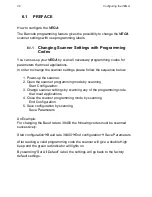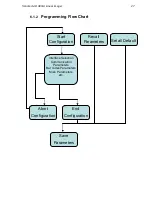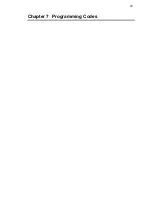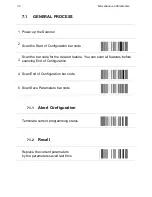Scantech-ID VEGA Linear Imager
21
5.1
SETUP COVER DISPLAY
The
VEGA
scanner has the opportunity to change the decorative cover
display on the top of the scanner into a display that can show our own
commercial message.
5.1.1
Message Format
Create your own commercial message with the following outline format, use
thicker paper
5.1.2
Change Cover Display
Follow the next instruction steps to change the black Cover Display into the
transparent Cover Display, so that your customers can read your own
commercial massage.
Summary of Contents for Vega V-1010
Page 1: ...U s e r s M a n u a l VEGA Linear Imager V 1010 V 1010BT Handheld Bar code Scanner ...
Page 9: ...5 Chapter 1 Product Safety ...
Page 13: ...Scantech ID VEGA Linear Imager 9 Chapter 2 General Description ...
Page 15: ...Scantech ID VEGA Linear Imager 11 Chapter 3 Installation of the VEGA V 1010 ...
Page 18: ...14 Chapter 4 Installation of the VEGA V 1010BT V 1010BT ...
Page 24: ...20 Configuring the VEGA Chapter 5 Cover Display ...
Page 29: ...Scantech ID VEGA Linear Imager 25 Chapter 6 Configuring the VEGA ...
Page 33: ...29 Chapter 7 Programming Codes ...
Page 87: ...Scantech ID VEGA Linear Imager 83 Chapter 8 Miscellaneous Parameters ...
Page 102: ...A DECIMAL VALUE TABLE ...
Page 104: ...SYN ETB CAN EM SUB ESC FS GS RS US SPACE ...
Page 106: ...B C D E F G H I Letter I J K L M N O Letter O P Q R S T U V W ...
Page 107: ...Scantech ID VEGA Linear Imager 103 X Y Z _ Underscore a b c d e f g h i j k l m ...
Page 108: ...n o p q r s t u v w x y z Vertical slash DEL ...
Page 113: ...Scantech ID VEGA Linear Imager 109 Regulatory of Compliance FCC CE RoHs ...
Page 118: ...0 12345 67890 5 0 123456 5 Matrix 2 of 5 Industrial 2 of 5 UPC A UPC E Telepen China Postage ...