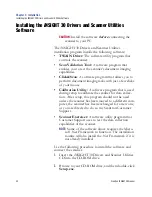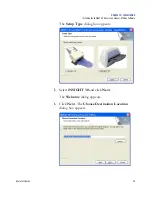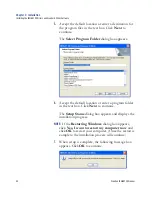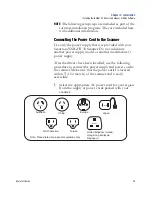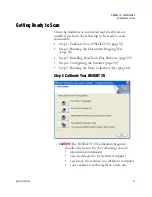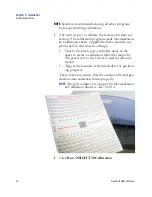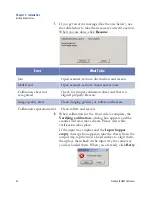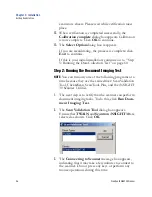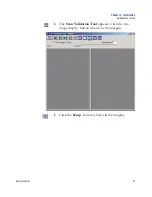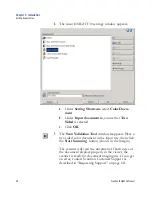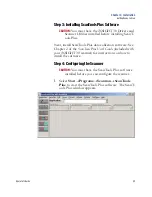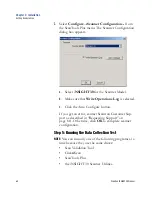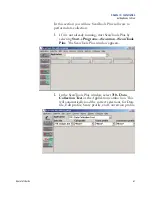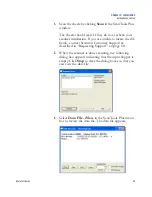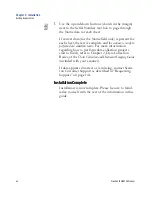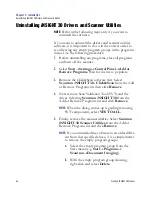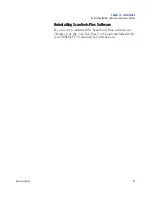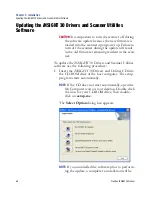Chapter 3: Installation
Getting Ready to Scan
54
Scantron
i
NSIGHT 30 Scanner
7.
If you get an error message (like the one below), use
the table below to take the necessary corrective action.
When you are done, click
Resume
.
8.
When calibration for the front side is complete, the
Verifying calibration...
dialog box appears and the
scanner will scan more sheets. Please wait while
verification takes place.
If the input tray empties and the
Input hopper
empty
message box appears, take the sheets from the
output tray, tap them on a hard surface to align them,
then place them back in the input tray the same way
you last loaded them. When you are ready, click
Retry
.
Error
What To Do
Jam
Open scanner, remove obstruction and rescan.
Multi-feed
Open scanner, remove sheets and rescan.
Calibration sheet not
recognized
Check for proper calibration sheet and that it is
aligned properly. Rescan.
Image quality error
Clean imaging guide(s) or rollers and rescan.
Calibration separation error
Clean rollers and rescan.
Summary of Contents for iNSIGHT 30
Page 1: ...Operator s Guide iNSIGHT tm 30 ...
Page 2: ...Operator s Guide iNSIGHT tm 30 ...
Page 12: ...Operator s Guide xi Pencil Form Color Combinations 3 Color 152 ...
Page 13: ...xii Scantron iNSIGHT 30 Scanner ...
Page 28: ...Chapter 1 iNSIGHT 30 Dual Purpose Scanner Power System Connection Operator sGuide 15 NOTES ...
Page 113: ...Chapter 4 Maintenance Replacing the Imaging Guides 100 Scantron iNSIGHT 30 Scanner NOTES ...
Page 157: ...Chapter 7 Product Support and Services Services 144 Scantron iNSIGHT 30 Scanner NOTES ...