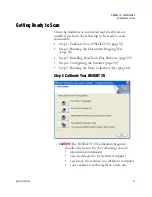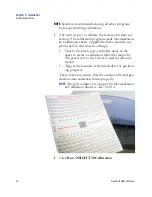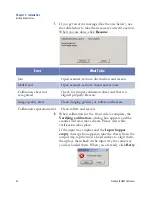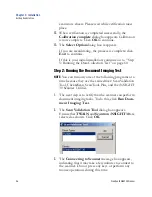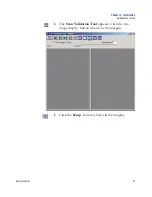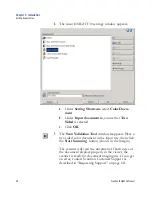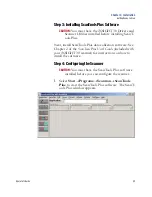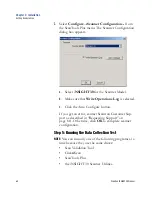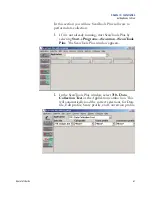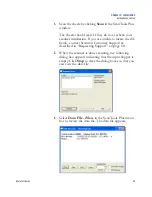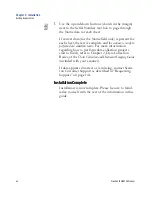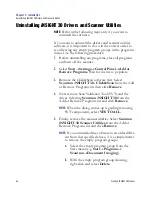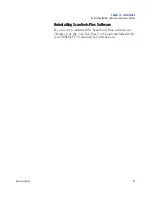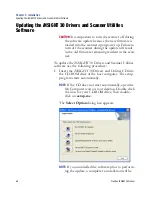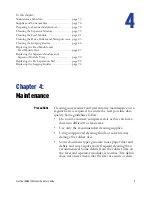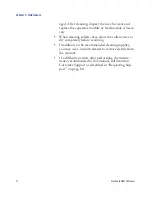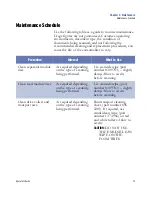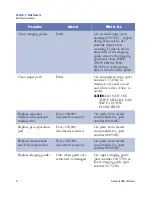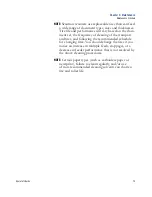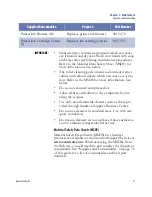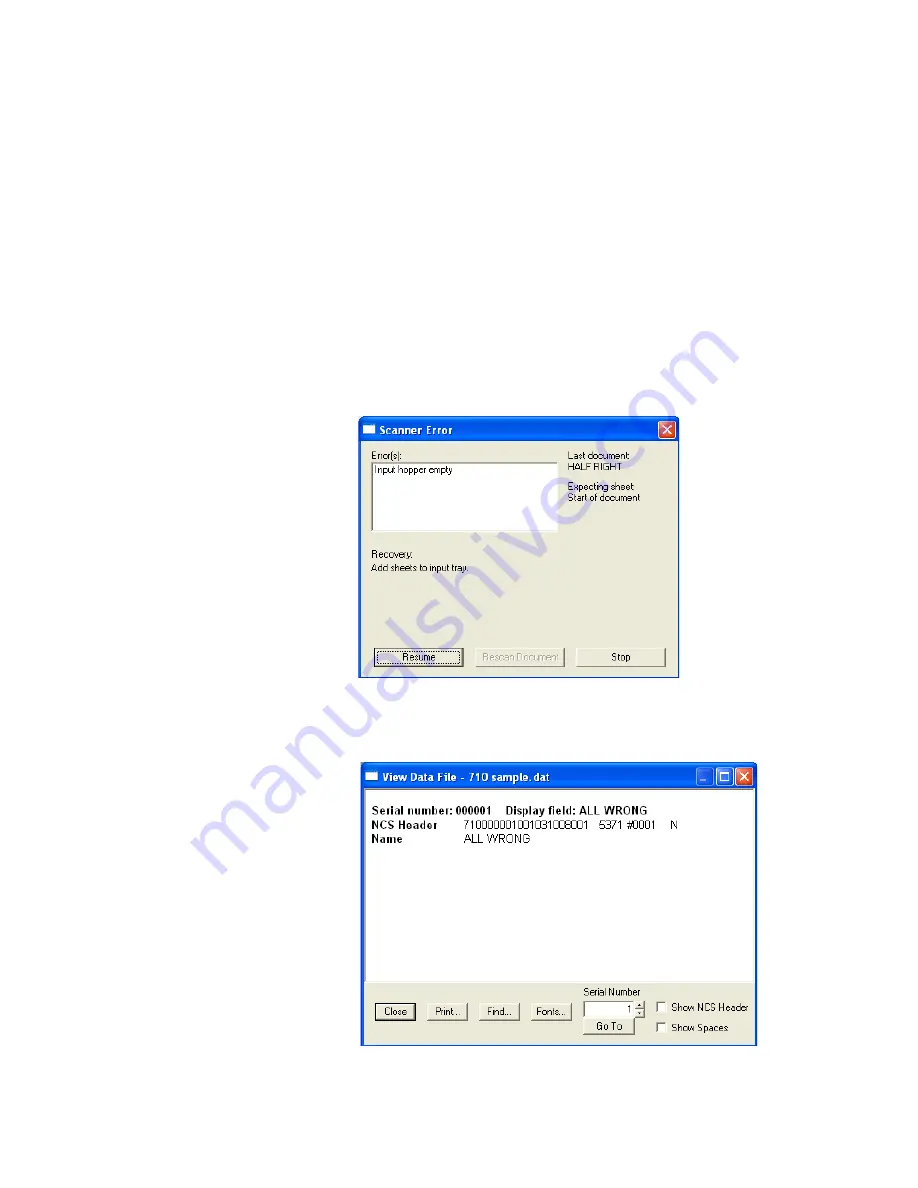
Chapter 3: Installation
Getting Ready to Scan
Operator’s Guide
63
4.
Scan the sheets by clicking
Scan
in the ScanTools Plus
window.
The sheets should scan. If they do not, recheck your
scanner installation. If you are unable to locate the dif-
ficulty, contact Scantron Customer Support as
described in “Requesting Support” on page 141.
5.
When the scanner is done scanning, the following
dialog box appears indicating that the input hopper is
empty. Click
Stop
to clear the dialog boxes so that you
can view the data file.
6.
Select
Data File
View
in the ScanTools Plus menu
bar to review the data file. The data file appears.
Summary of Contents for iNSIGHT 30
Page 1: ...Operator s Guide iNSIGHT tm 30 ...
Page 2: ...Operator s Guide iNSIGHT tm 30 ...
Page 12: ...Operator s Guide xi Pencil Form Color Combinations 3 Color 152 ...
Page 13: ...xii Scantron iNSIGHT 30 Scanner ...
Page 28: ...Chapter 1 iNSIGHT 30 Dual Purpose Scanner Power System Connection Operator sGuide 15 NOTES ...
Page 113: ...Chapter 4 Maintenance Replacing the Imaging Guides 100 Scantron iNSIGHT 30 Scanner NOTES ...
Page 157: ...Chapter 7 Product Support and Services Services 144 Scantron iNSIGHT 30 Scanner NOTES ...