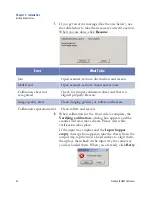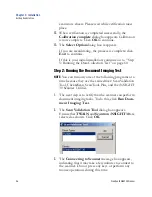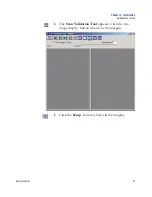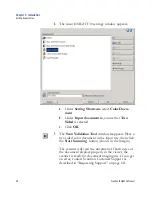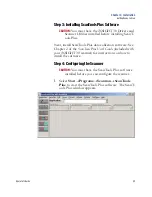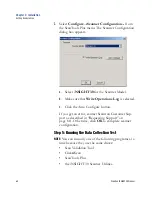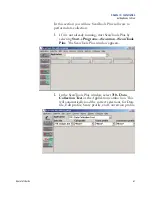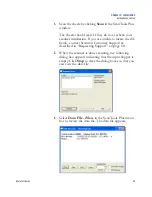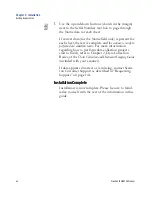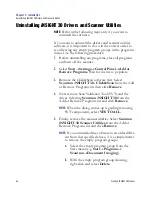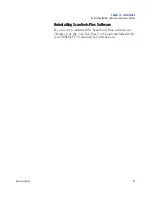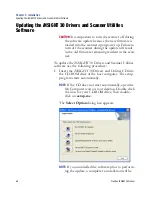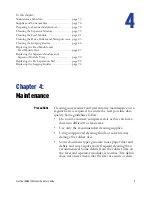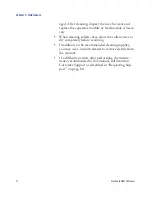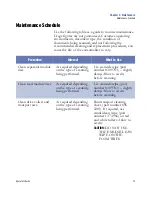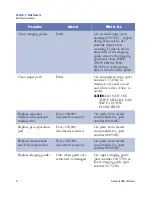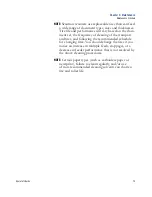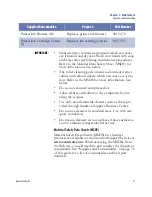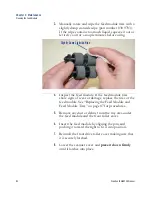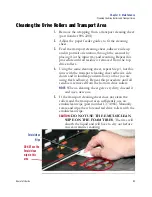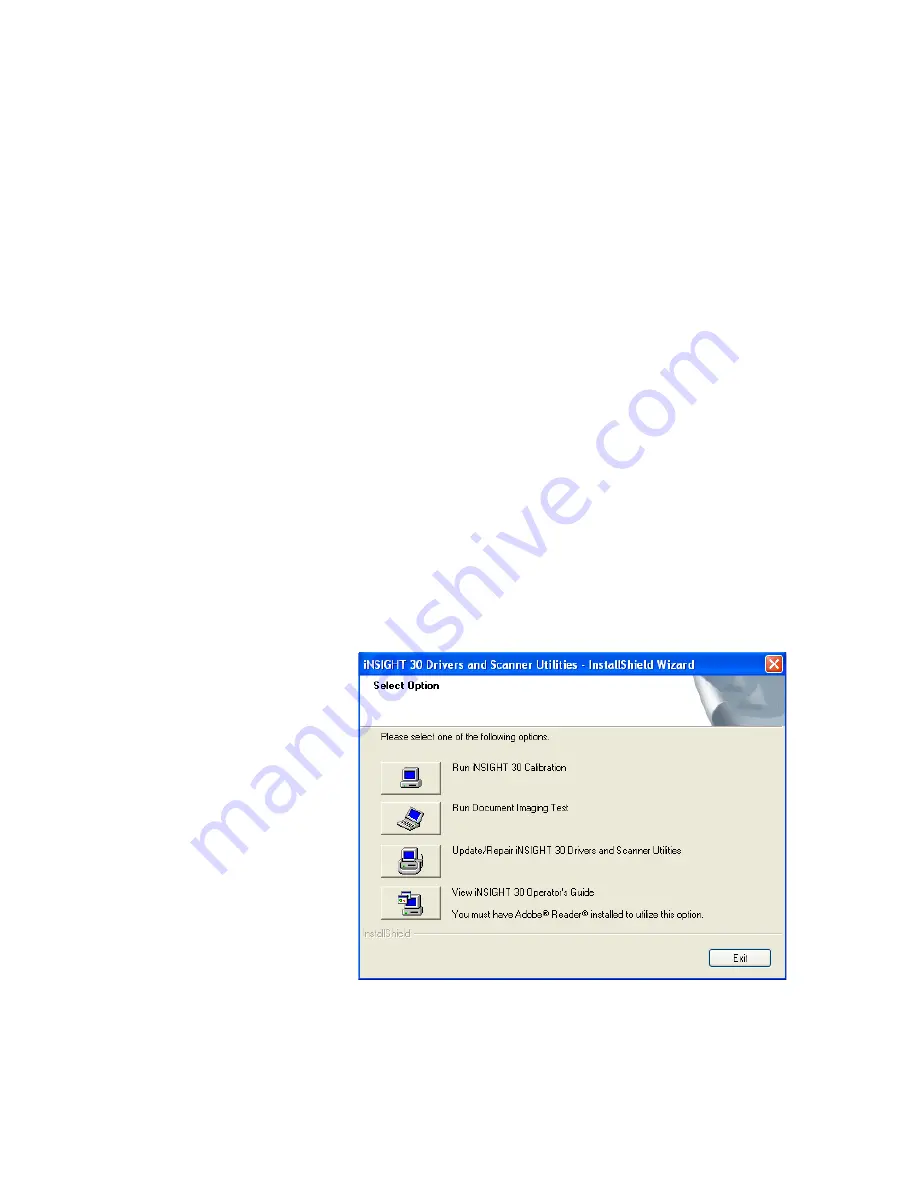
Chapter 3: Installation
Updating the iNSIGHT 30 Drivers and Scanner Utilities Software
68
Scantron
i
NSIGHT 30 Scanner
Updating the
i
NSIGHT 30 Drivers and Scanner Utilities
Software
CAUTION:
It is important to turn the scanner off during
the software update because the new firmware is
loaded into the scanner upon power up. Failure to
turn off the scanner during the update will result
in the old firmware remaining resident in the scan-
ner.
To update the
i
NSIGHT 30 Drivers and Scanner Utilities
software use the following procedure:
1.
Insert the
i
NSIGHT 30 Drivers and Utilities CD into
the CD-ROM drive of the host computer. The setup
program starts automatically.
NOTE:
If the CD does not start automatically, open the
My Computer icon on your desktop. Double-click
the icon for your CD-ROM drive, then double-
click on
setup.exe
.
The
Select Option
dialog box appears.
NOTE:
If you uninstalled the software prior to perform-
ing the update, a complete re-installation will be
Summary of Contents for iNSIGHT 30
Page 1: ...Operator s Guide iNSIGHT tm 30 ...
Page 2: ...Operator s Guide iNSIGHT tm 30 ...
Page 12: ...Operator s Guide xi Pencil Form Color Combinations 3 Color 152 ...
Page 13: ...xii Scantron iNSIGHT 30 Scanner ...
Page 28: ...Chapter 1 iNSIGHT 30 Dual Purpose Scanner Power System Connection Operator sGuide 15 NOTES ...
Page 113: ...Chapter 4 Maintenance Replacing the Imaging Guides 100 Scantron iNSIGHT 30 Scanner NOTES ...
Page 157: ...Chapter 7 Product Support and Services Services 144 Scantron iNSIGHT 30 Scanner NOTES ...