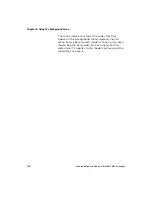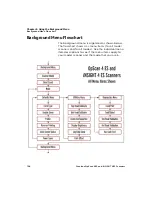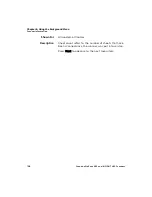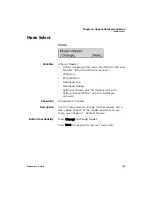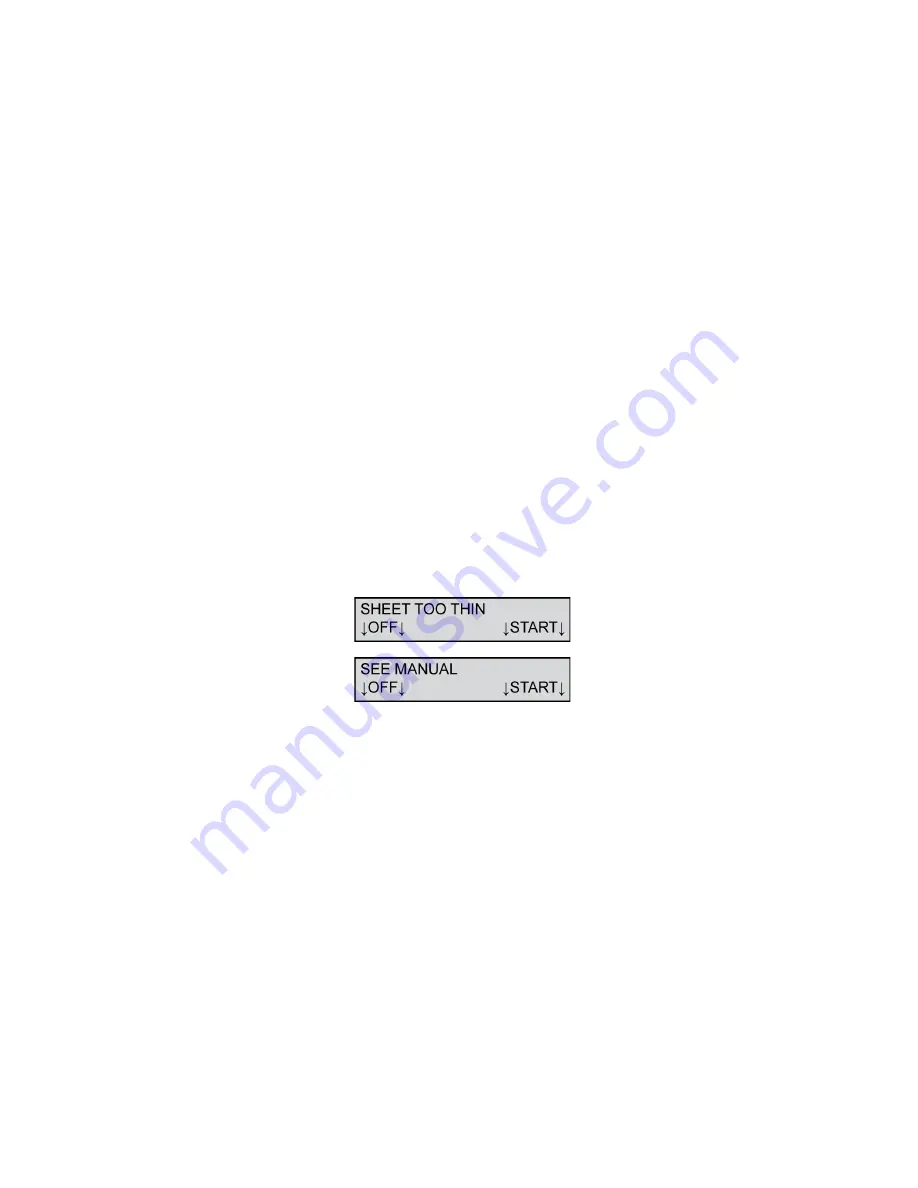
Chapter 5: Display Panel Messages
Display Panel Messages
94 Scantron OpScan 4ES and
i
NSIGHT 4ES Scanners
To resolve this condition:
1.
Remove the sheet from the transport bed (or from
the lower tray of the Select Stacker if installed).
2.
Repair the sheet if it is torn or otherwise damaged.
If you cannot repair the sheet, copy the marks from
the damaged sheet onto a new sheet.
NOTE:
Tape on a sheet may result in a “Multiple
Sheets Fed” error.
3.
Place the sheet (or replacement sheet) back in the
input tray.
4.
Adjust the paper guide so that it is just touching
the sheets.
Press
START
to resume scanning.
Press
OFF
to put the scanner into sleep mode.
Sheet Too Thin/See Manual
This message appears when the last sheet that the
scanner attempted to scan was thinner than the one
before it. This condition can occur when the sheet
thickness error detection is being performed by the
scanner. After the scanner stops and is restarted, the
thickness of the first sheet is measured and stored as
the reference. If multiple sheets are picked (as the first
sheet after the scanner is restarted), the thickness
value is larger than it should be. Consequently, the
second sheet (not a multiple) will cause a “Sheet Too
Thin” message to be displayed.
To resolve this condition:
Summary of Contents for OpScan 4ES
Page 1: ...i Operator s Guide OpScan 4ES iNSIGHT TM 4ES ...
Page 2: ...ii ...
Page 4: ...iv ...
Page 9: ...Preface Operator s Guide ix NOTES ...
Page 10: ...Preface x Scantron OpScan 4ES and iNSIGHT 4ES Scanners ...
Page 20: ...xxiv Scantron OpScan 4ES and iNSIGHT 4ES Scanners ...
Page 172: ...Chapter 8 Cleaning the Scanner Procedure 152 Scantron OpScan 4ES and iNSIGHT 4ES Scanners ...
Page 208: ...Chapter Transport Printer Troubleshooting 188 Scantron OpScan 4ES and iNSIGHT 4ES Scanners ...
Page 241: ...Operator s Guide 221 NOTES ...