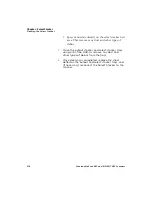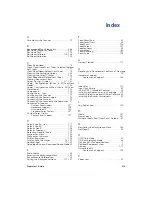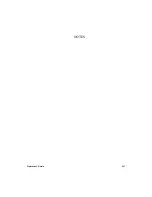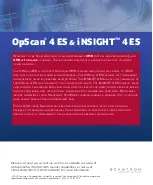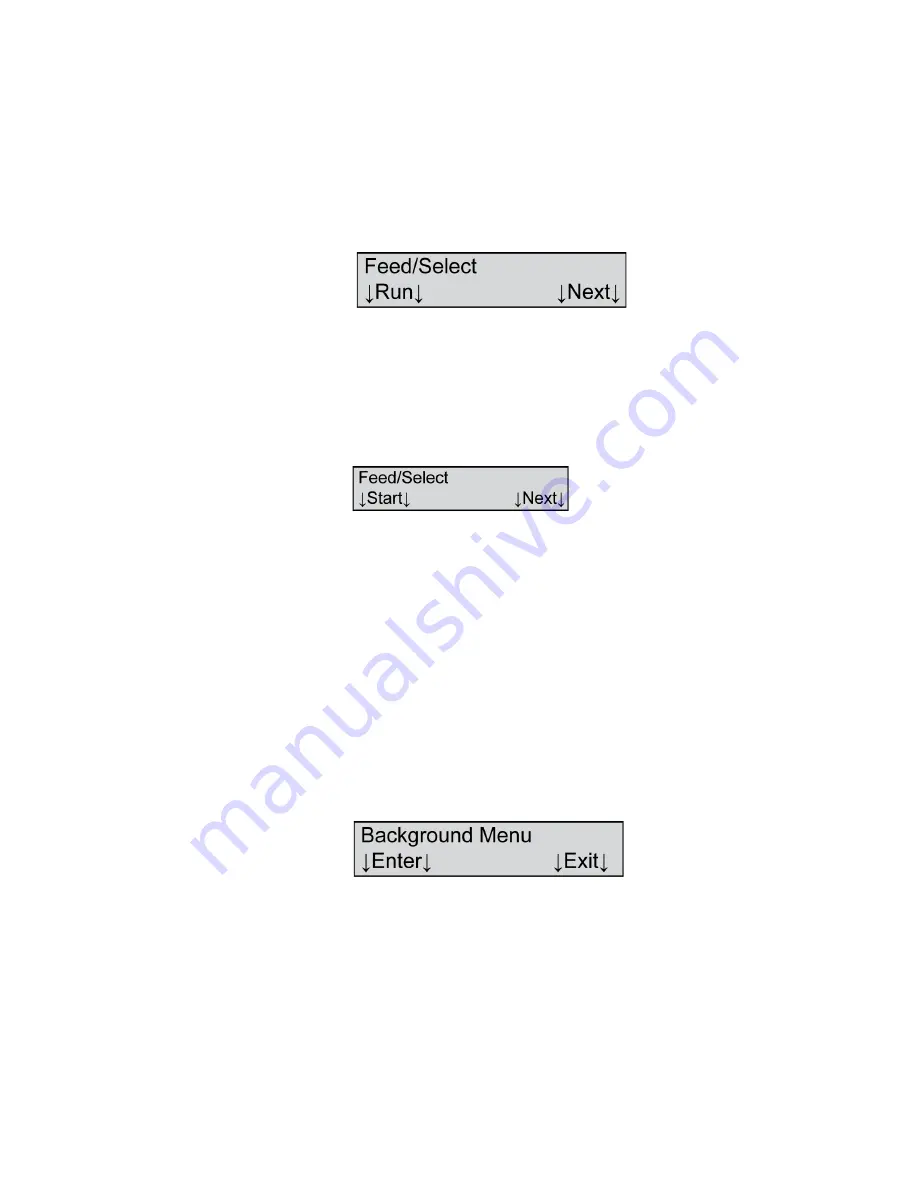
Chapter : Select Stacker
Testing the Select Stacker
212
Scantron OpScan 4ES and
i
NSIGHT 4ES Scanners
4.
Press
Next
once to get to the Feed/Select menu
item. The following menu item appears.
NOTE:
The Feed/Select menu item appears only if
the Select Stacker is attached. If the menu item
does not appear, the Select Stacker may not be
setup correctly.
5.
Press
Run
to run the Feed/Select test. The
following menu item appears.
6.
Load a stack of forms into the input tray of the
scanner. (The forms will be reusable upon
completion of the test.)
7.
Press
Start
to feed sheets. The Select Stacker
passes the test if sheets are fed and placed
alternately into the top and bottom trays of the
Select Stacker.
If sheets are not fed and selected properly, verify
setup of the Select Stacker. If you are unable to
resolve the difficulty, contact Scantron Customer
Support as described in “Product Support and
Services” on page 157.
8.
When you have completed testing, press
Next
. You
will be advanced to the Background Menu menu
item. Press
Exit
to exit the background menu.
Summary of Contents for OpScan 4ES
Page 1: ...i Operator s Guide OpScan 4ES iNSIGHT TM 4ES ...
Page 2: ...ii ...
Page 4: ...iv ...
Page 9: ...Preface Operator s Guide ix NOTES ...
Page 10: ...Preface x Scantron OpScan 4ES and iNSIGHT 4ES Scanners ...
Page 20: ...xxiv Scantron OpScan 4ES and iNSIGHT 4ES Scanners ...
Page 172: ...Chapter 8 Cleaning the Scanner Procedure 152 Scantron OpScan 4ES and iNSIGHT 4ES Scanners ...
Page 208: ...Chapter Transport Printer Troubleshooting 188 Scantron OpScan 4ES and iNSIGHT 4ES Scanners ...
Page 241: ...Operator s Guide 221 NOTES ...