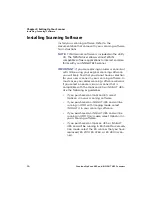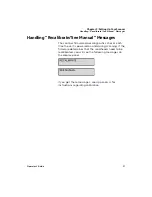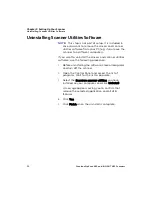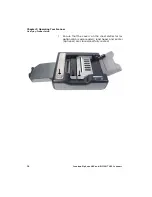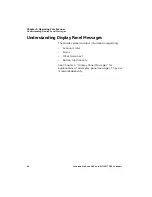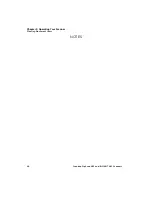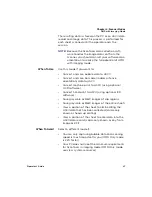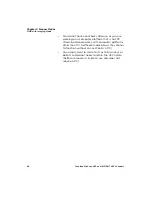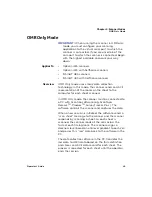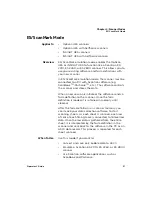Chapter 3: Operating Your Scanner
Clearing Document Jams
Operator’s Guide
43
Clearing Document Jams
If documents jam during scanning, the display panel
will display an error message. You can use the
following general procedure for clearing jams, or see
Chapter 5, “Display Panel Messages” for more
information on the specific error message that you
received.
1.
Lift the following:
•
Sheet deflector (or optional bar code reader)
•
Read head
•
Transport Printer cover
2.
Remove any sheets on the transport bed.
3.
Close all covers making sure that each is fully
seated.
4.
Return any unscanned sheets to the input tray.
5.
Press
START
(or
Cont
if in ES/ScanMark mode) to
resume scanning.
Summary of Contents for OpScan 4ES
Page 1: ...i Operator s Guide OpScan 4ES iNSIGHT TM 4ES ...
Page 2: ...ii ...
Page 4: ...iv ...
Page 9: ...Preface Operator s Guide ix NOTES ...
Page 10: ...Preface x Scantron OpScan 4ES and iNSIGHT 4ES Scanners ...
Page 20: ...xxiv Scantron OpScan 4ES and iNSIGHT 4ES Scanners ...
Page 172: ...Chapter 8 Cleaning the Scanner Procedure 152 Scantron OpScan 4ES and iNSIGHT 4ES Scanners ...
Page 208: ...Chapter Transport Printer Troubleshooting 188 Scantron OpScan 4ES and iNSIGHT 4ES Scanners ...
Page 241: ...Operator s Guide 221 NOTES ...