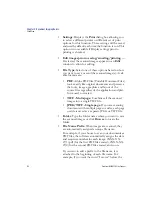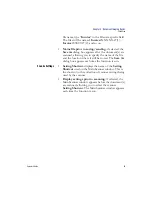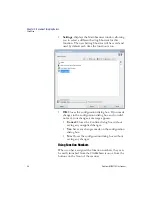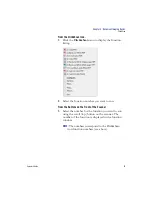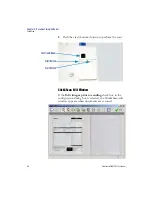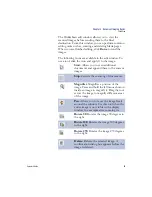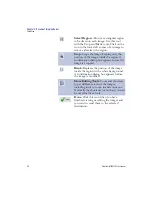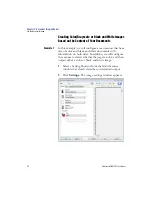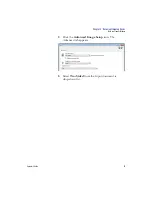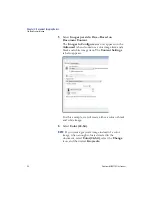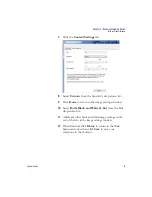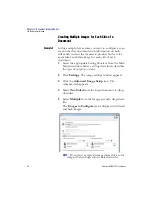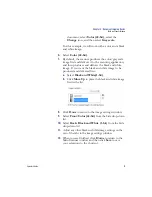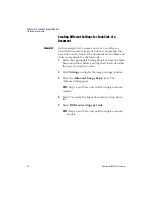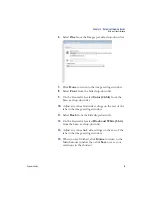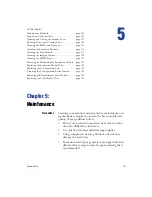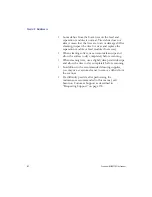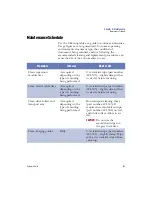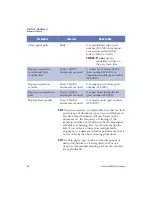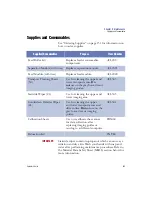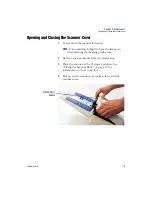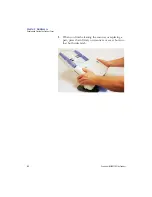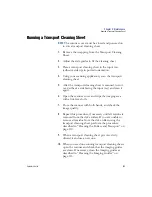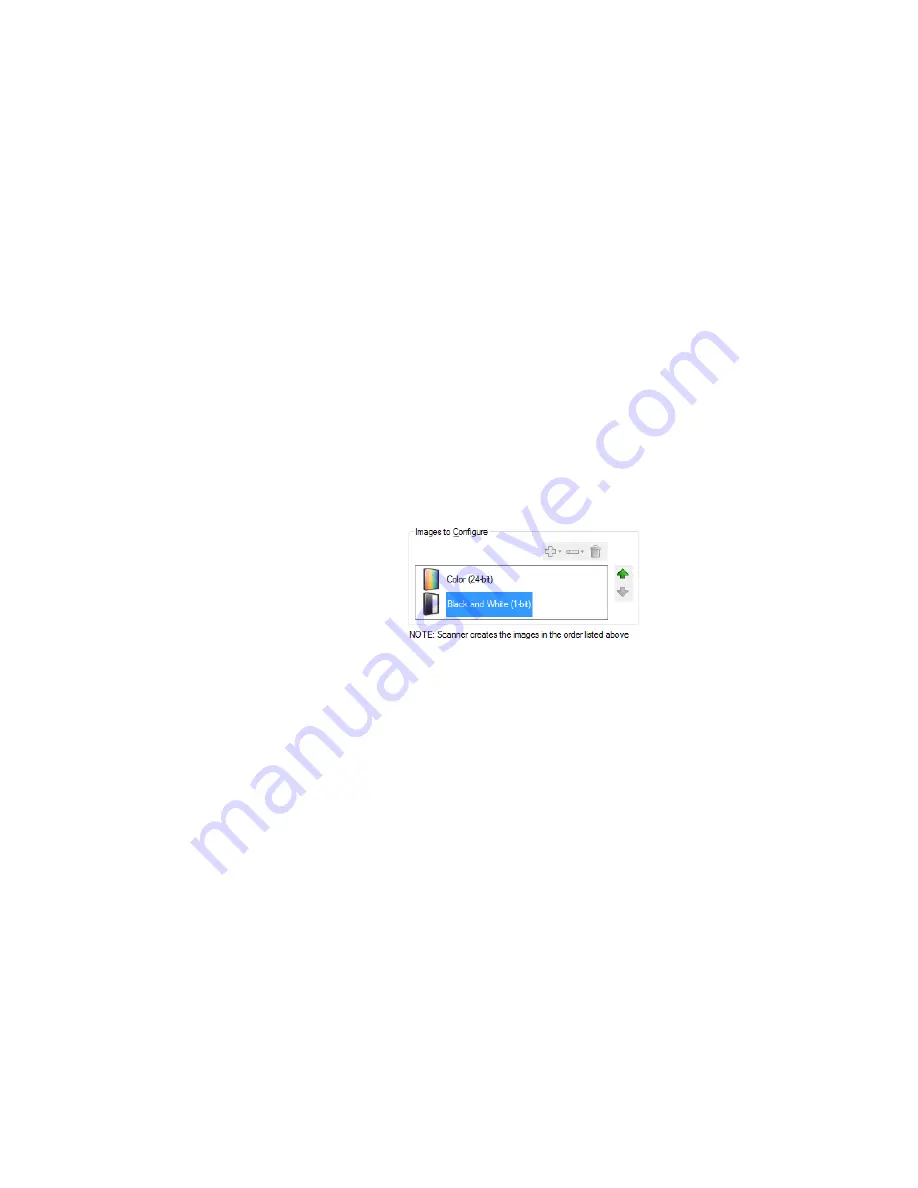
Chapter 4: Document Imaging Basics
The Main Scanner Window
Operator’sGuide
97
document, select
Color (24-bit)
, select the
Change
icon, and then select
Grayscale
.
For this example, we will work with a color and a black
and white image.
6.
Select
Color (24-bit)
.
7.
By default, the scanner produces the color/grayscale
image first and delivers it to the scanning application,
and then produces and delivers the black and white
image. If you want the black and white image to be
produced and delivered first:
a.
Select
Black and White(1-bit)
.
b.
Click
Move Up
to place the black and white image
first in the list.
8.
Click
Done
to return to the image settings window.
9.
Select
Front: Color (24-bit)
from the Side drop-down
list.
10.
Select
Back: Black and White (1-bit)
from the Side
drop-down list.
11.
Adjust any other black and white image settings on the
rest of the tabs in the image settings window.
12.
When you are finished, click
Home
to return to the
Main Scanner window and then click
Save
to save
your selections to the shortcut.
Summary of Contents for iNSIGHT 20 Plus
Page 1: ...Operator s Guide iNSIGHT tm 20 Plus ...
Page 2: ...Operator s Guide iNSIGHT tm 20 Plus ...
Page 13: ...x Scantron i NSIGHT 20 Plus Scanner ...
Page 55: ...Chapter 2 Scanner Basics Clearing Document Jams 42 Scantron i NSIGHT 20 Plus Scanner NOTES ...
Page 146: ...Chapter 5 Maintenance Replacing the Feed Module Tires Operator s Guide 133 NOTES ...
Page 147: ...Chapter 5 Maintenance Replacing the Feed Module Tires 134 Scantron i NSIGHT 20 Plus Scanner ...
Page 169: ...Chapter 7 Product Support and Services Services 156 Scantron i NSIGHT 20 Plus Scanner NOTES ...
Page 185: ...172 Scantron i NSIGHT 20 Plus Scanner NOTES ...
Page 186: ......