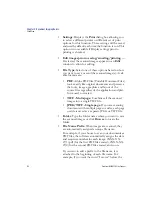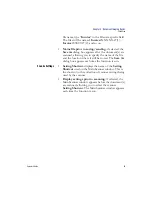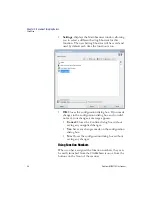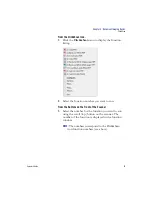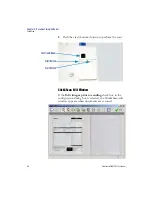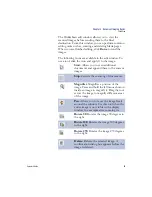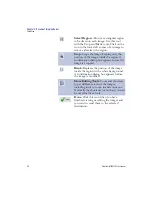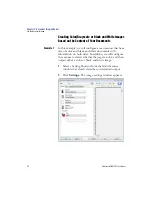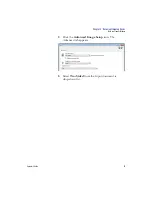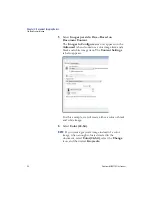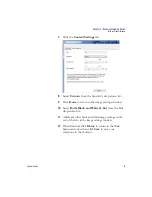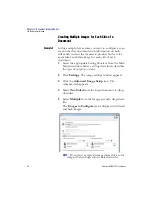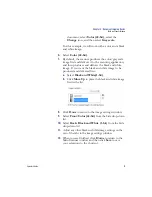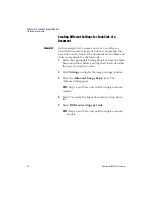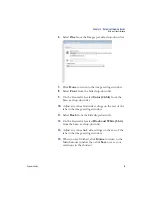Chapter 4: Document Imaging Basics
Click&Scan
84
Scantron
i
NSIGHT 20 Plus Scanner
•
Settings
: Displays the
dialog box allowing you
to select a different printer or different set of print
options for this function. These settings will be saved
and used by default each time the function is run. This
option is not available if Display settings prior to
printing is checked.
•
Edit images prior to saving/emailing/printing
—
If selected, the scanned images appears in an
Edit
window to allow for editing.
•
File Type
: Select one of these options based on how
you want to save or send the scanned image(s). Avail-
able formats are:
•
: Adobe PDF files (Portable Document Files)
look exactly like original documents and preserve
the fonts, images, graphics and layout of the
source files regardless of the application and plat-
form used to create it.
•
TIFF - Multi-page
: Combines all the scanned
images into a single TIFF file.
•
JPEG/TIFF - Single page
: If you are scanning
documents with multiple pages or sides, each page
or side is saved as a separate JPEG or TIFF file.
•
Folder
: Type the folder name where you want to save
the scanned images or click
Browse
to locate the
folder.
•
File Name Prefix
: When images are scanned, they
are automatically assigned a unique file name.
For example, if you choose to scan your documents as
PDF files, the software automatically assigns the date
and sequence number for each image: 2XXX-XX-
27(1).pdf (for the first PDF file created), 2XXX-XX-
27(2) for the second PDF file created, and so on.
If you want to add a prefix to the file name, it is
attached to the beginning of each file name. For
example, if you want the word “Invoice” before the
Summary of Contents for iNSIGHT 20 Plus
Page 1: ...Operator s Guide iNSIGHT tm 20 Plus ...
Page 2: ...Operator s Guide iNSIGHT tm 20 Plus ...
Page 13: ...x Scantron i NSIGHT 20 Plus Scanner ...
Page 55: ...Chapter 2 Scanner Basics Clearing Document Jams 42 Scantron i NSIGHT 20 Plus Scanner NOTES ...
Page 146: ...Chapter 5 Maintenance Replacing the Feed Module Tires Operator s Guide 133 NOTES ...
Page 147: ...Chapter 5 Maintenance Replacing the Feed Module Tires 134 Scantron i NSIGHT 20 Plus Scanner ...
Page 169: ...Chapter 7 Product Support and Services Services 156 Scantron i NSIGHT 20 Plus Scanner NOTES ...
Page 185: ...172 Scantron i NSIGHT 20 Plus Scanner NOTES ...
Page 186: ......