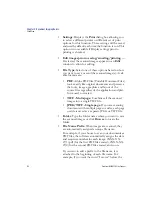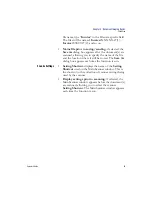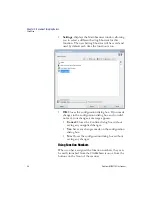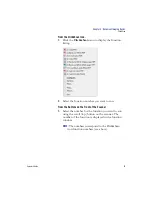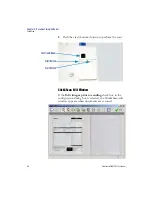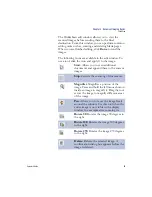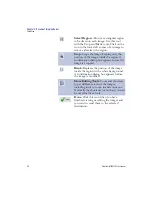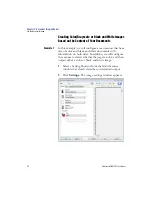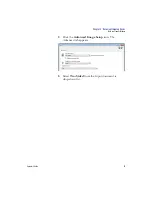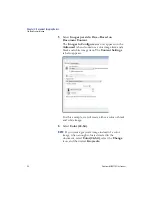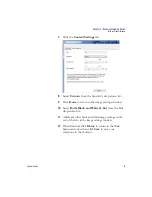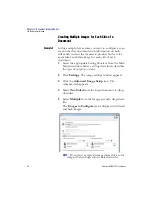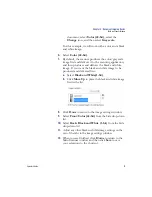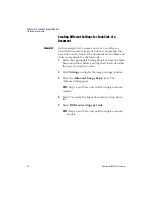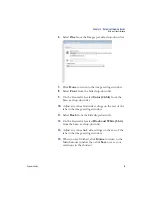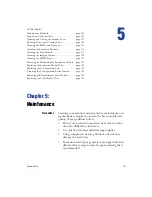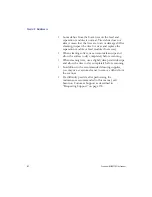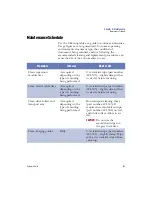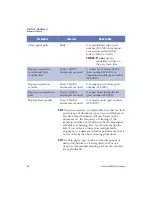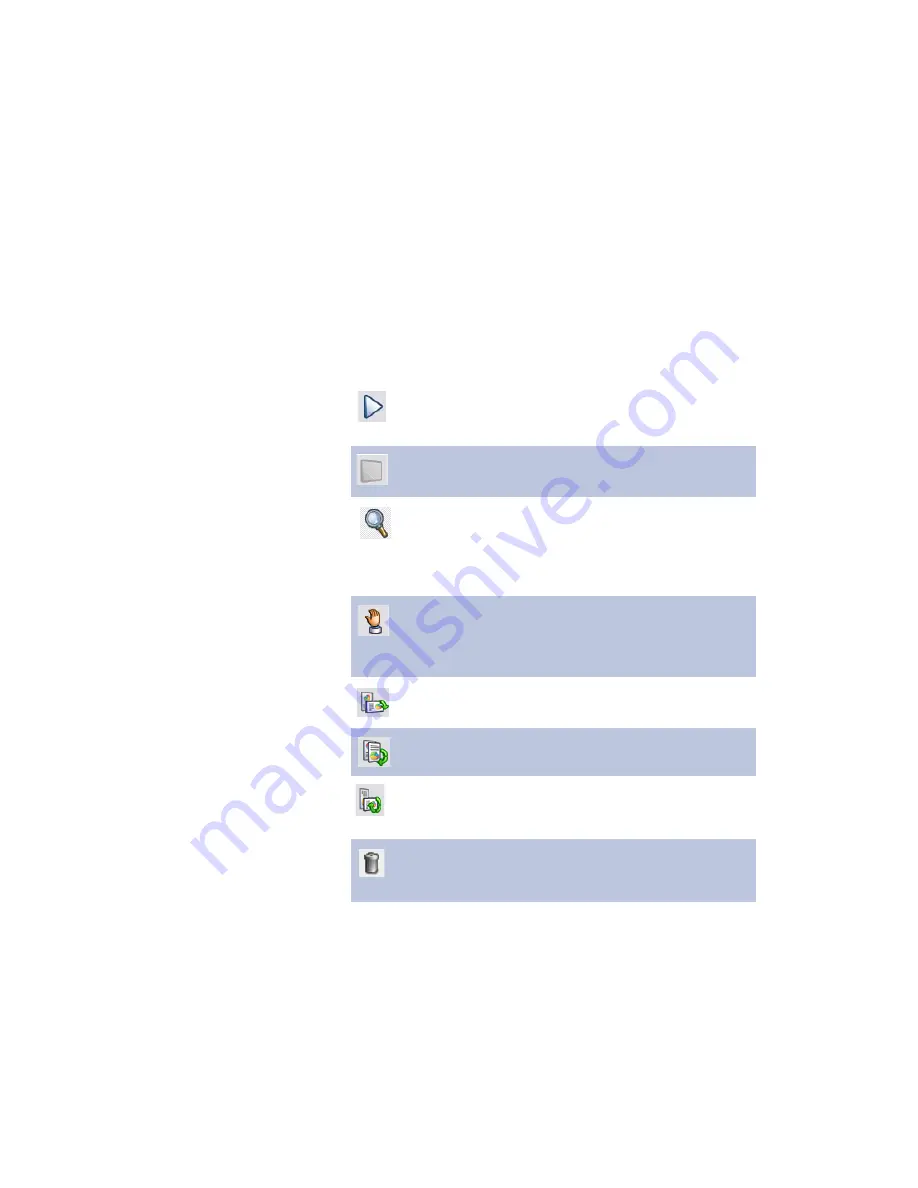
Chapter 4: Document Imaging Basics
Click&Scan
Operator’sGuide
89
The Click&Scan edit window allows you to view the
scanned images before sending them to the final
destination. From this window, you can perform common
editing tasks such as, rotating and deleting blank pages.
When you are finished editing, click
Done
to send the
images.
The following icons are available in the edit window. To
use a tool, click the icon and apply it to the image.
Start
: Allows you to scan additional
documents and append them to the current
images.
Stop
: Cancels the scanning of documents.
Magnifier
: Magnifies a portion of the
image. Press and hold the left mouse button
inside an image to magnify it. Drag the tool
across the image to magnify different areas
of the image.
Pan
: Allows you to move the image freely
around the window. Use this tool when the
entire image is not visible in the display
window, for example after zooming in.
Rotate 90
: Rotates the image 90 degrees to
the right.
Rotate 180
: Rotates the image 180 degrees
to the right.
Rotate 270
: Rotates the image 270 degrees
to the right.
Delete
: Deletes the selected image. A
confirmation dialog box appears before the
image is deleted.
Summary of Contents for iNSIGHT 20 Plus
Page 1: ...Operator s Guide iNSIGHT tm 20 Plus ...
Page 2: ...Operator s Guide iNSIGHT tm 20 Plus ...
Page 13: ...x Scantron i NSIGHT 20 Plus Scanner ...
Page 55: ...Chapter 2 Scanner Basics Clearing Document Jams 42 Scantron i NSIGHT 20 Plus Scanner NOTES ...
Page 146: ...Chapter 5 Maintenance Replacing the Feed Module Tires Operator s Guide 133 NOTES ...
Page 147: ...Chapter 5 Maintenance Replacing the Feed Module Tires 134 Scantron i NSIGHT 20 Plus Scanner ...
Page 169: ...Chapter 7 Product Support and Services Services 156 Scantron i NSIGHT 20 Plus Scanner NOTES ...
Page 185: ...172 Scantron i NSIGHT 20 Plus Scanner NOTES ...
Page 186: ......